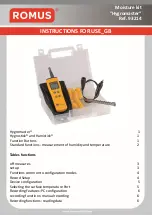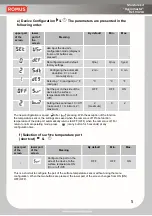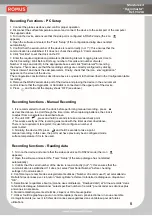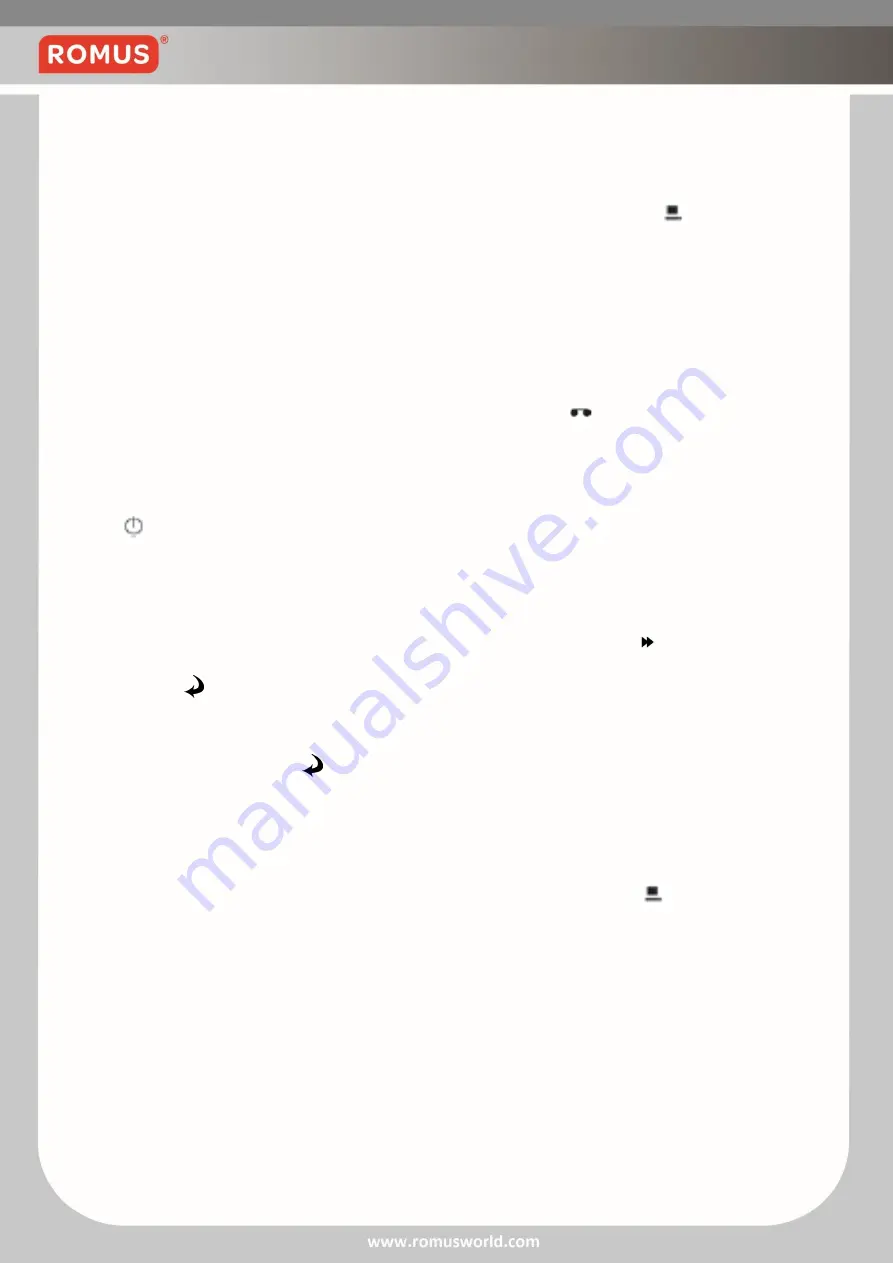
Mode d’emploi
Moisture kit
"Hygromaster“
Ref. 93214
Recording Functions - PC Setup
1. Connect the probes as above and confirm proper operation
2. Disconnect the surface temperature sensor and connect the device to the serial port of the computer
the supplied cable.
3. Turn on the device and ensure that the side port is configured in RS232 mode (the icon
appears)
4. Open the software and select the 'Tools' 'Setup' (if the configuration dialog does not start
automatically).
5. Confirm that the serial number of the device is read correctly (not "-"): this ensures that the
communication is established. If it does not, check the settings in 'Communication'.
6. Click "Set time" to set the clock on the PC.
7. Enter the required registration parameters (Recording interval / Logging interval, time to
the first recording / Wait Before First Log, number of records and number of work /
Number of Logs and Job ID) in the appropriate boxes and click "Set Interval" for sending
the device. Then make sure that the recording settings are correctly configured by clicking
"Check Interval" and check the said parameters. Finally, check that the icon "registration"
appears on the screen of the device.
The configuration constructed as described above is equivalent to that described in the Configuration table
recording.
8. Remove the RS232 serial cable port of the device and placing the device in the environment
control. Ensure that the Hygrostick or Humistick is connected in the upper part of the device.
9. Press and hold until the display shows 'OFF' (see above).
Recording functions - Manual Recording
1. It is recommended to check the clock before performing manual recording - press
as described above to scroll through the time / date. When replacing batteries, the clock is
to adjust from a computer as described above.
2. The unit OFF , press and hold 3 seconds to take a manual check point
- This works exactly as if the recording was made with the timer as described above.
There is no requirement to register; it is useful to configure a number of
work to start.
3. Similarly, the device ON, press and hold 3 seconds to take a point
manual recording. In this case, the port must have previously been configured mode
surface temperature if it is to be used.
Recording functions - Reading data
1. Turn on the device and ensure that the side socket is set to RS232 mode (the icon
appears).
2. Open the software and select the 'Tools' 'Setup' (if the setup dialogue has not started
automatically).
3. Confirm that the serial number of the device is read correctly (not "-"): this ensures that the
communication is established. If it does not, select "Get Serial Number" before checking
settings in 'Communication'.
4. Confirmer que le nombre des enregistrements utilisés (“Number of records used”) est celui attendu.
Rafraîchir les données avec le bouton “Get Log Data” et fermer la fenêtre de dialogue en cliquant sur
“OK”.
5. Sélectionner le quatrième bouton (montre deux ordinateurs, “Dowload data”) et “All new records” dans
la fenêtre de dialogue. Sélectionner “Latest specified number of records” pour accéder aux données plus
anciennes si nécessaire.
6. Quand le téléchargement est terminé, cliquer sur OK et sauvegarder.
7. Utiliser l’outil de graphique pour un contrôle rapide (si besoin, pré sélectionner un sous-ensemble
d’enregistrements) ou ouvrir le fichier de données sauvegardées dans un tableau pour de futures
utilisations.
6