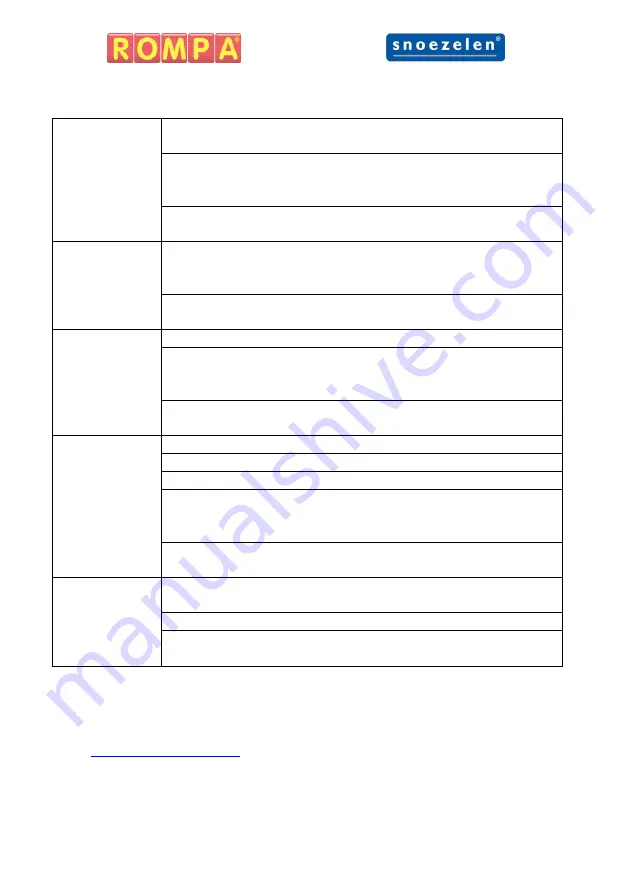
27
Troubleshooting
No Sound
Ensure volume is on and turned up to a sufficient level via the
touch screen.
Turn the panel off and wait 10 seconds. Turn the panel back
on. This will reset the panel settings and revert the sound to
volume 2 and Sound Effects set to on.
If troubleshooting does not solve the issue please contact
Rompa® Customer Se44 (0) 1246 211 777
Frozen or
Unresponsive
Turn the panel off and wait 10 seconds. Turn the panel back
on. This will reset the panel and revert the 1
st
mode shown on
Touch Screen.
If troubleshooting does not solve the issue please contact
Rompa® Customer Se44 (0) 1246 211 777
Push
Button(s)
Unresponsive
Ensure panel buttons are not locked via the touch screen.
Turn the panel off and wait 10 seconds. Turn the panel back
on. This will reset the panel settings and revert the panel
buttons to unlock.
If troubleshooting does not solve the issue please contact
Rompa® Customer Se44 (0) 1246 211 777
External
Switch
Unresponsive
Ensure the switch inlet is clear of any dust or debris.
Ensure the switch is fully inserted into the inlet.
Ensure panel buttons are not locked via the touch screen.
Turn the panel off and wait 10 seconds. Turn the panel back
on. This will reset the panel settings and revert the panel
buttons to unlock.
If troubleshooting does not solve the issue please contact
Rompa® Customer Se44 (0) 1246 211 777
No Power
Ensure the mains is off before checking the power cable is fully
inserted into the panel and then turn the mains back on.
Check the power lead’s fuse.
If troubleshooting does not solve the issue please contact
Rompa® Customer Se44 (0) 1246 211 777
For further copies of this manual, please visit
Содержание Snoezelen Multifinity Explorer
Страница 1: ...Multifinity Explorer 22869 July 2019 Copyright ROMPA Ltd Multifinity Explorer Instruction Manual...
Страница 2: ...2...
Страница 4: ...4 Panel Overview Front...
Страница 5: ...5 Panel Overview Back...
Страница 20: ...20 All dimensions in mm...

































