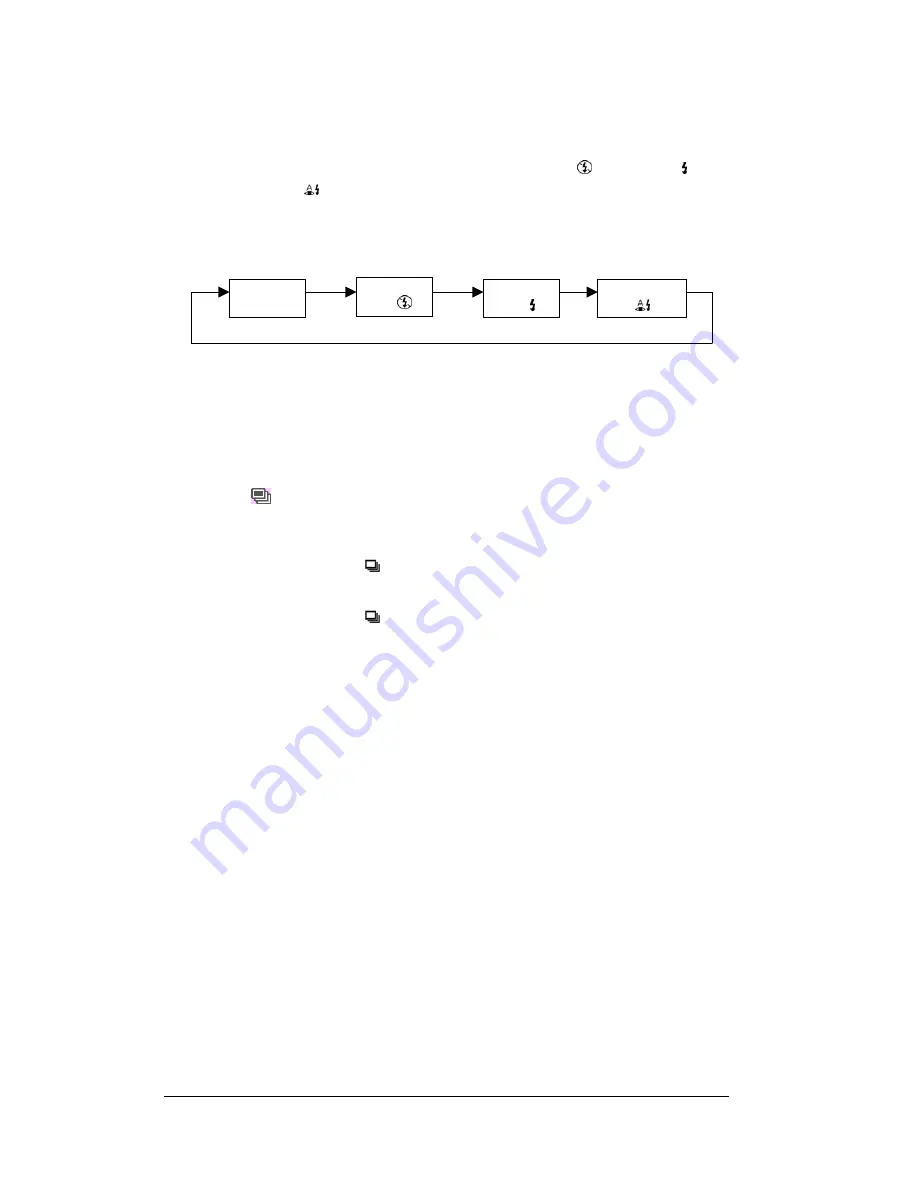
23
Setting Flash Mode
The camera offers four Flash modes -
Auto
(no icon),
Flash Off < >
,
Flash On
<
> and
R
ed-eye Reduction < >
.
To select the Flash mode, repeatedly press the Flash button under Capture mode. The
following diagram shows the Flash mode cycle
:
Setting Drive Mode
The camera provides Burst Mode to capture the image with two shots when the Shutter
button is pressed.
Single Frame Mode:
Only one shot is taken.
Burst Mode<
>:
Two shots are taken when you press the Shutter button. When Burst
mode is set, the Self-timer and the Flash are disabled. Burst mode is cleared
at power off.
1
Press Burst mode button (
) in Capture mode, the LCD will display the Burst mode for
4 seconds.
2
Press Burst mode button (
) to return to Single Frame mode.
Auto Flash
(no icon)
Flash Always
Off
< >
Flash Always
On
<
>
Red-eye Redu
< >





























