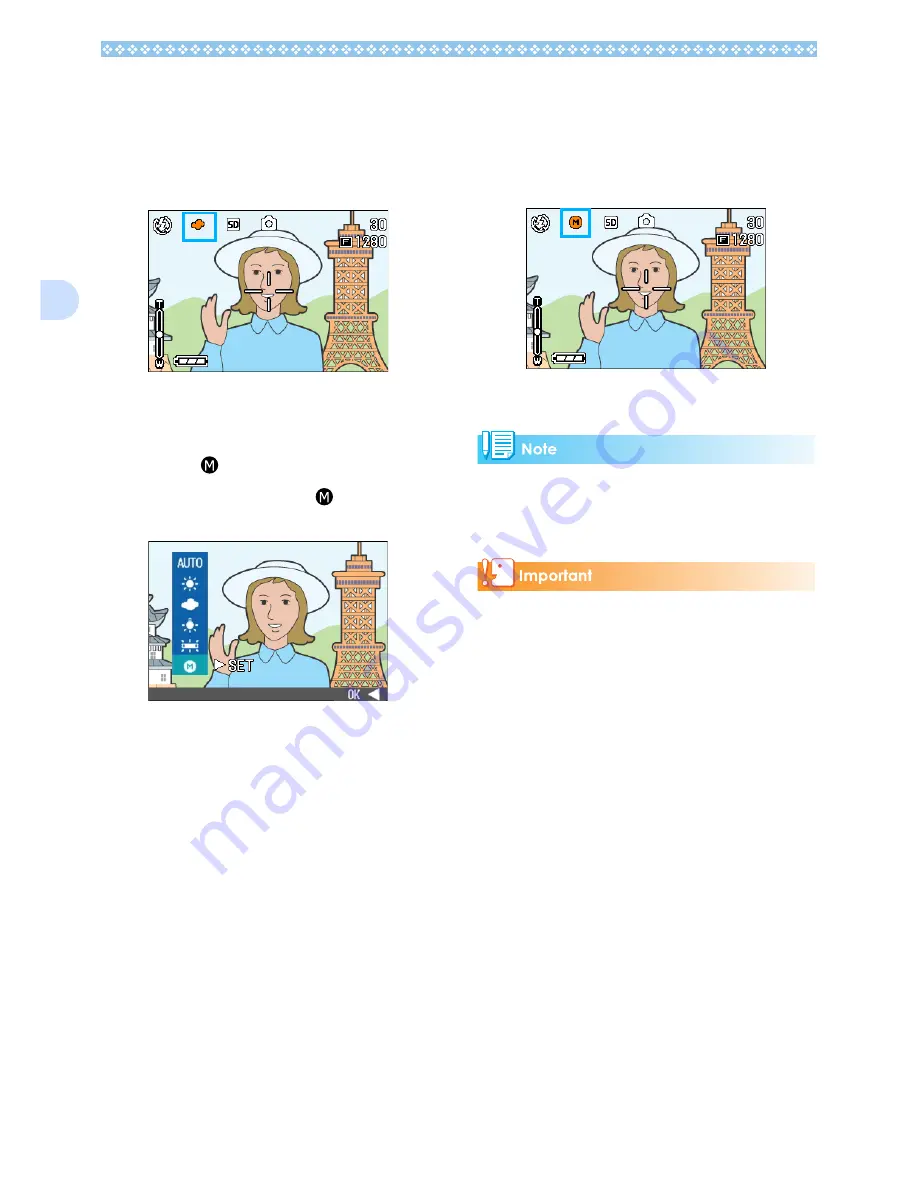
64
3
6.
If you pressed the
#
#
#
#
button, also
press the
M
M
M
M
button.
The Shooting Menu closes and the set-
ting value is displayed on the upper left
of the screen.
Only except for scene mode, This setting
will be used for shooting until you
change it.
If you select
(One Push)
4.
Press
!"
!"
!"
!"
to select (One
Push).
5.
Point the camera at a piece of
paper or something white under
the lighting conditions for your
picture.
6.
Press the
$
$
$
$
button.
White Balance is set.
If the result is not as expected, repeat
steps 5 and 6 to change the settings as
many times as required.
7.
Press the
O
O
O
O
or
#
#
#
#
button.
White Balance settings are complete.
8.
If you pressed the
#
#
#
#
button, also
press the
M
M
M
M
button.
The Shooting Menu closes and the set-
ting value is displayed on the upper left
of the screen.
This setting will be used for shooting until
you change it.
In Auto Mode, white balance may not be
adjusted correctly for a mostly dark subject.
In this case, add something white to the sub-
ject.
When shooting with flash in a mode other
than Auto, the white balance may not be
adjusted correctly.
Содержание DR5100
Страница 6: ......
Страница 97: ...Section 5 Direct Printing PictBridge is a registered trademark ...
Страница 111: ...Section 7 Changing Camera Settings This section explains how to make changes to the cam era s settings ...
Страница 122: ......
Страница 132: ......
Страница 154: ...154 3 ...
Страница 162: ......
Страница 163: ...Section 2 Downloading Images to a Computer ...
Страница 169: ...Appendices ...






























