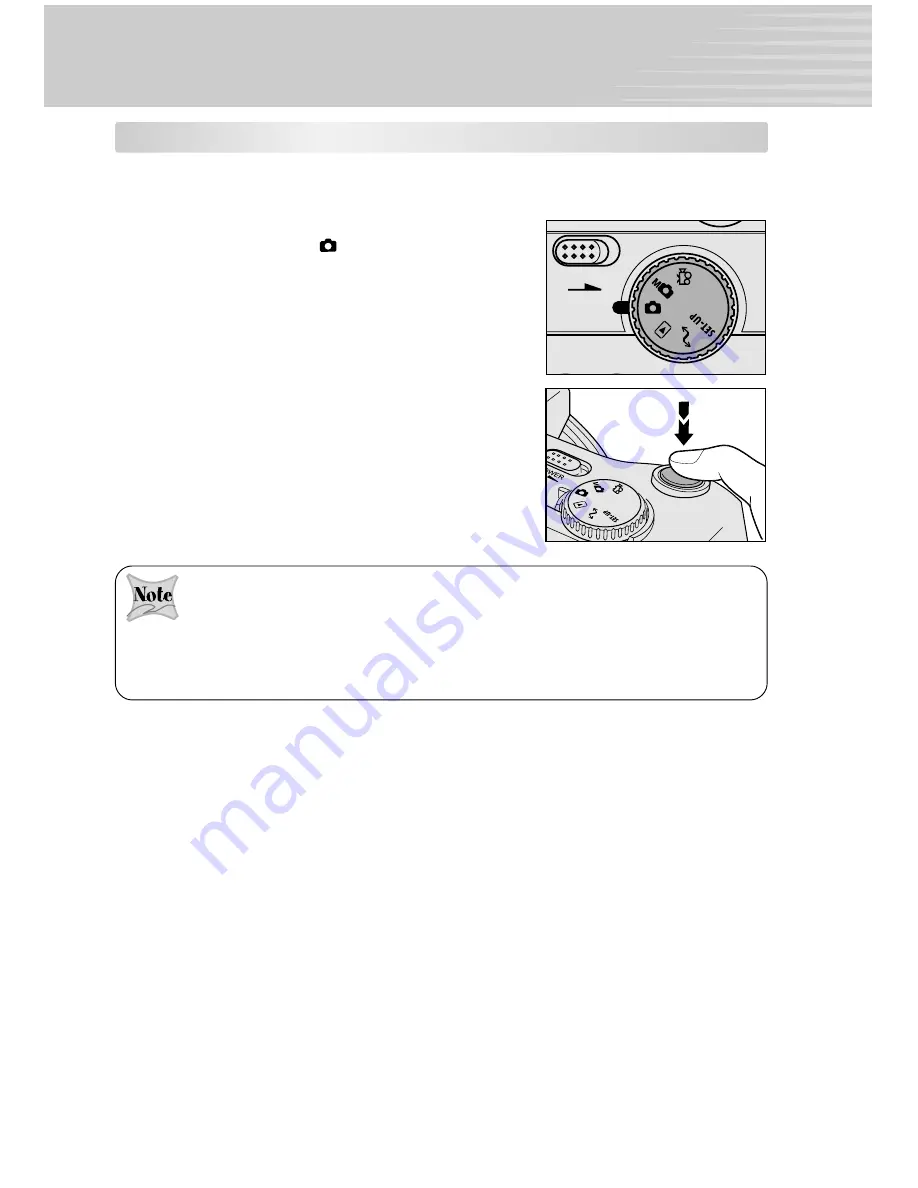
19
TAKING PHOTOGRAPHS
Record Mode
In this mode, photographs can be taken easily as the majority of the settings are adjusted
by the camera. Simply point at the subject and then shoot.
1. Turn the camera on by sliding the
POWER
switch.
2. Rotate the mode dial to [
] record mode.
3. Compose and adjust the image through the LCD
monitor or the viewfinder.
4. Press the shutter button down halfway and then fully
down.
After the image is taken, the viewfinder LED stays lit for the time that the captured images
can be recorded to the SD card. When the viewfinder LED is lit red, be sure not open the
battery cover or the card cover, or remove the batteries or the SD memory card.
Open the flash to take pictures with the according flash mode.
When taking photographs, be aware of the strap or your fingers not to interfere with the lens,
flash or flash adjustment sensor.
POWER






























