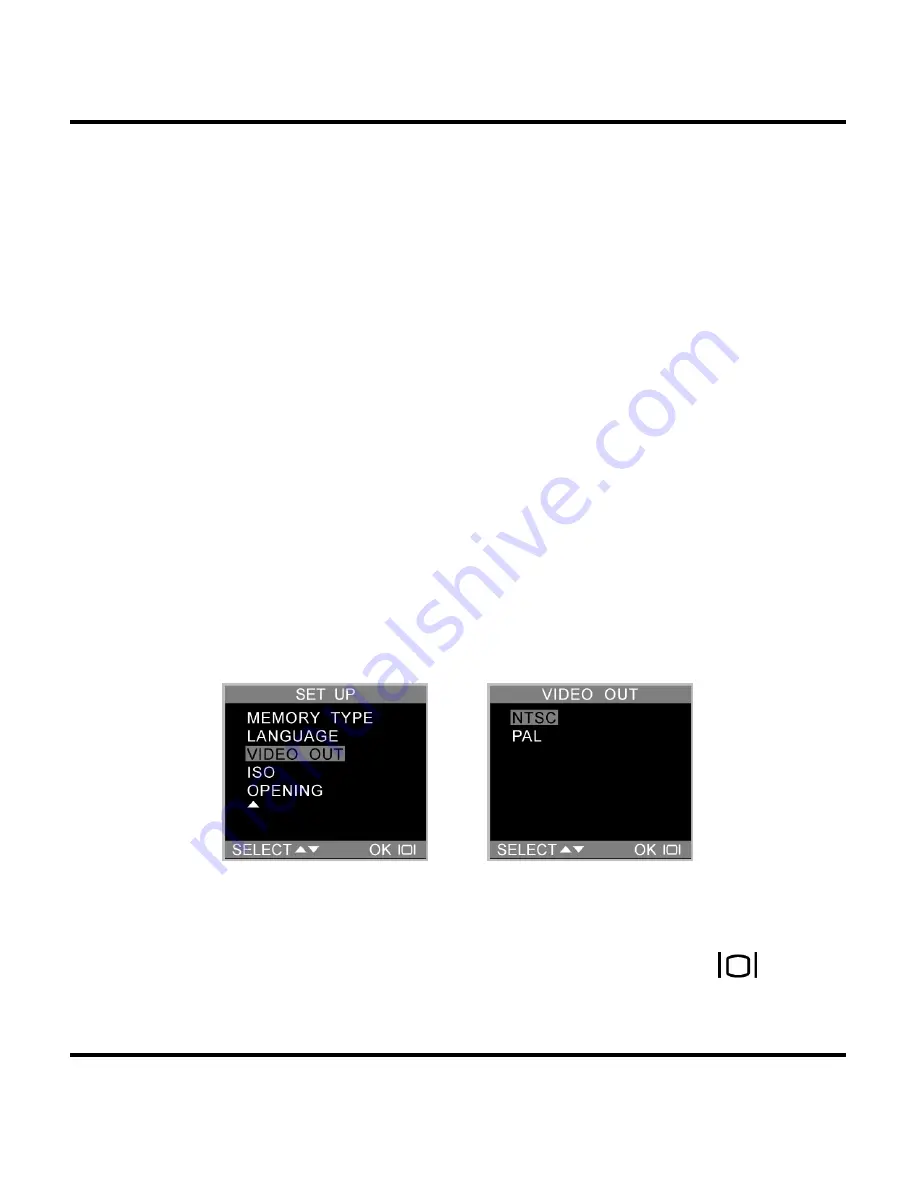
Digital Camera User’s Manual
Language
The digital camera can display menu items in the
following languages: English, French, Spanish, German,
Italian and Japanese.
For more on setting the default language, see page 14.
Video Out
If connecting your camera to a television set with the
included video cable, you have the option to choose a
transmission format compatible with that of your TV. This
allows you to record video images sent to the TV with a
VCR. The camera supports audio.
Select the Video Out option from the Setup menu, and
then choose either NTSC or PAL, according to your
hardware and region. Press the Display button
to
confirm your choice.
42
Содержание dp300
Страница 1: ...Digital Camera User Manual 020810 ...









































