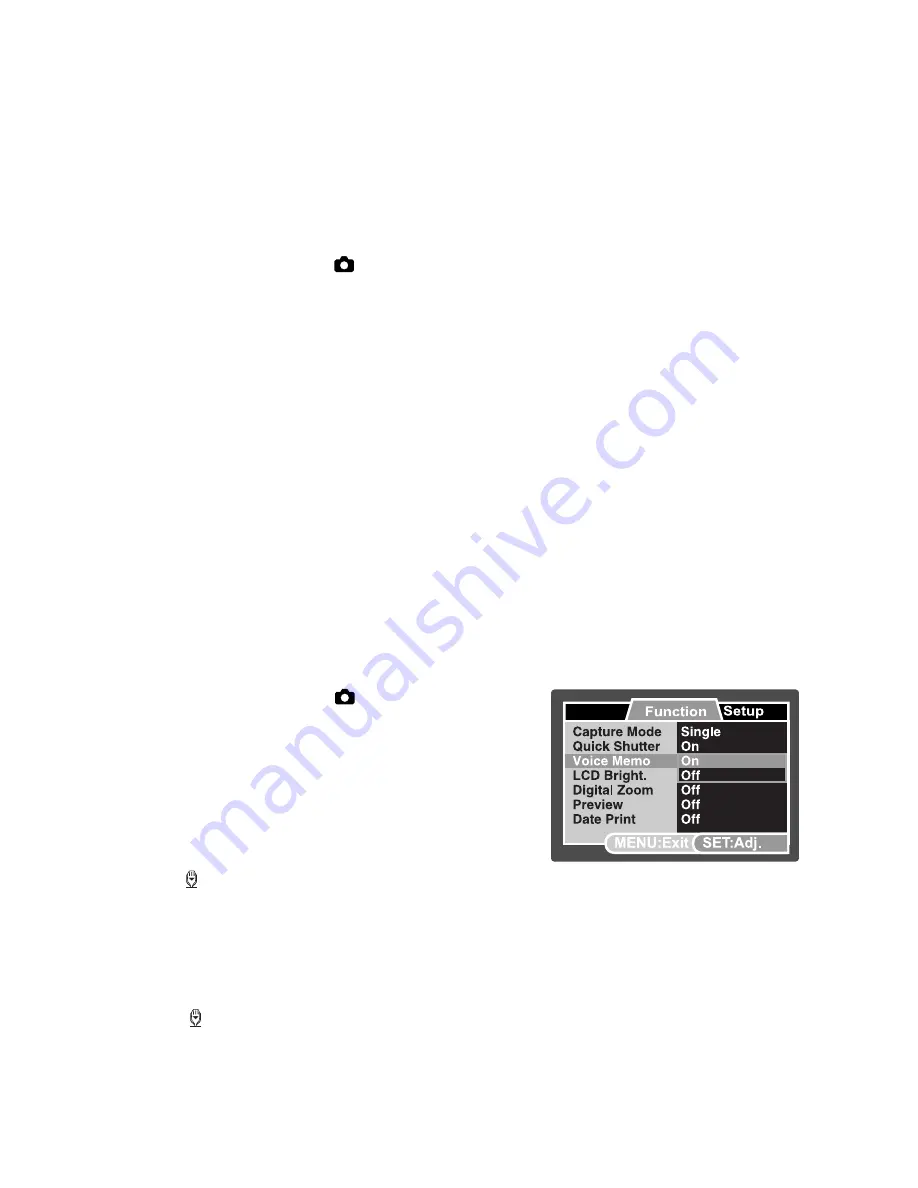
EN-20
Setting the Panorama Mode
This mode is designed to make it easier to take a series of shots then stitch them
together with software to make a single image. You can capture a photographic subject
that won’t fit into a single frame, such as a landscape, and stitch it together later with a
program such as
Arcsoft Panorama Maker
®
4.0
or Photoshop application.
1. Slide the mode switch to
[
].
2. Press the
MENU
button.
3. Select [Scene Mode] with the
c
/
d
buttons, and press the
SET
button.
4. Select [Panorama] with the
c
/
d
buttons, and press the
SET
button.
5. Press the
MENU
button.
6. Select the photographic direction with the
e
/
f
buttons.
7. Shoot the first image.
The next image appears beside the previous image.
8. Orient the camera so that the second frame overlaps a small portion of the
photographic subject of the first image and press the shutter button to capture the
next image.
9. Follow the same steps to capture subsequent images in the sequence.
10. Finish the sequence by pressing the
MENU
button or switch to another mode after
the last image has been recorded.
Recording Voice Memos
A voice memo can be recorded once for 30 seconds in the still image mode immediately
following a still image capture.
1. Slide the mode switch to [
].
2. Press the
MENU
button, and select the
[Function] menu with the
f
button.
3. Select [Voice Memo] with the
c
/
d
buttons,
and press the
SET
button.
4. Select [On] with the
c
/
d
buttons, and press
the
SET
button.
5. Press the
MENU
button to exit from the menu.
An [ ] icon is displayed on the screen.
6. Compose the image, press the shutter button down halfway, then press it down fully.
[VOICE RECORDING] is displayed on the screen immediately, and the voice
memo recording starts.
7. Press the shutter button one more time during recording, or wait for 30 seconds
[VOICE RECORD END] will be displayed and the recording will end.
An [ ] icon is displayed with images that have been recorded with a voice
memo.
Capture
















































