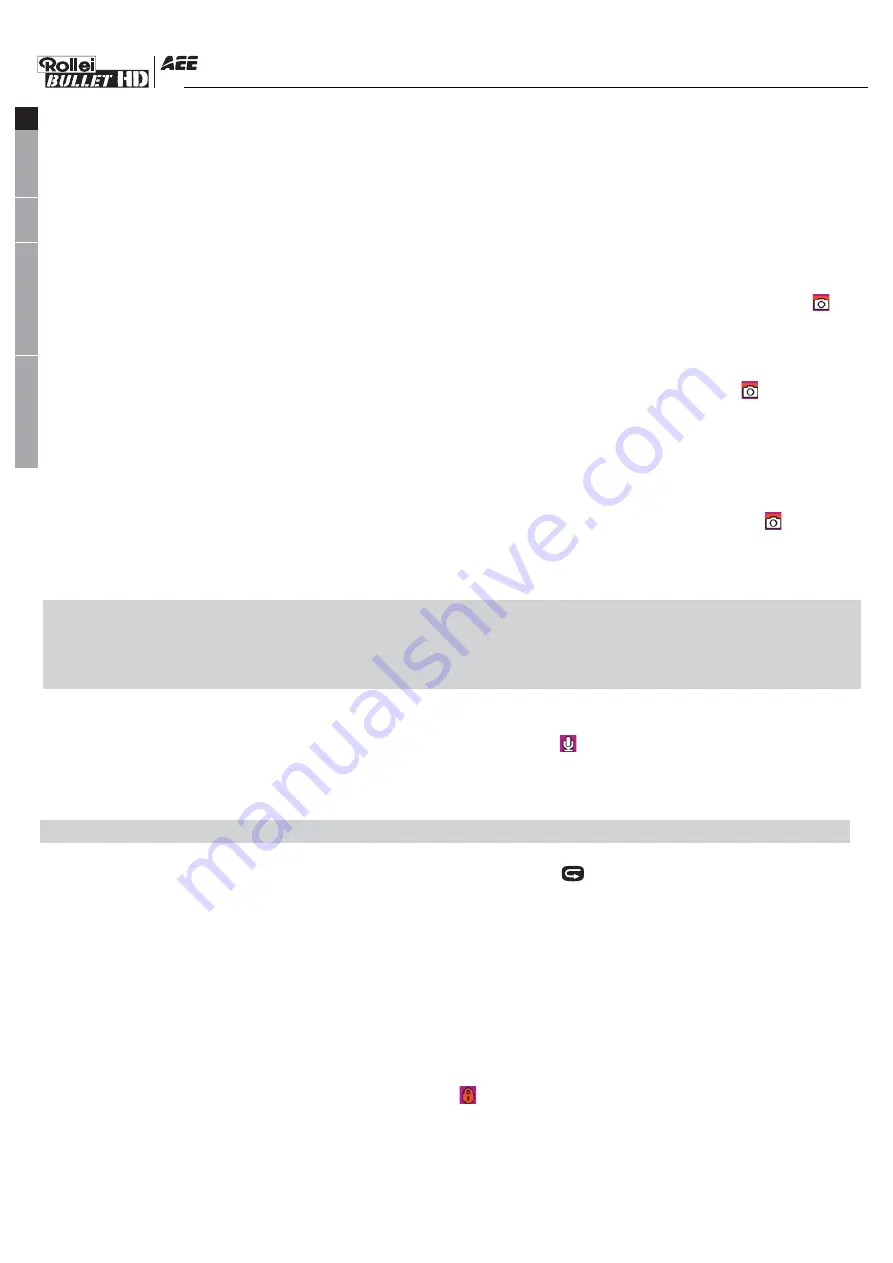
3M: Photo shooting resolution of 2048x1536;
5M: Photo shooting resolution of 2592x1944;
8M: Photo shooting resolution of 3200x2400 (interpolated);
a.Manual shooting:
In preview mode, press “Shutter” once to shoot a photo with a “Click” sound, and the frontal red
indicator will twinkle once (the photo shooting icon on LCD segment screen will twinkle once) and it will
return to the preview state.
b.Three photos continuous shooting:
Press “M” key to enter the camera setup interface, press “>”or “<” key to move the cursor to “ ”,
select the menu “Tripple shot”, and press “OK” key to confirm. Press “M” key to exit the setup interface
after setting. Press “Shutter” once at this time, and the camera will continuously shoot three photos.
c.Continuous shooting:
Press “M” key to enter the camera setup interface, press “>” key to move the cursor to “ ”, select the
menu “Continuous”, and press “OK” key to set the continuous shooting interval time as 0s, 2s,
3s,5s,10s,20s,30s . Press “M” key to exit the setup interface after setting the interval time. Press
“Shutter” at this time, and the Rollei Bullet 3S 720P will start shooting one photo every 2s, 3s,5s,10s,
20s,30s , till to press “Shutter” key again to stop.
d.Self-timer:
Press “M” key to enter the camera setup interface, press “>” key to move the cursor to “ ”, select
the menu “Self shot”, and press “OK” key to set the delay time as 0s,5s or 10s. Press “M” key to exit the
setup interface after setting the delay time. Press “Shutter” once at this time, and the timer will start and
shoot a photo at the end of the delay time.
Note:
a.If the memory space gets full, the system will give the message “Out of Memory” (viewing on TFT
display screen), and go back to the preview mode
;
b.The setting of self-timer delay time is in effective once.
5.Voice recording
Press “M” key to enter the camera setup interface, select the menu “Capture Mode”, press “OK” key
to enter the selection interface, press “<” or “>” key to select “ ”, press “OK” key to confirm your
selection, and finally press “M” key to exit the setup interface. Press “Record” key to start recording, and
the green indicator twinkles slowly, the TFT screen displays the voice recording icon, and the timer is
started.
Note: In case of re-starting or the system is waked up, it will recover to video recording mode.
6.File recall
You can view the audio files, video files and photo files. Press “ ” key to enter the recall selection
interface and press it again to exit. Select the menu “Record” to view the audio and video files or select
the menu “Capture” to view the photo files. In case of many recalling files, time entering the preview
interface will be extended.
(1)AV File
Select the menu “Record” and press “OK” key to view the recorded audio or video files. Press “-” key to
enter the thumbnail preview mode.
You can press “Menu” key to delete or protect them when viewing video or audio files.
●
Delete: Delete the current file;
●
Delete all: Delete all audio and video files under no protection;
●
Protect: Lock files to protect them; the icon “ ” will appear on the upper left corner of each
protected file; repeat this operation to unprotect the protected files; no operation can delete the
protected files except formatting.
-9-
EN
DE
FR
ES
EL
SV
NL
PL
RU
HU
PT
FI
NO
IT
DA
TR
Содержание Bullet 3S
Страница 1: ...Exquisit Micro SD Card...


















