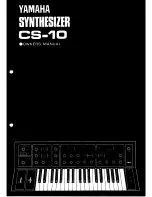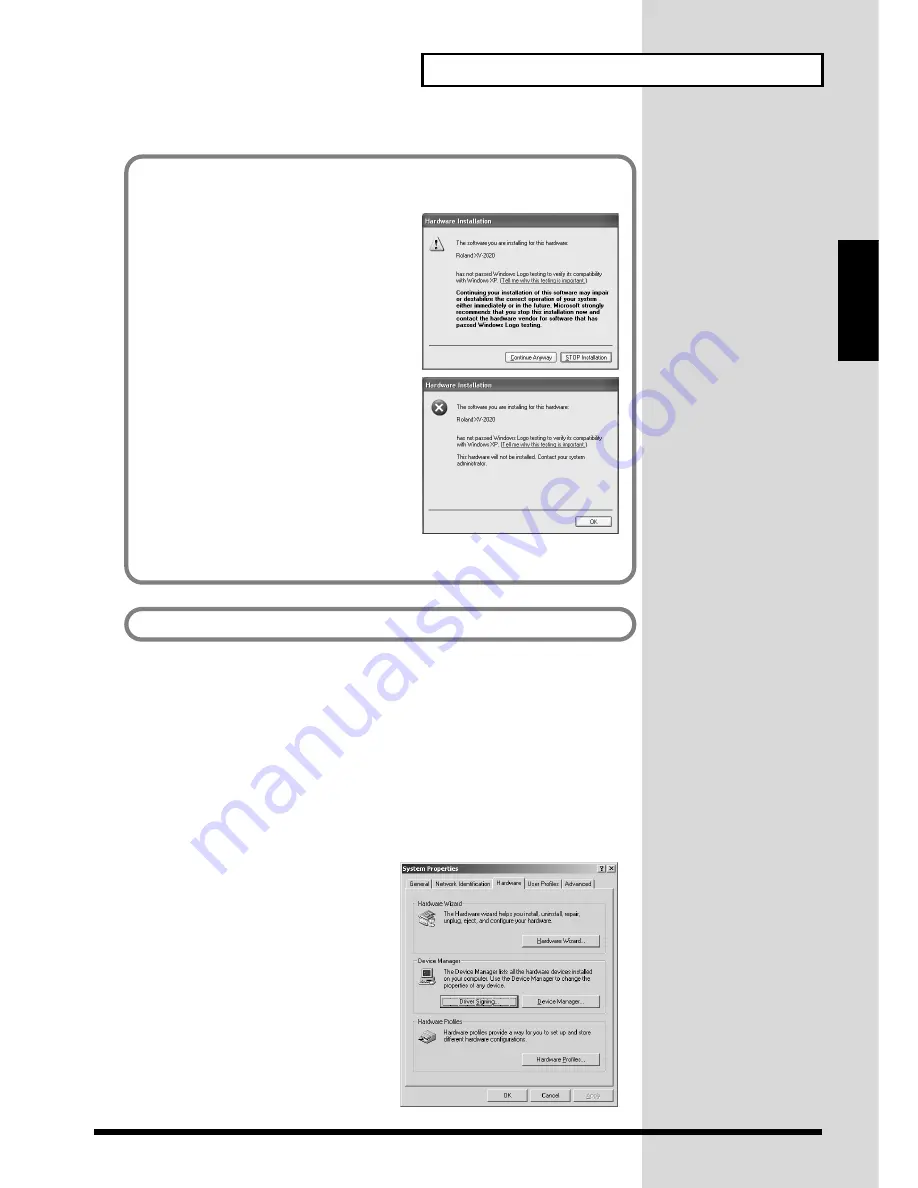
17
For Those Using a Computer
For Those Using a
Computer
Windows 2000 users
1.
With the XV-2020 disconnected, start up Windows.
Disconnect all USB cables except for a USB keyboard and USB mouse (if used).
2.
Log on to Windows as
a user with administrative privileges
(such as
Administrator).
3.
Open the
System Properties
dialog box.
Click the Windows
Start
button, and from the menu that appears, select
Settings |
Control Panel
. In
Control Panel
, double-click the
System
icon.
fig.2-12_50
4.
Open the
Driver Signing Options
dialog
box.
Click the
Hardware
tab, and then click
[Driver Signing]
.
If in step 4 the
“What action do you want Windows to take?”
setting was not set
to
“Ignore”
, a
“Digital signature not found”
dialog box will appear.
fig.2-5_35
If “What action do you want Windows to
take?” is set to “Warn,”
1.
Click
[Continue Anyway]
.
2.
Continue the installation.
fig.2-5a_35
If “What action do you want Windows to
take?” is set to “Block”
1.
Click
[OK]
.
2.
When the
“Found New Hardware
Wizard”
appears, click
[Finish]
.
3.
Perform the installation as described in
the
“Troubleshooting”
section on
Device Manager shows “?”, “!”, or “USB Composite Device”
(p. 114).
Next, you need to make the driver settings.
->
Settings and checking
(p. 21)
Содержание XV-2020
Страница 32: ...32 MEMO ...
Страница 33: ...33 Quick Start Quick Start ...
Страница 42: ...42 MEMO ...
Страница 105: ...105 Appendix Appendix ...
Страница 168: ...Owner s Manual 03011445 03 03 A3 21N ...