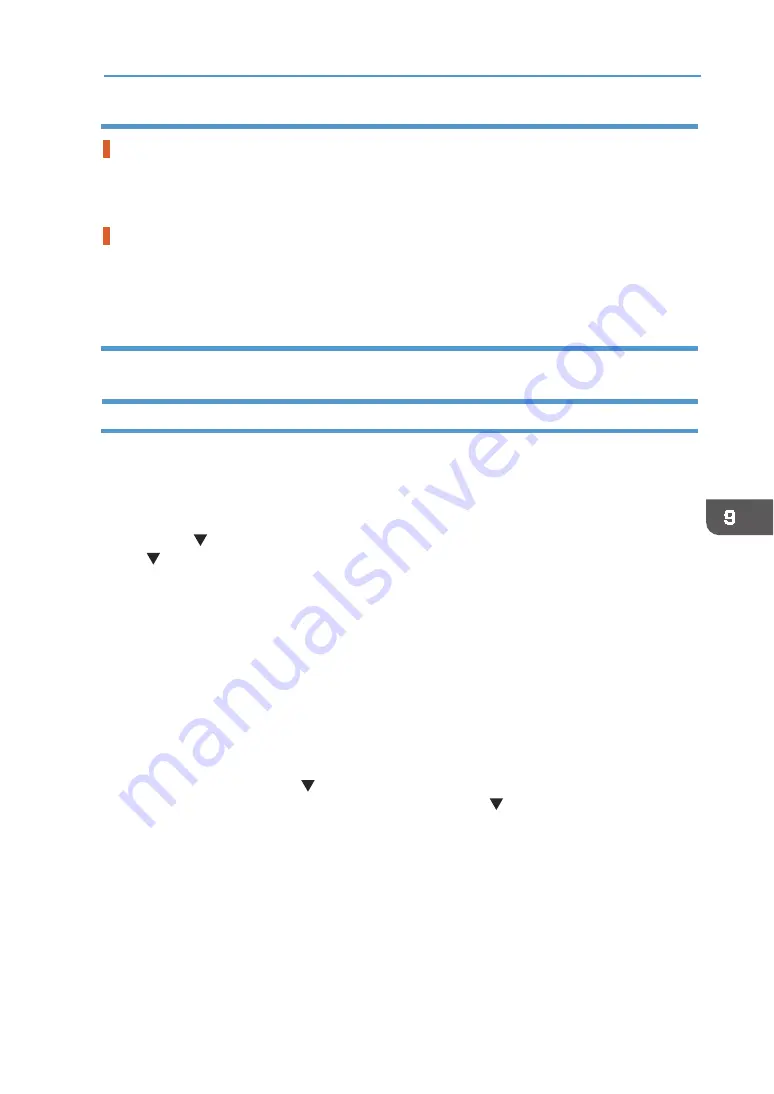
189
The Tray Does Not Operate Correctly
The tray is incorrectly loaded
The tray is not pushed to the back.
Place the rear side of the tray on the tray stand, and then slowly push it in all the way until it
clicks.
See page 58 "
The position of the tray is too high.
A height position sensor in the machine is reacting. Remove the tray and reload the fabric
correctly, and then reload the tray. If printing does not start, adjust the height of the tray.
See page 58 "
Adjusting the Height of the Tray
Foreign objects remain inside the machine
Remove the tray and find foreign objects inside the machine.
Adjusting the Height of the Tray
When you have multiple trays, the appropriate height for printing with each tray varies
depending on the type of the tray and the garment to be loaded on it. Therefore you need to
adjust the height of the tray before you start printing. If you set the height value in the
[Maintenance] menu before printing, the machine adjusts the height of the tray to that height
value when printing starts. If you adjust the height of the tray after sending a print job, use the
[Adjust Height ] key. This section explains how to adjust the height of the tray using the [Adjust
Height ] key to resolve the problem caused by the height position sensor reacting after the
machine starts printing. For details about adjusting the height of the tray using the
[Maintenance] menu to improve the image quality, see page 190 "
Adjusting the height of the tray
Adjusting the height of the tray manually
If wrinkles, slacks, or floats remain on the fabric or dust or similar objects are attached, the height
position sensor reacts and printing may not start. If this is the case, remove the tray and reload
the fabric correctly, and then reload the tray.
If an error message appears even after the tray is loaded and printing does not start, adjust the
height of the tray as follows:
1.
Press the [Adjust Height ] key to lower the tray.
If a height detection error occurs, press the [Adjust Height ] key to lower the tray. You can
adjust the height in increments of 0.1 mm (0.01 inches). Look inside the machine as you
lower the tray so that you can see the position at which the sensor is not obstructed.
Содержание VersaStudio BT-12
Страница 2: ......
Страница 35: ...33 Installing the Ink Cartridges 6 Close the right front cover DYX013...
Страница 70: ...68 2 Preparing for Printing...
Страница 80: ...78 3 Printing on T shirts 3 Hold the T shirt by the shoulders and remove it from the tray DSA344...
Страница 84: ...82 3 Printing on T shirts...
Страница 90: ...88 4 Printing via the Printer Driver...
Страница 148: ...146 6 Monitoring and Configuring the Machine...
Страница 160: ...158 7 Using the Machine with a Macintosh...
Страница 181: ...179 Disposing Disposing When disposing of the machine by yourself be sure to comply with local disposal regulations...
Страница 218: ...216 9 Troubleshooting...
Страница 225: ...223 Where to Inquire Where to Inquire For inquiries contact your authorized Roland DG Corporation dealer...
Страница 231: ...229 MEMO...
Страница 232: ...230 EN EN EN J089 7022...
Страница 233: ......
Страница 234: ...GB US AU 2018 Roland DG Corporation EN EN EN J089 7022 R1 181105 FA01403...






























