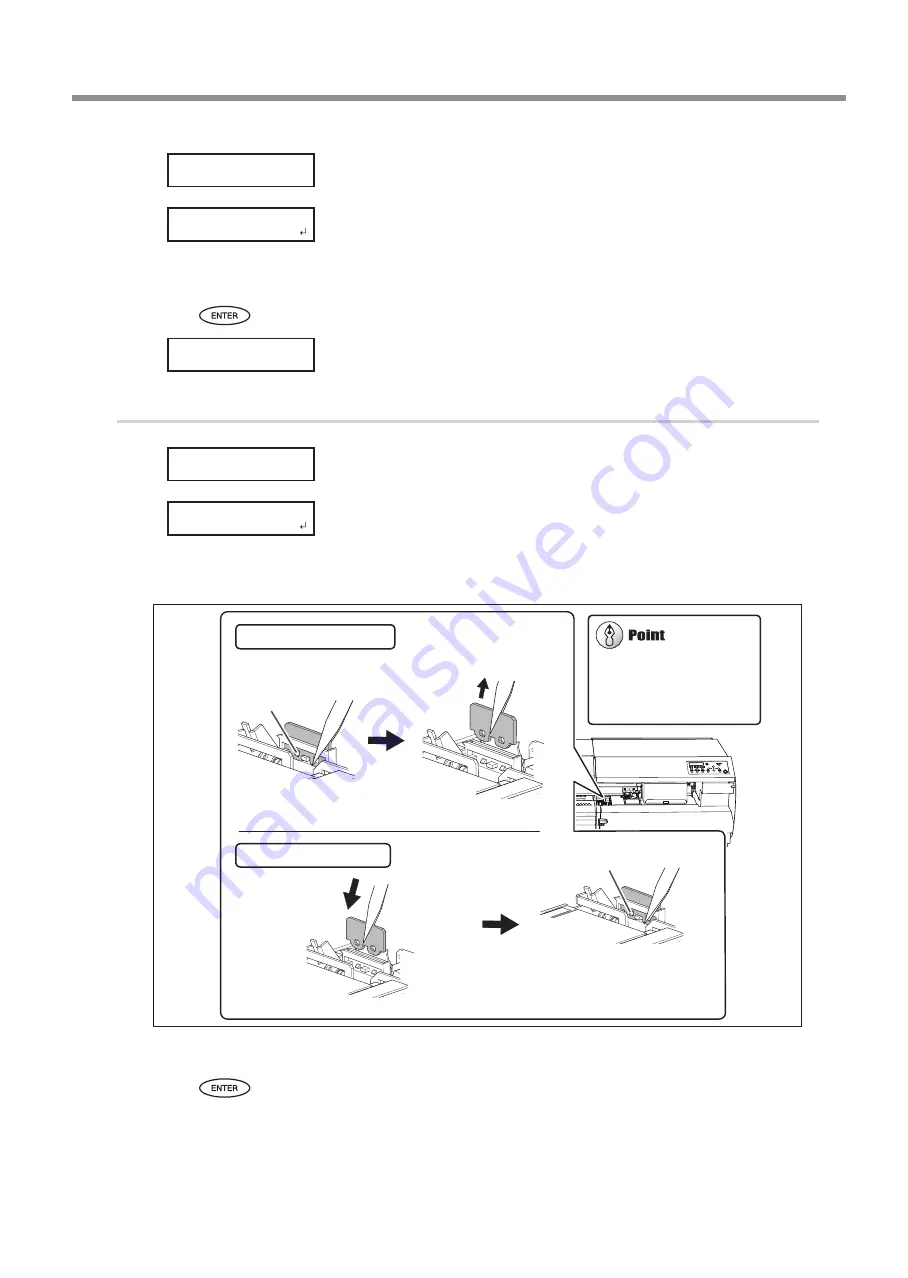
Switching the Ink
11
ECO-SOL MAX 3 Ink Switching Method
Open the right cover.
Preparations are complete when this screen appears.
Replace the second wiper.
The replacement procedure is the same as for the first wiper. See the illustration under step
1.
-
.
Press
.
Close the right cover.
2.
Replace the felt wipers.
Open the right cover.
Preparations are complete when this screen appears.
Open the front cover.
Replace the first felt wiper.
Close the front cover.
Press
.
12'0%18'44
4'2.#%'9+2'4
(+0+5*'&!
%.15'%18'44
12'0%18'44
4'2.#%'('.6
(+0+5*'&!
Pull up and out.
Disconnect the hooks.
Using the tweezers to press on the hook in the hole on
the felt wiper makes it easier to remove the felt wiper.
Tweezers (included)
Hook
Attaching a new felt wiper
Removing an old felt wiper
Hook
Attach the part to the hooks.
Be sure to attach the part to the
hooks. Failure to do so may result
in dot drop-out or other problems.
If the area is dark and difficult
to see, use a flashlight or a
similar device to illuminate
the area.
Содержание VersaCAMM ECO-SOL MAX3
Страница 21: ...R2 160408 FA01047...





















