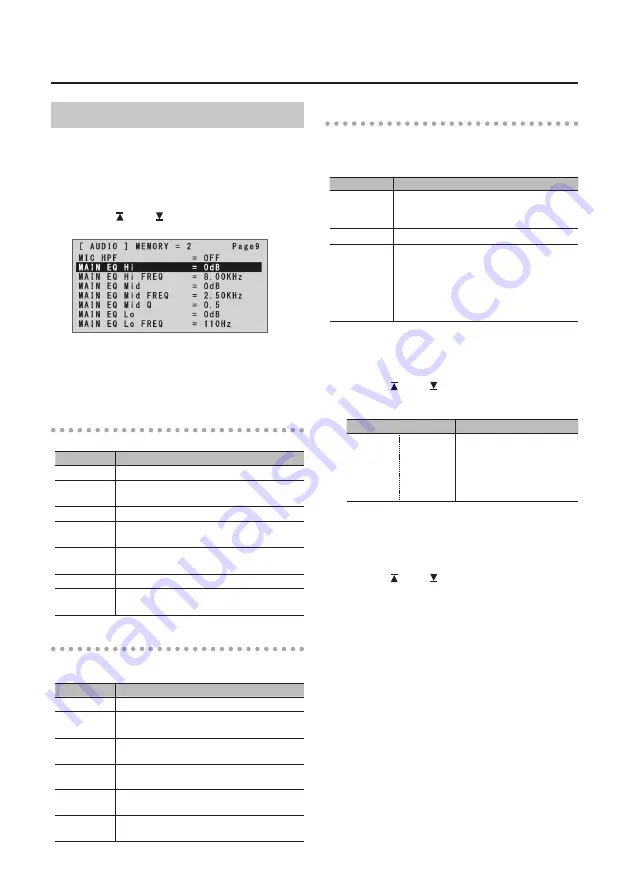
27
Audio Operations
Applying Effects to Output Audio
This applies effects and adjusts the sound quality for
output audio.
1.
Press the [AUDIO] button to display the AUDIO
menu.
2.
Use the [ ] and [ ] buttons to select the effect
menu item you want to use.
* For more information about effects, refer to the following
section.
3.
Use the A/B fader to adjust the setting value.
4.
Press the [AUDIO] button to quit the menu.
Equalizer (EQ)
This adjusts the sound quality for each frequency band.
Menu item
Explanation
MAIN EQ Hi
This boosts or attenuates the high band.
MAIN EQ Hi
FREQ
This adjusts the center frequency when
changing the sound quality in the high band.
MAIN EQ Mid This boosts or attenuates the middle band.
MAIN EQ Mid
FREQ
This adjusts the center frequency when
changing the sound quality in the middle band.
MAIN EQ
Mid Q
This adjusts the width of the frequency band
when boosting or attenuating the middle band.
MAIN EQ Lo This boosts or attenuates the low band.
MAIN EQ Lo
FREQ
This adjusts the center frequency when
changing the sound quality in the low band.
Mastering (MASTERING)
This adjusts the acoustic characteristics and tone
quality.
Menu item
Explanation
MASTERING This switches mastering on and off.
MASTERING
NS
This adjusts the degree of application of the
noise suppressor.
MASTERING
ENHANCER
This adjusts the degree of application of the
enhancer.
MASTERING
Hi
This suppresses high-frequency distortion and
adjusts the sound to have sustained tones.
MASTERING
Mid
This suppresses midrange distortion and
adjusts the sound to have distinct tones.
MASTERING
Lo
This suppresses low-frequency distortion and
adjusts the sound to have stable tones.
Reverb (REVERB)
This adds lingering reverberations to the audio.
You can apply reverb to audio input via AUDIO IN,
MIC, and HDMI IN.
Menu item
Explanation
REVERB LEVEL
This adjusts the return level from reverb
of the audio. A setting of “0” results in no
reverb applied.
REVERB TIME This adjusts the length of the reverb.
REVERB TYPE
This specifies the type of reverb.
ROOM:
HALL:
Produces the natural reverberations
of a highly resonant room.
Produces reverberations like that of
a performance in a concert hall or
other such space.
1.
Press the [AUDIO] button to display the AUDIO
menu.
2.
Use the [ ] and [ ] buttons to select “REV
SEND” for the input audio on which you want to
apply reverb.
Menu item
Explanation
HDMI IN 1
:
HDMI IN 4
AUDIO IN
MIC
REV SEND
This adjusts the amount of
audio sent to reverb for each
different input audio stream.
3.
Use the A/B fader to adjust the amount of audio
sent to reverb.
Repeat steps 2 and 3 as needed to individually
adjust the amount of reverb applied.
4.
Use the [ ] and [ ] buttons to select “REVERB
LEVEL.”
5.
Use the A/B fader to adjust the amount of audio
returned from reverb.
This adjusts the depth of overall reverb applied
while maintaining the balance in the degree
of reverb applied to the individual input audio
streams.
6.
Press the [AUDIO] button to quit the menu.
Содержание v-1hd
Страница 40: ...40 Appendices Dimensions Unit mm 313 102 3 35 59 38 ...
Страница 42: ...42 For China For EU Countries ...
Страница 44: ... 5 1 0 0 0 4 8 9 9 7 0 1 ...
















































