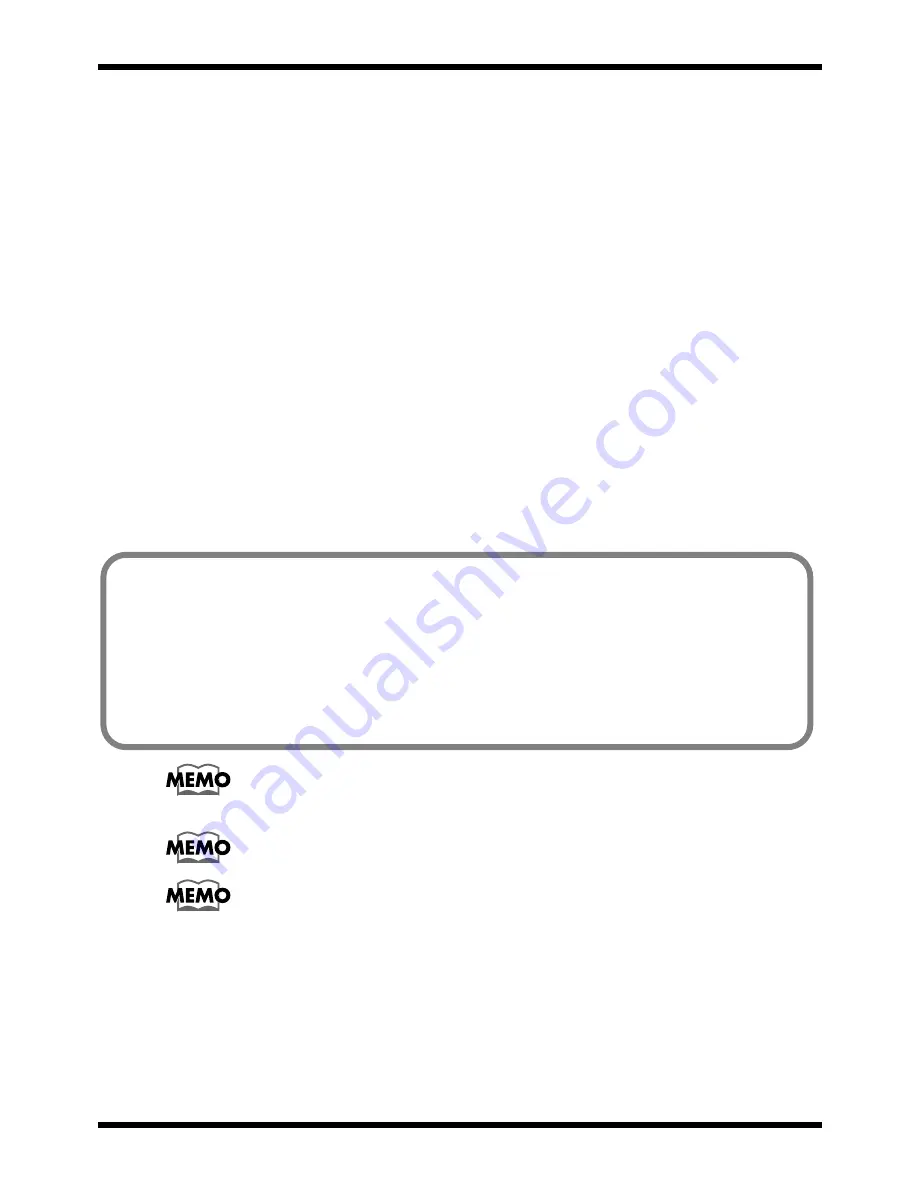
45
Troubleshooting
■
Macintosh users
Case 1: Cannot install the USB MIDI driver
◆
Did you exit all other programs?
→
Exit all currently-running programs.
Case 2: Cannot make USB connections correctly
◆
Was the UM-4 recognized?
→
Disconnect the USB cable, and then re-connect it.
→
If another USB device is connected, try connecting only the UM-4.
→
It is possible that the computer did not correctly recognize or initialize the UM-4. Leave the
USB cable connected to the UM-4, and restart your Macintosh. If the connection is still not
achieved, exit your Macintosh and turn off the power of the computer. Then turn on the
power of the computer once again, and start up your Macintosh.
→
The computer cannot recognize the UM-4 when the USB connector of Macintosh’s keyboard
is used. Re-connect the USB cable to the USB connector of the main body.
◆
Are your computer or USB hub (*) supplying sufficient current?
→
If insufficient current is being supplied to the UM-4, connection is not possible.
• Use a USB hub which contains its own power supply.
• The power conservation mode settings of your computer may be limiting the current
supplied to the USB, so check these settings.
For details on the electrical current that can be supplied by your computer or USB
hub refer to the owner’s manual for your equipment. If you have questions, please
contact the manufacturer or dealer for your computer or USB hub.
The UM-4 cannot be used with a hub that contains no power supply.
When a USB device is connected to a computer, the USB device tells the computer
how much electrical current it uses. If this value exceeds the current that the
computer is able to provide (maximum 500 mA), the device cannot be connected.
The UM-4 will request 150 mA of current when it is connected to a computer.
Most computers or self-powered USB hubs will have no problem with this current
capacity. If you are using a dual-mode USB hub (self-powered / bus-powered), be
sure to connect its power supply (AC adapter etc.) and use it as a self-powered
USB hub.
What is USB hub?
A “USB hub” is a device that expands the number of USB connectors. Broadly
speaking, there are two types of USB hubs.
Self-powered hubs (USB hubs containing a power supply)
: The USB hub itself has
an AC adapter, which supplies power (normally 500 mA) to the added USB connectors.
Bus-powered hubs (USB hubs not containing a power supply)
: The hub does not
contain a power supply. The power supply of the connected computer is re-distributed
to the added USB connectors.
Содержание UM-4
Страница 2: ......
Страница 49: ...49...
Страница 50: ...50...
Страница 51: ......
Страница 52: ...02012278 00 9 E2 21N...






















