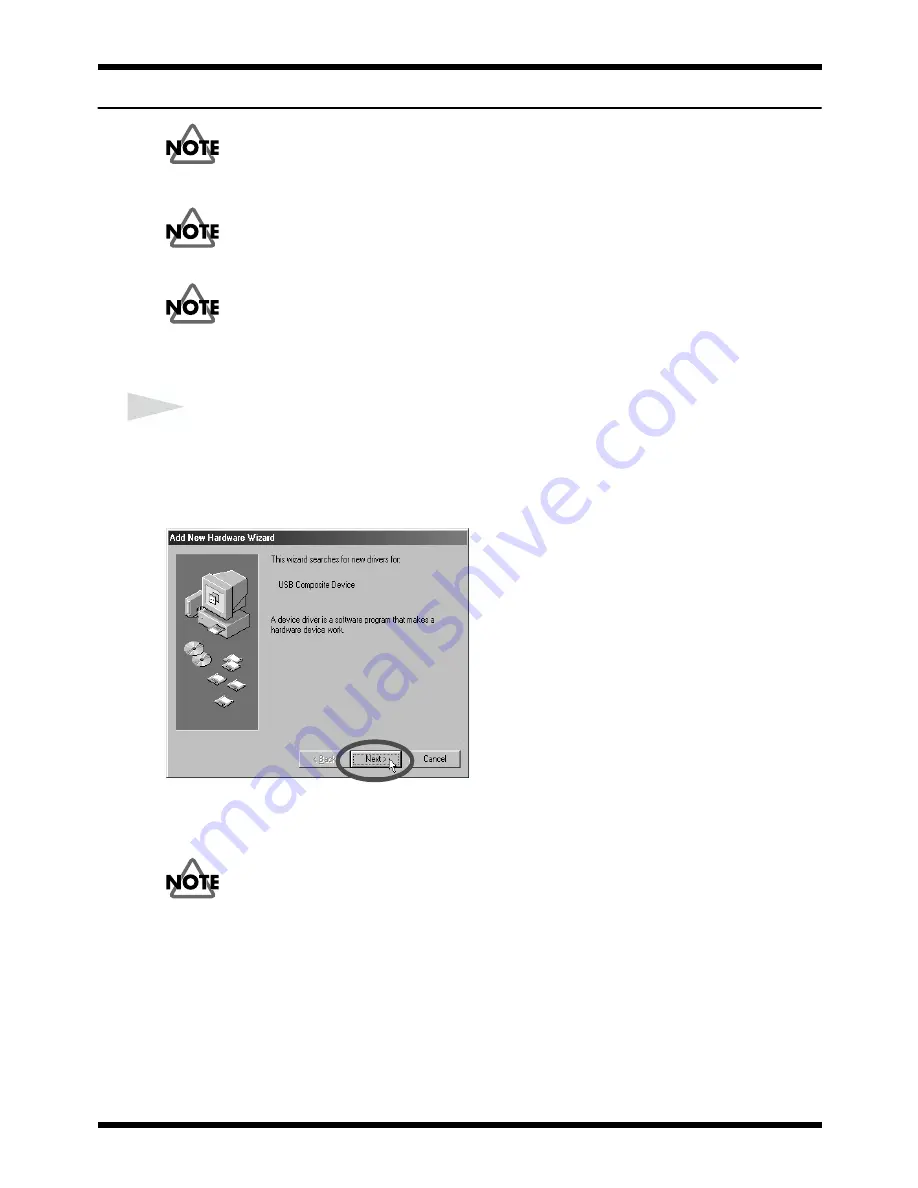
15
Installing & Setup the Driver
Windows Users
The UM-4 cannot be used with Windows95 or Windows NT.
If other Windows programs are running, please exit all of them before you
proceed with the following steps.
If you will be connecting the UM-4 to your computer simultaneously with another
Roland USB-compatible device such as the UA-100, you must disconnect the UA-
100 (or other device) from the USB connector before installing the USB MIDI
driver. If you install the USB MIDI driver while the UA-100 etc. is connected to
your computer, the USB MIDI driver may not be installed correctly.
1
Turn on the power of your computer and start Windows. Use a USB cable to connect the UM-
4 to your computer
(P.11)
.
The USB-compatible device will be detected automatically, and the
“Add new Hardware
Wizard”
dialog box will appear. Then click
[Next]
.
fig.03-01.e
If this dialog box does not appear, please refer to the"
Troubleshooting"
section for "
Case 1:
Cannot install the UM-4 Driver" (P.41)
.
When a S-MPU64 Has Been Used
If a MIDI driver for the S-MPU64 is currently installed on the computer, it will
recognize the UM-4, and treat it as being a S-MPU64. As a result, this dialog box
will not be displayed. In this case, you do not need to install the new driver,
because the UM-4 can be used as if it were a S-MPU64.
Содержание UM-4
Страница 2: ......
Страница 49: ...49...
Страница 50: ...50...
Страница 51: ......
Страница 52: ...02012278 00 9 E2 21N...






























