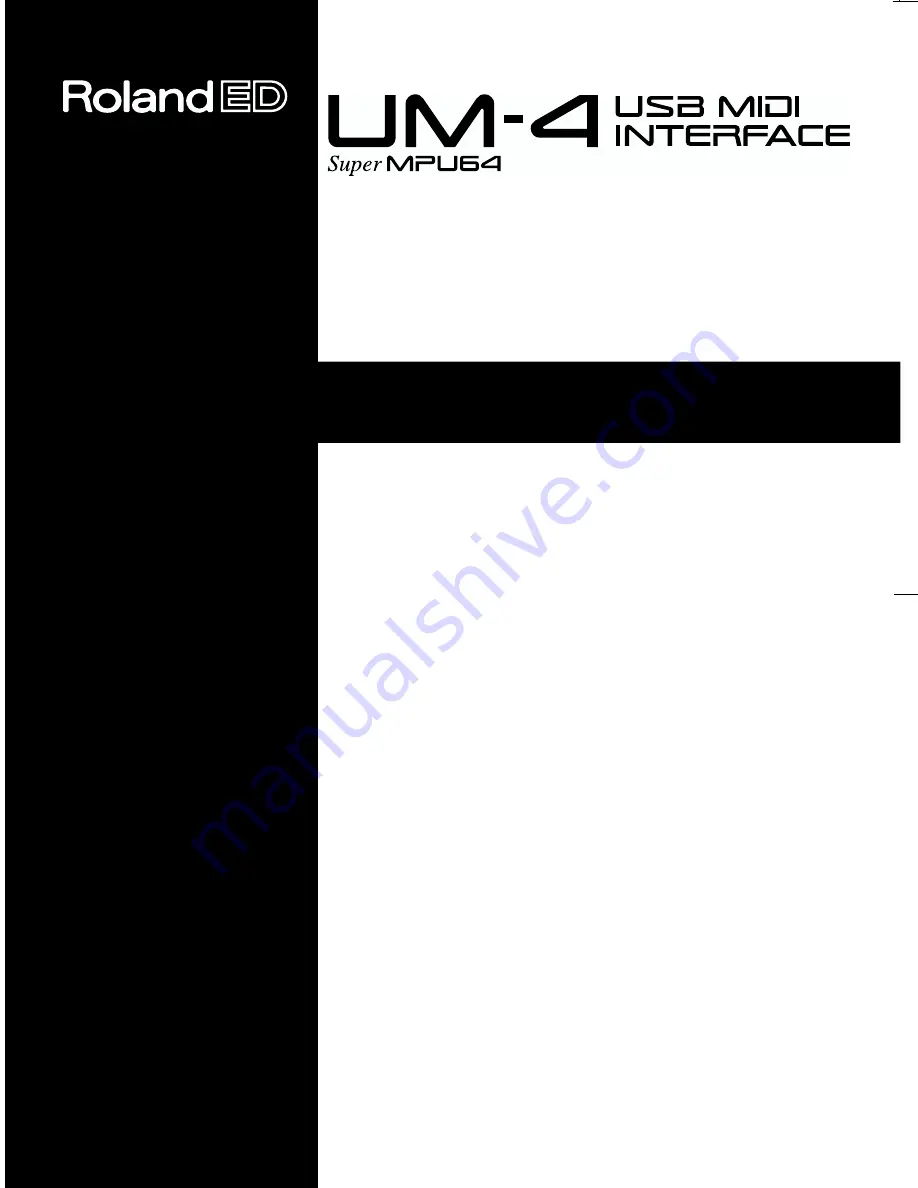
We’d like to take a moment to thank you for purchasing
the Roland UM- 4 (64 Channel USB MIDI Interface).
This document explains how to set up the UM- 4 system.
To avoid problems and enjoy optimal performance, please
carefully follow the setup instructions described in this
document.
Before using this unit, carefully read the sections entitled:
“USING THE UNIT SAFELY” (P. 3, 4)
and
“IMPORTANT NOTES” (P. 5)
. These sections provide
important information concerning the proper operation of
the unit. Additionally, in order to feel assured that you
have gained a good grasp of every feature provided by
your new unit, this manual should be read in its entirety.
The manual should be saved and kept on hand as a
convenient reference.
Copyright © 1999 ROLAND CORPORATION
All rights reserved. No part of this publication may be
reproduced in any form without the written permission of
ROLAND CORPORATION.
02012278 00-9-E2-21N
OWNER’S MANUAL
To resize thickness, move all items on the front cover to left or right
on the master page.
Содержание UM-4
Страница 2: ......
Страница 49: ...49...
Страница 50: ...50...
Страница 51: ......
Страница 52: ...02012278 00 9 E2 21N...


































