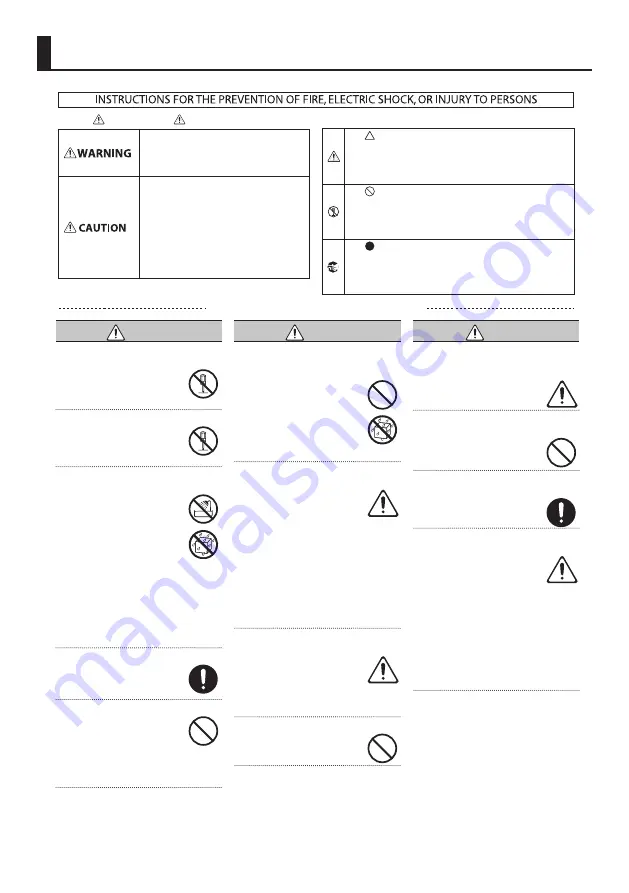
16
Used for instructions intended to alert the
user to the risk of injury or material
damage should the unit be used
improperly.
* Material damage refers to damage or
other adverse effects caused with
respect to the home and all its
furnishings, as well to domestic animals
or pets.
Used for instructions intended to alert the
user to the risk of death or severe injury
should the unit be used improperly.
The symbol alerts the user to things that must be
carried out. The specific thing that must be done is
indicated by the design contained within the circle. In the
case of the symbol at left, it means that the power-cord
plug must be unplugged from the outlet.
The symbol alerts the user to important instructions or
warnings.The specific meaning of the symbol is
determined by the design contained within the triangle. In
the case of the symbol at left, it is used for general
cautions, warnings, or alerts to danger.
The symbol alerts the user to items that must never be
carried out (are forbidden). The specific thing that must
not be done is indicated by the design contained within
the circle. In the case of the symbol at left, it means that
the unit must never be disassembled.
About WARNING and CAUTION Notices
About the Symbols
ALWAYS OBSERVE THE FOLLOWING
USING THE UNIT SAFELY
WARNING
Do not disassemble or modify by
yourself
Do not carry out anything unless
you are instructed to do so in the
owner’s manual. Otherwise, you
risk causing malfunction.
Do not repair or replace parts by yourself
Refer all servicing to your retailer,
the nearest Roland Service Center,
or an authorized Roland distributor,
as listed on the “Information.”
Do not use or store in the following types
of locations
• Subject to temperature extremes
(e.g., direct sunlight in an
enclosed vehicle, near a heating
duct, on top of heat-generating
equipment); or are
• Damp (e.g., baths, washrooms,
on wet fl oors); or are
• Exposed to steam or smoke; or are
• Subject to salt exposure; or are
• Exposed to rain; or are
• Dusty or sandy; or are
• Subject to high levels of vibration and
shakiness; or are
• Placed in a poorly ventilated location.
Do not place in an unstable location
Otherwise, you risk injury as the
result of the unit toppling over or
dropping down.
Avoid extended use at high volume
Use of the unit at high volume
for extended periods of time may
cause hearing loss. If you ever
experience any hearing loss or
ringing in the ears, you should immediately
stop using the unit and consult a specialized
physician.
WARNING
Do not allow foreign objects or liquids to
enter unit; never place containers with
liquid on unit
Do not place containers containing
liquid (e.g., fl ower vases) on this
product. Never allow foreign
objects (e.g., fl ammable objects,
coins, wires) or liquids (e.g., water
or juice) to enter this product.
Doing so may cause short circuits,
faulty operation, or other malfunctions.
Turn off the unit if an abnormality or
malfunction occurs
Immediately turn the unit off , and
request servicing by your retailer,
the nearest Roland Service Center,
or an authorized Roland distributor,
as listed on the “Information” when:
• If smoke or unusual odor occurs; or
• Objects have fallen into, or liquid has been
spilled onto the unit; or
• The unit has been exposed to rain (or
otherwise has become wet); or
• The unit does not appear to operate
normally or exhibits a marked change in
performance.
Be cautious to protect children from
injury
Always make sure that an adult is
on hand to provide supervision
and guidance when using the
unit in places where children are
present, or when a child will be using the
unit.
Do not drop or subject to strong impact
Otherwise, you risk causing
damage or malfunction.
CAUTION
Route all power cords and cables in such
a way as to prevent them from getting
entangled
Injury could result if someone were
to trip on a cable and cause the
unit to fall or topple.
Avoid climbing on top of the unit, or
placing heavy objects on it
Otherwise, you risk injury as the
result of the unit toppling over or
dropping down.
Disconnect all cords/cables before
moving the unit
Damage or malfunction may result
if you fail to disconnect all cables
before moving the unit.
Precautions concerning use of phantom
power supply
Always turn the phantom power
off when connecting any device
other than condenser microphones
that require phantom power. You
risk causing damage if you mistakenly supply
phantom power to dynamic microphones,
audio playback devices, or other devices that
don’t require such power. Be sure to check
the specifi cations of any microphone you
intend to use by referring to the manual that
came with it.
(This instrument’s phantom power: 48 V DC,
6 mA Max)
Содержание UA-4FX2
Страница 18: ...18 MEMO...



































