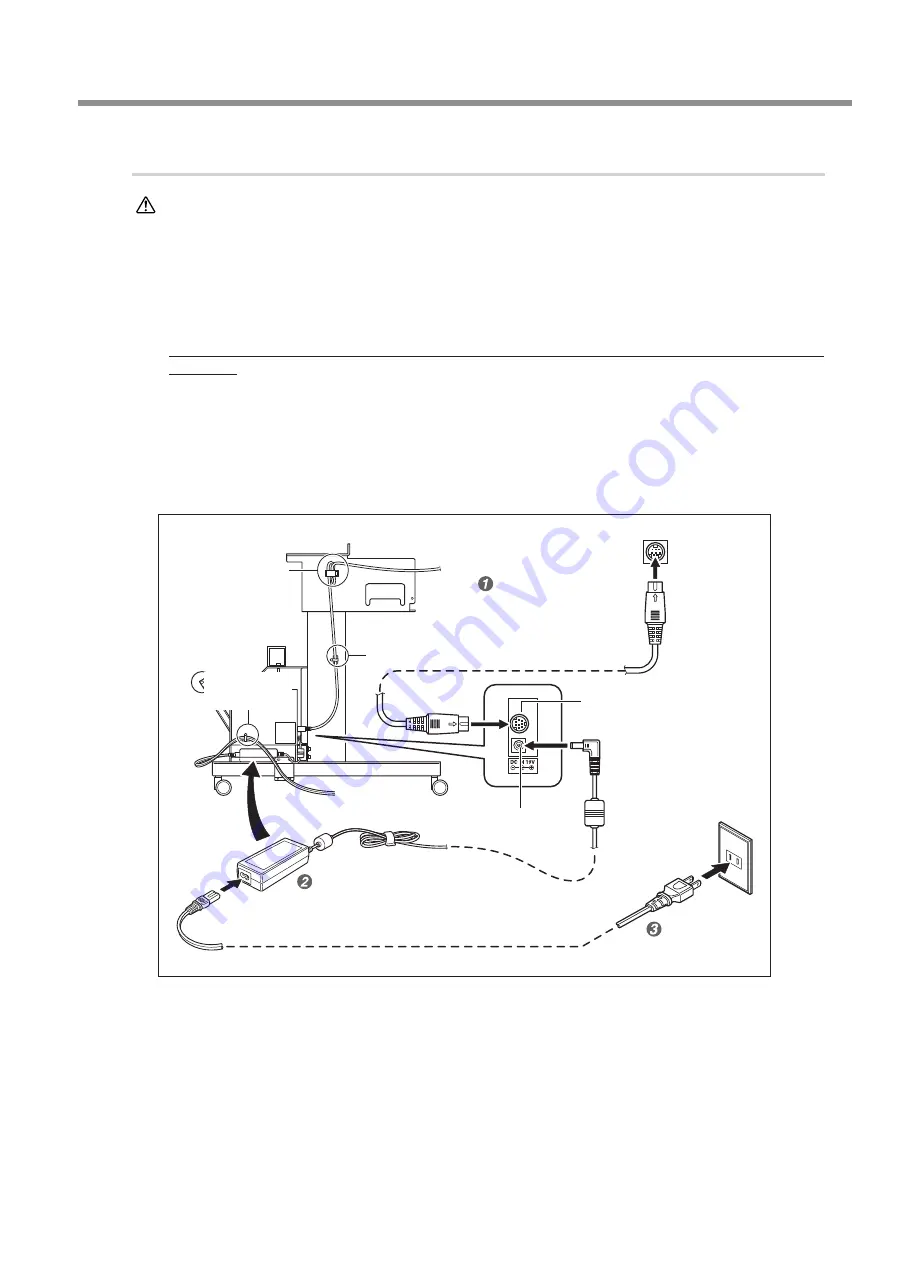
3. Assembling and Installing
21
4.
Connect the cables.
WARNING
Connect to electrical outlet that complies with this machine's ratings (for voltage,
frequency, and current).
Incorrect voltage or insufficient current may cause fire or electrical shock.
Insert the printer connector cable into the printer connector and connect the other end to
the printer.
Affix large and small cable clamps at the locations shown in the figure and secure the cables in place. Bundle excess
cable into the large cable clamp.
If you're using a PRO II/PRO II V series or SP series (except SP-540i and 300i) printer, this cable connection is not
necessary.
Place the AC adapter at the location shown in the figure and connect it to the AC adapter
jack.
Connect the power cord.
Affix a small cable clamp at the location shown in the figure and secure the power cord in place.
(*1) The position of the printer connector differs depending on the model. On the VG series, the connector is located on
the front of the printer, below the heater. On the VS series, the connector is located on the back of the printer, close to
the power supply.
AC adaptor
Cable clamp
(large)
Cable clamp (small)
Electrical outlet
Printer connector (*1)
Place inside the
control box.
Cable clamp
(small)
Printer connector cable
After connecting this cable,
connect the AC adapter.
AC adaptor jack
Printer connector
Power cord




























