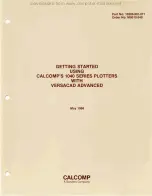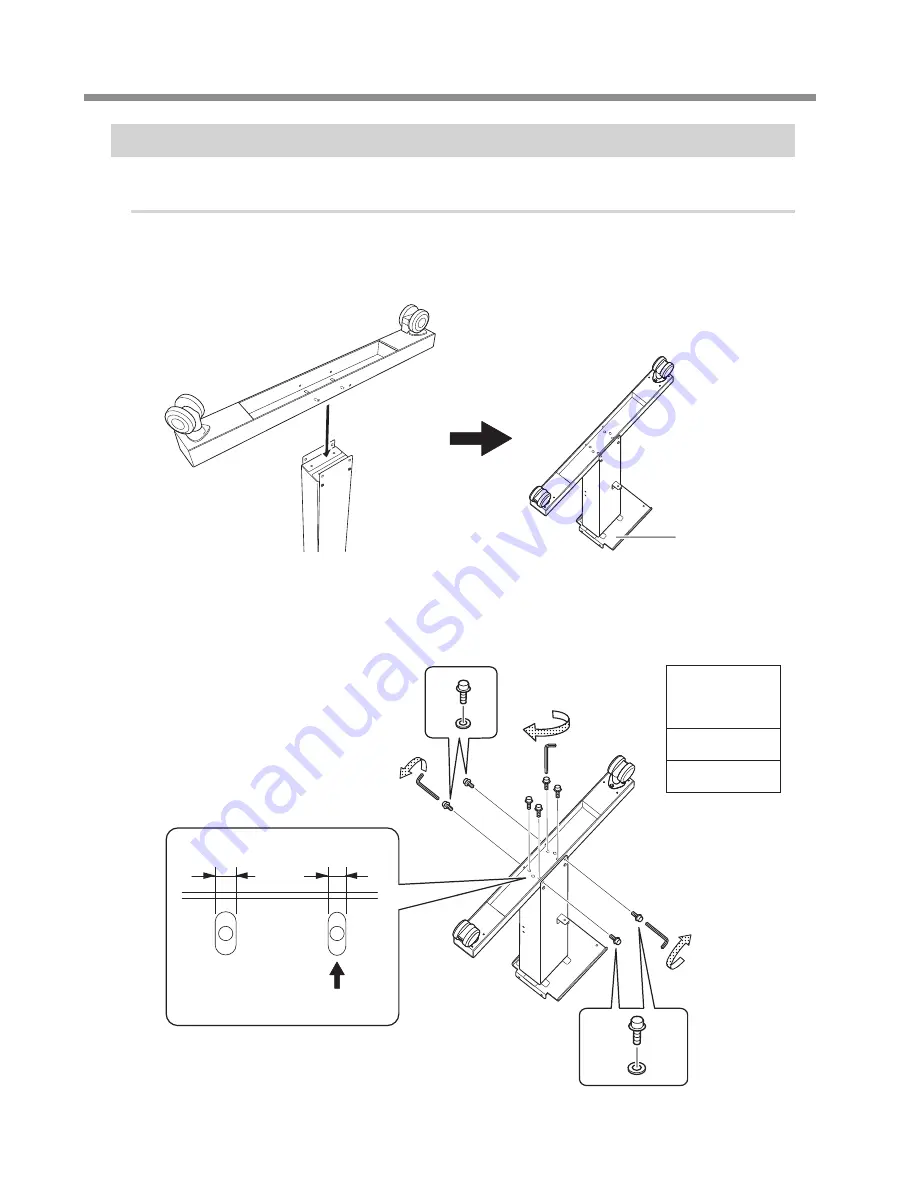
3. Assembly and Ink Filling
6
Step 1 : Assembling the Stand and Attaching the Printer
Procedure
A
Place the caster on the stand leg.
Place the stand leg with the tabletop plate facing down, and then place the caster on top of the stand
leg. The casters have no particular front and rear orientation.
Tabletop plate
B
Lightly tighten the bolts in the 4 upper locations and then in the 4 locations on the sides.
For the 4 upper locations, first tighten the bolts in the narrow slots. In this way you can attach the caster
in the correct position.
Use washers in the 4 locations on the sides.
Tighten
temporarily
Bolts: 8
Washers: 4
Narrow
Wide
Tighten the
bolt here first.