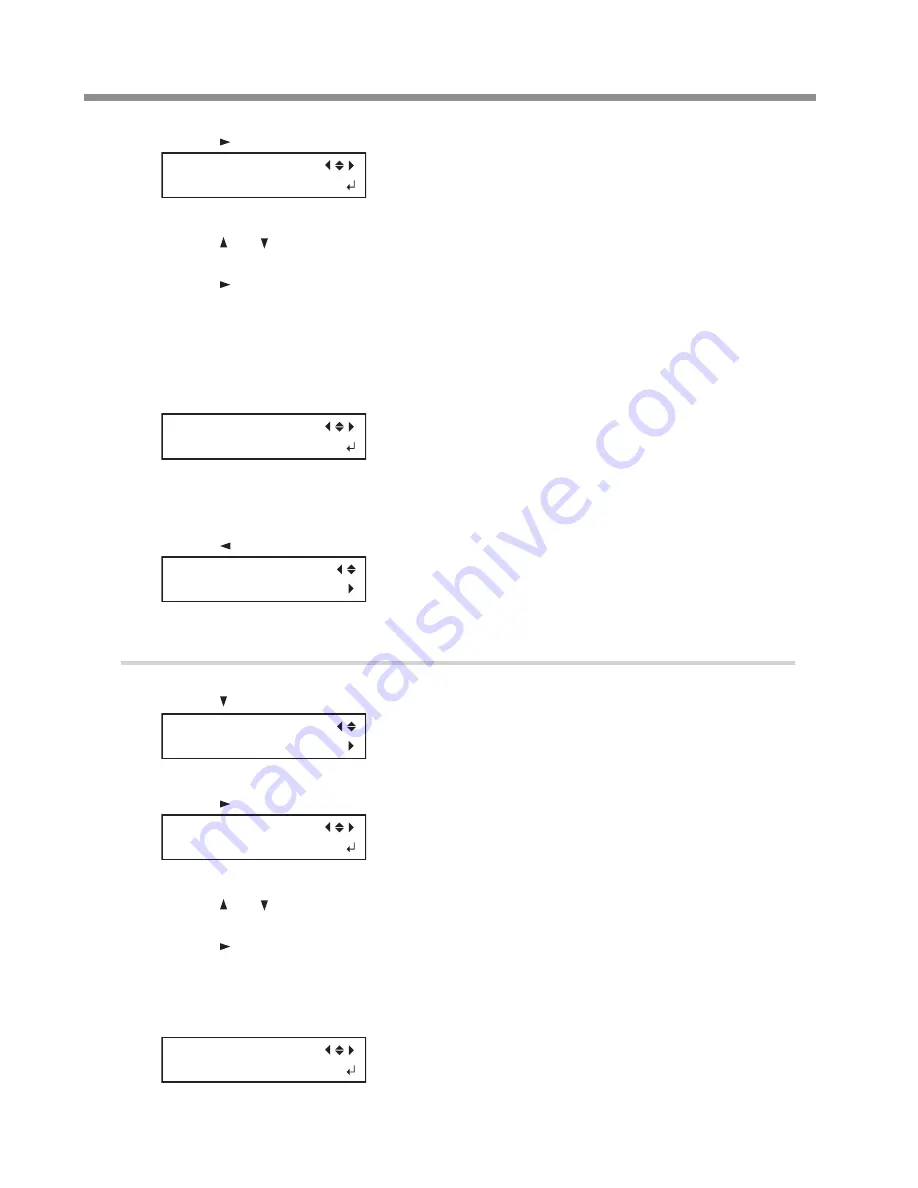
5. Network Settings
32
D
Press [ ] 3 times to display the screen shown below.
IP ADDRESS
000.000.000.000
E
Press [ ] or [ ] to select the address number.
F
Press [ ].
G
Repeat
E
and
F
to set [IP ADDRESS] (192.168.000.XXX).
Here, "XXX" can be any number from 001 to 254. However, be sure to specify a number that is different
from the setting you made in Step 1 and from the numbers used for other computers and devices.
For the part corresponding to "192.168.000," apply the same value as the setting of your computer.
Here, "192.168.000.003" is entered by way of example.
IP ADDRESS
192.168.000.003
H
When you have finished making the setting, press [ENTER].
I
Press [ ] to go back to the screen shown below.
NETWORK
IP ADDRESS
2.
Set the subnet mask.
A
Press [ ] to display the screen shown below.
NETWORK
SUBNET MASK
B
Press [ ] twice to display the screen shown below.
SUBNET MASK
000.000.000.000
C
Press [ ] or [ ] to select the address number.
D
Press [ ].
E
Repeat
C
and
D
to set [SUBNET MASK] to "255.255.255.000."
For the subnet mask, make the setting the same value as the one used by the computer. Here,
"255.255.255.000" is entered by way of example.
SUBNET MASK
255.255.255.000



















