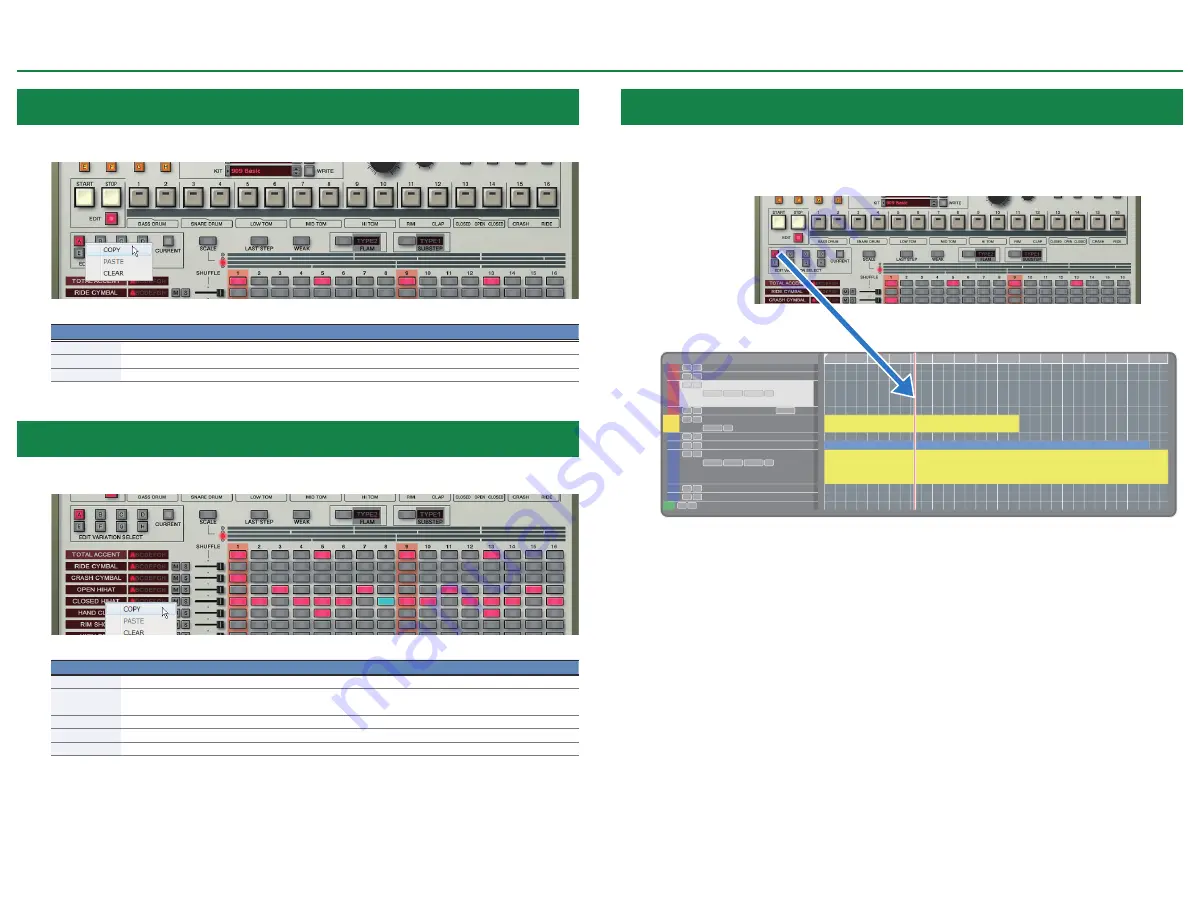
7
Edit Window
Editing a Variation
Right-click the EDIT VARATION SELECT button to use the following functions.
Function
Explanation
COPY
Copies the patterns of all instruments in the selected variation.
PASTE
Pastes the copied variation to the selected variation. The variation is overwritten.
CLEAR
Erases the selected variation.
Editing an Instrument
Right-click an instrument name at the left side of the edit area to use the following functions.
Function
Explanation
COPY
Copies the pattern of the selected instrument.
PASTE
Pastes the copied pattern to the selected instrument.
The instrument is overwritten.
CLEAR
Erases the pattern of the selected instrument.
INVERT
Exchanges the steps that sound the selected instrument with the steps that are silent.
ALL
Turns on all steps of the selected instrument so that they all sound.
Placing a Pattern in a DAW Track
Performance data from the variation [A]–[H ] buttons can be placed in a track of your DAW,
either as MIDI or audio data.
Use the [OPTION] button to choose whether you’re placing MIDI data or audio data.
Drag and drop













