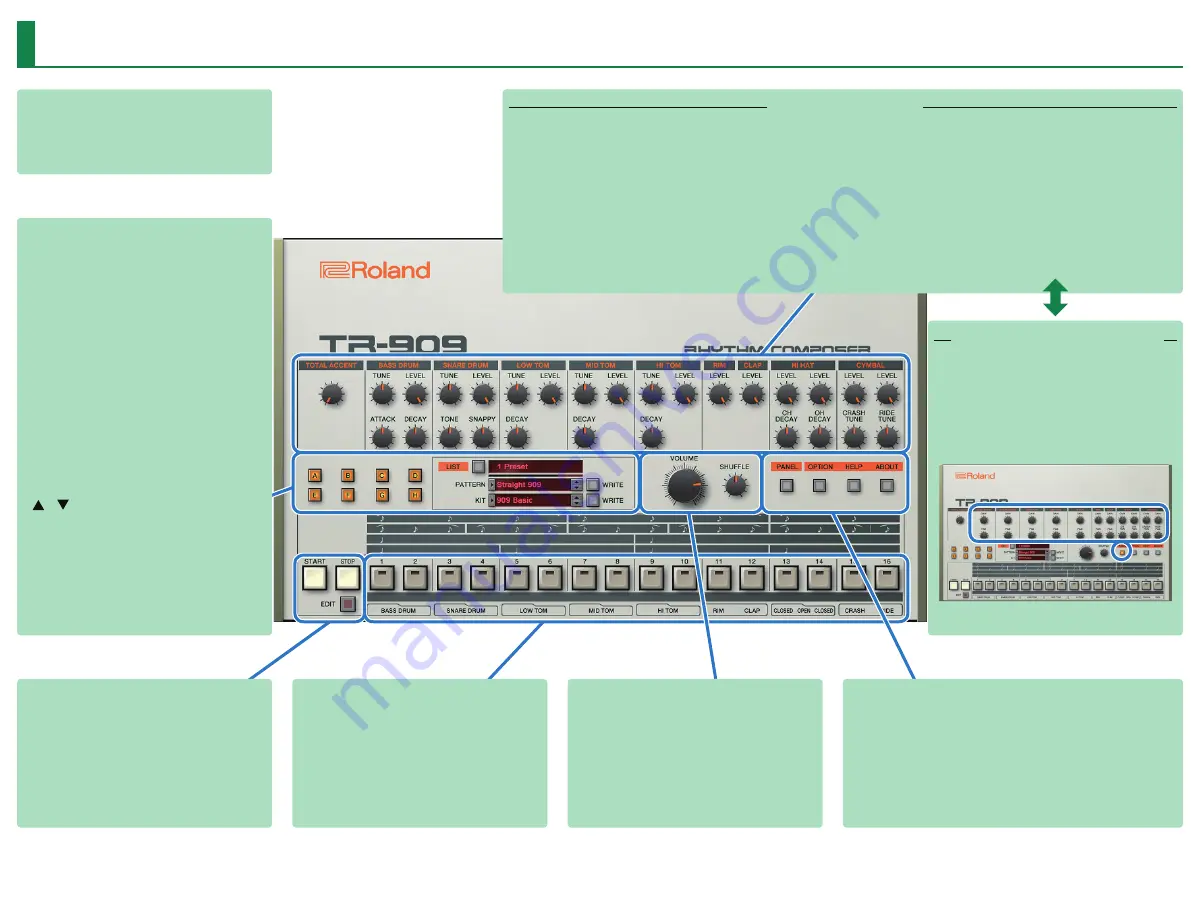
3
Screen Structure
Main window
This area shows various knobs and sliders that you can use to
edit the sound.
Use the [PANEL] button to switch
[GAIN] knob
Adjusts the gain of each instrument.
[PAN] knob
Adjusts the pan (left/right position) of each instrument.
[PANEL] button
Instrument pads
Sound is produced when you click these.
[START/STOP] button
Plays or stops the pattern.
[EDIT] button
Displays the pattern edit area.
[VOLUME] knob
Adjusts the volume.
[SHUFFLE] knob
Adjusts the amount of shuffle (swing).
* This is multiplied with each instrument’s shuffle setting in
Pattern Edit. If the instrument’s shuffle setting is 0, shuffle is
not applied even if you turn this knob.
[OPTION] button
Lets you make various settings, or
authorize the software.
[HELP] button
Displays help.
[ABOUT] button
Displays information about
TR-909 Software Rhythm Composer.
[PANEL] button
Switches the instrument edit section’s
display to GAIN, PAN, and TUNE (Bass
Drum only).
[A]–[H ] buttons
Switch the variation (A–H) that plays.
To make a multiple selection, hold down the [Shift] key.
The currently playing variation button blinks.
[LIST] button
Displays the Memory Select window.
Display
(upper line)
Shows the bank name.
Level meter
Shows the output level.
Display
(center line / lower line)
Shows the selected pattern name and kit name.
[ ] [ ] buttons
Recall the previous or next pattern or kit.
[WRITE] button
Saves the pattern or kit.
Instrument edit section
Here you can edit the tonal character of the instruments. You can use 11 different instruments (BD–CH) in a pattern.
TOTAL ACCENT
Specifies the strength of accents.
[LEVEL] knob
Adjusts the volume of the instrument.
For the hi-hat or cymbal, this can be
adjusted individually for each sound.
[TONE] knob
For the snare drum, this adjusts the
tension of the head. For the cymbal, this
adjusts the tonal character.
[TUNE] knob
Adjusts the pitch of each instrument.
[ATTACK] knob
Specifies the attack of the bass drum
sound.
[SNAPPY] knob
Adjusts the decay of the sound.
Turning the knob toward the left makes
the sound crisper, and turning it toward
the right extends the decay.
[DECAY] knob
Adjusts the decay of the sound.
Turning the knob toward the left makes
the sound more crisp, and turning it
toward the right produces a longer decay.
For the hi-hat and cymbal, this can be
adjusted individually for each sound.













