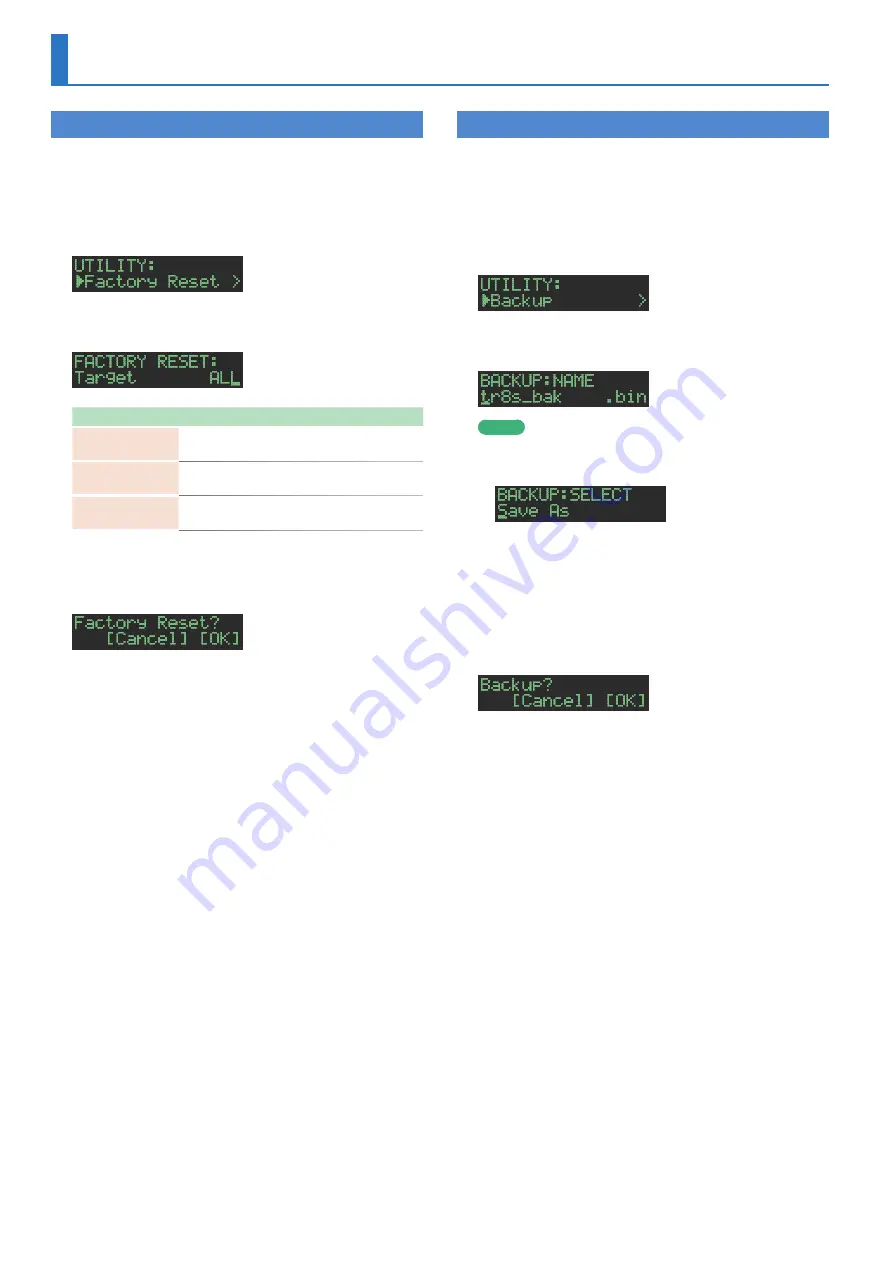
22
Various Settings
Returning to the Factory Settings
(FACTORY RESET)
Here’s how to return the TR-8S to its factory-set state.
1.
Press the
[UTILITY]
button.
The UTILITY screen appears.
2.
Use the
[VALUE]
knob to select
“UTILITY: Factory
Reset.”
3.
Press the
[ENTER]
button.
The target selection screen appears.
Target
Explanation
ALL
Returns all settings including patterns and
kits to their factory-set state.
KIT
Returns only the kit settings to their factory-
set state.
PTN
Returns only the patterns to their factory-set
state.
4.
Use the
[VALUE]
knob to select the target, and
press the
[ENTER]
button.
A confirmation message appears.
5.
To execute, use the
[VALUE]
knob to select
“OK,”
and press the
[ENTER]
button.
If you decide to cancel, use the
[VALUE]
knob to select
“Cancel,”
and then press the
[ENTER]
button.
6.
When the display indicates
“Completed. Turn off
power.”
turn the TR-8S’s power off and on again.
Backing Up Data to SD Card
(BACKUP)
* If you want to make a backup, save the data (patterns, kits, system
settings) before you proceed. The backup will not include the pattern
or kit that you’re currently editing (shown by an
“*”
indication) or
system settings that you have not saved.
1.
Press the
[UTILITY]
button.
The UTILITY screen appears.
2.
Use the
[VALUE]
knob to select
“UTILITY: Backup.”
3.
Press the
[ENTER]
button.
The BACKUP:NAME screen appears.
MEMO
If a backup file already exists, the BACKUP:SELECT screen
appears.
To overwrite-save, select the existing backup file and press the
[ENTER]
button.
If you select Save As and press the
[ENTER]
button, the
BACKUP:NAME screen appears.
4.
Edit the name if necessary.
5.
Press the
[ENTER]
button.
A confirmation message appears.
6.
To execute, use the
[VALUE]
knob to select
“OK,”
and press the
[ENTER]
button.
If you decide to cancel, use the
[VALUE]
knob to select
“Cancel,”
and then press the
[ENTER]
button.

















