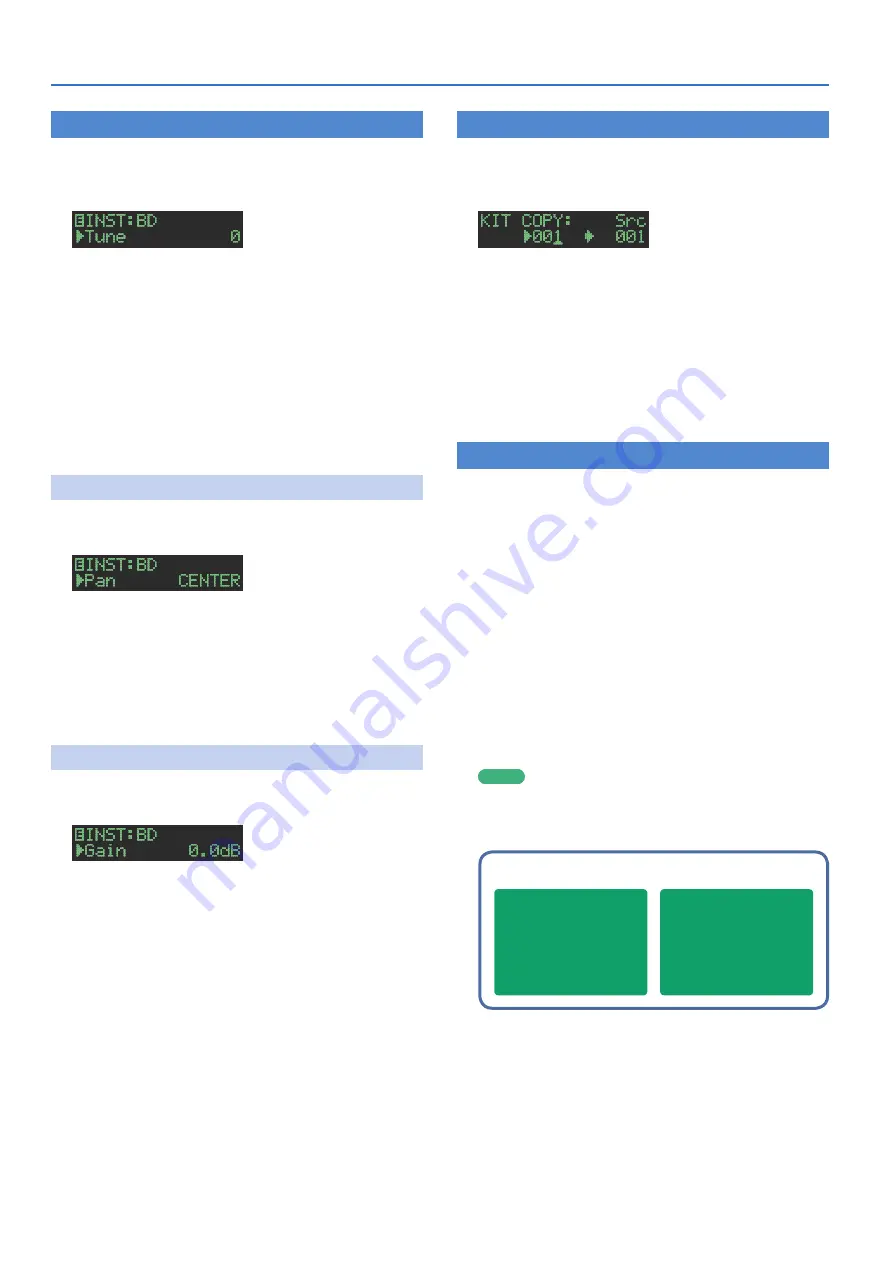
16
Editing a Kit or Instrument
Editing an Instrument’s Sound
(INST Edit)
1.
Hold down the
[SHIFT]
button and press the
[INST]
button.
The INST Edit screen appears.
2.
Select a parameter.
2-1.
Use the
[VALUE]
knob to select a parameter.
2-2.
Press the
[ENTER]
button.
3.
Modify values.
3-1.
Use the
[VALUE]
knob to edit the parameter value.
3-2.
Press the
[ENTER]
button.
Return to the parameter selection (step 2).
4.
Press the
[INST]
button.
Exit the INST Edit screen.
&
For details, refer to
“Reference Manual”
(PDF).
Changing an Instrument’s Pan
1.
In the INST Edit screen, use the
[VALUE]
knob to
select the
“Pan”
parameter.
2.
Press the
[ENTER]
button.
3.
Use the
[VALUE]
knob to edit the parameter value.
Value:
L127–CENTER–R127
4.
Press the
[ENTER]
button.
5.
Press the lit
[INST]
button.
Exit the INST Edit screen.
Changing an Instrument’s Gain
1.
In the INST Edit screen, use the
[VALUE]
knob to
select the
“Gain”
parameter.
2.
Press the
[ENTER]
button.
3.
Use the
[VALUE]
knob to edit the parameter value.
Value:
-INF, -40.0dB–0.0dB–+40.0dB
4.
Press the
[ENTER]
button.
5.
Press the lit
[INST]
button.
Exit the INST Edit screen.
Copying a Kit
(KIT COPY)
1.
Hold down the
[COPY]
button and press the
[KIT]
button.
The KIT COPY screen appears.
2.
Use the
[VALUE]
knob to select the copy-source,
and press the
[ENTER]
button.
3.
Use the
[VALUE]
knob to select the copy-
destination, and press the
[ENTER]
button.
A confirmation message appears.
4.
To copy, use the
[VALUE]
knob to select
“OK,”
and
press the
[ENTER]
button.
If you decide to cancel, use the
[VALUE]
knob to select
“Cancel,”
and then press the
[ENTER]
button.
Using the LFO to Modify a Parameter
You can select a parameter that you want to modify, and use the LFO
to modify the parameter value.
1.
In the INST Edit screen, use the
[VALUE]
knob to
select
“LFO,”
and press the
[ENTER]
button.
2.
Use the
[VALUE]
knob to select the parameter that
you want to modify, and press the
[ENTER]
button.
3.
Use the
[VALUE]
knob to select
“LFO Depth,”
and
then press the
[ENTER]
button.
4.
Use the
[VALUE]
knob to specify the depth of
change.
Value:
-128–0–+127
5.
Press the
[ENTER]
button.
6.
Press the lit
[INST]
button.
Exit the INST Edit screen.
MEMO
In the KIT Edit screen you can edit the LFO waveform
(Waveform), frequency (Rate), and tempo synchronization
(TempoSync).
LFO
KIT parameter
(Settings for the entire kit)
LFO Waveform
LFO Rate
LFO Tempo Sync
INST parameter
(Settings for each instrument)
LFO
(Parameter to apply)
LFO Depth























