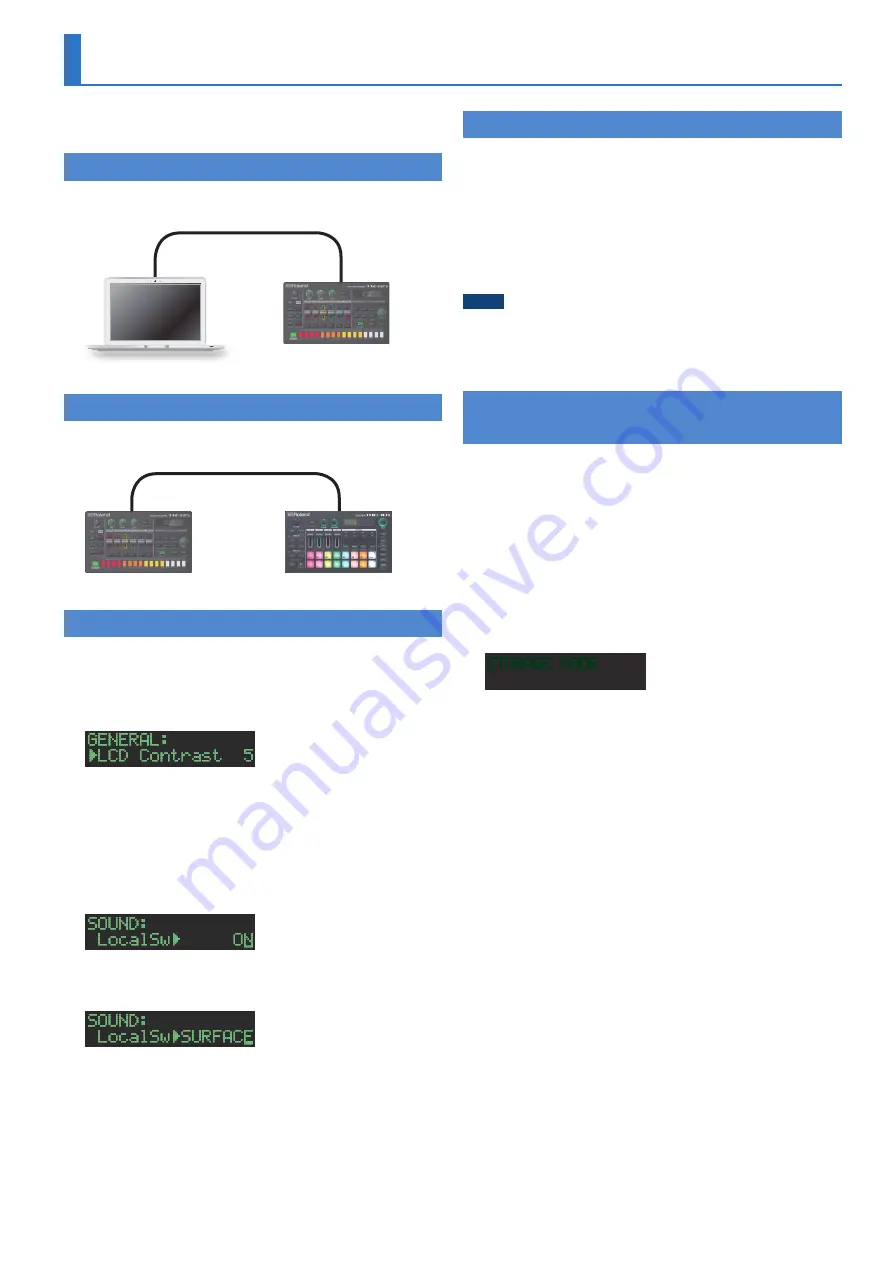
35
Synchronizing/Recording with Other Devices
The TR-6S can receive MIDI Clock (F8) data to synchronize its tempo. It
can also receive MIDI Start (FA) and MIDI Stop (FC) to start/stop itself.
Synchronizing with a DAW
(TR-6S as Slave)
You can synchronize the TR-6S with your DAW by connecting it to your
computer via a commercially available USB cable.
TR-6S
Computer
USB MIDI IN
USB MIDI OUT
Synchronizing with a MC-101
(TR-6S as Master)
You can synchronize the TR-6S with a MC-101 by using a commercially
available MIDI cable to make connections.
TR-6S
MC-101
MIDI OUT
MIDI IN
Using the TR-6S as a MIDI Controller
You can use the TR-6S as a controller for your computer software
without using the sounds of the TR-6S’s internal sound engine.
1
Press the
[UTILITY]
button to make it light.
The setting screen appears.
2
Use the
[VALUE]
knob to select
“MIDI: Tx EditData,”
and then press the
[VALUE]
knob.
3
Use the
[VALUE]
knob to select
“ON,”
and then press
the
[VALUE]
knob.
4
Use the
[VALUE]
knob to select
“SOUND: Local Sw,”
and then press the
[VALUE]
knob.
5
Use the
[VALUE]
knob to select
“SURFACE,”
and
then press the
[VALUE]
knob.
6
Press the lit
[UTILITY]
button.
The [UTILITY] button goes dark, and you exit the UTILITY screen.
* Even if you press pads or if MIDI is received, the TR-6S’s internal sound
engine does not produce sound.
Connecting a Computer via USB
If you use a commercially available USB 2.0 cable to connect the TR-6S
to your computer, you can synchronize the TR-6S with your DAW via
USB MIDI, or record individual instruments of the TR-6S onto tracks of
your DAW via USB audio.
In order to use the TR-6S, you’ll need to download the driver from the
following URL and install it on your computer.
For details on installation, refer to the following URL.
&
https://www roland com/support/
NOTE
Do not connect the TR-6S to your computer before you have finished
installing the driver.
If you have already connected the TR-6S, disconnect it, and then
reconnect it after driver installation is completed.
Using a Computer to Manage the Connected SD
Card
(STORAGE MODE)
By connecting in Storage mode, you can use your computer to
manage the contents of an SD card that’s inserted in the TR-6S.
1
With the power turned off, use a commercially
available USB cable to connect the TR-6S to the USB
port of your computer.
2
While holding down the
[SAMPLE]
button, power-
on the TR-6S.
The screen of the TR-6S indicates “STORAGE MODE,” and the TR-6S
stops responding to operations.
The SD card inserted in the TR-6S is mounted on your computer.
STORAGE MODE
3
When disconnecting, perform the operation on your
computer to safely remove the connected device,
and then power-off the TR-6S.
Содержание TR-6S
Страница 1: ...2020 Roland Corporation 01 Owner s Manual...



















