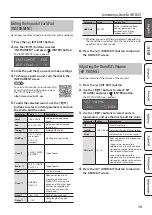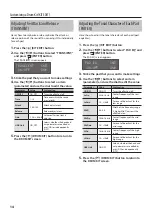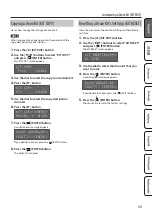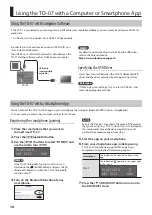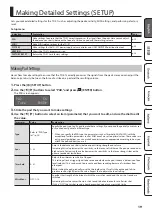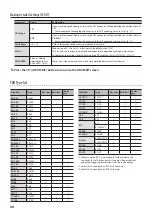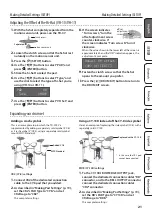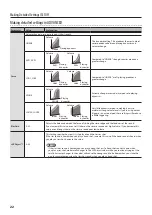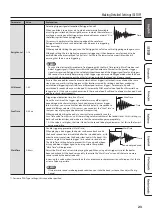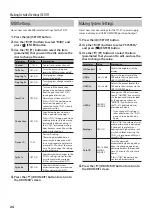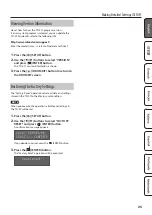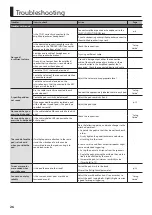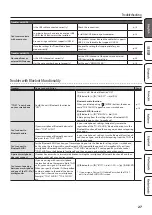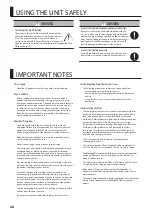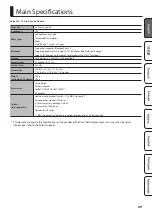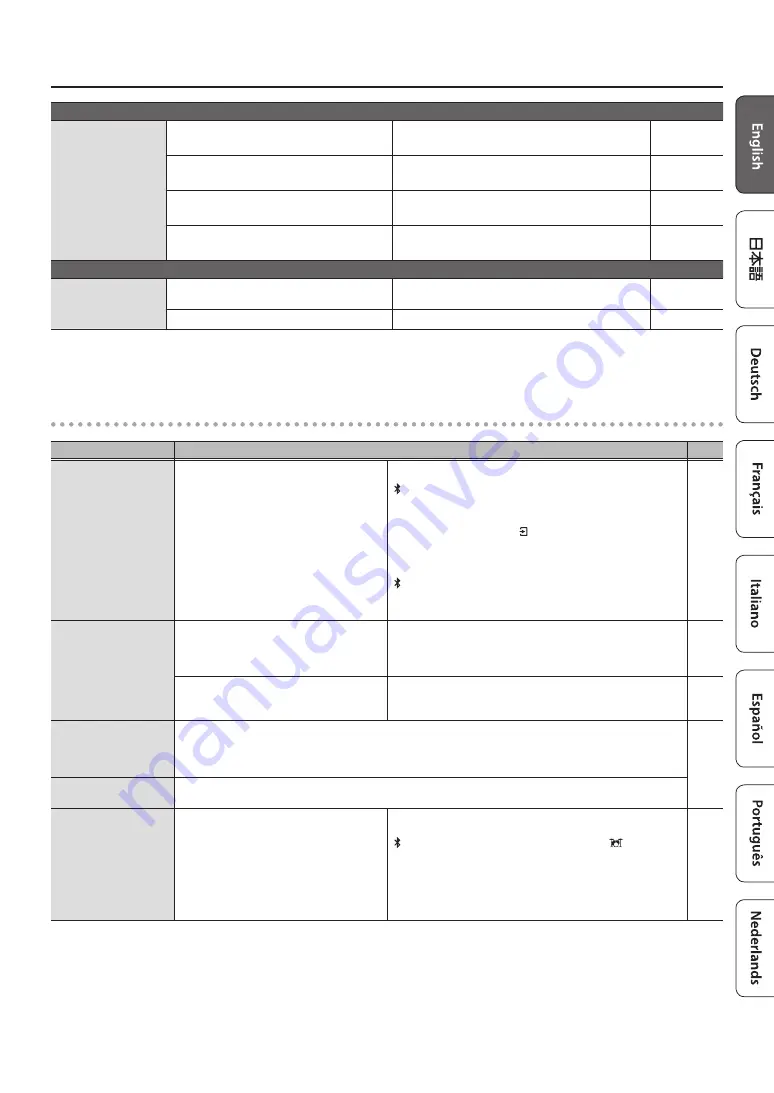
27
Troubleshooting
Troubles with USB
Can’t communicate
with a computer
Is the USB cable connected correctly?
Check the connections.
In order to transmit and receive audio as USB
AUDIO, the USB driver must be installed.
Install the USB driver on your computer.
Are you using a cable that supports USB 2.0?
The product cannot be used the cable that supports
USB 3.0. Use the cable that supports USB 2.0.
–
Have the settings for “Driver Mode” been
made correctly?
Choose the setting that’s appropriate for your
situation.
Troubles with MIDI
No sound from an
external MIDI device
Is the MIDI channel set correctly?
Set the MIDI channels of the product and external
MIDI device to the same setting.
Has the note number been set properly?
Set the pad’s “MIDI NOTE NO.”
Troubles with Bluetooth functionality
Troubles
Items to check/Action
Page
“TD-07” is not shown
on your smartphone
Could this unit’s Bluetooth function be
“OFF”?
Turn this unit’s Bluetooth function “ON.”
[ ] (Bluetooth)
0
[
A
] “ON/OFF”
0
dial (ON)
Bluetooth audio function:
When you initiate pairing ([ ] (ENTER) button), the device
name “TD-07 AUDIO” appears on your smartphone.
Bluetooth MIDI function:
[ ] (Bluetooth)
0
[
A
] “BT MIDI”
0
dial (ON)
Initiate pairing from the settings of your Bluetooth MIDI
compatible app (such as GarageBand).
Can’t connect to
Bluetooth audio
If your smartphone’s Bluetooth device list
shows “TD-07 AUDIO”
In your smartphone’s settings, temporarily remove the
registration of the “TD-07 AUDIO” Bluetooth device, turn the
Bluetooth function off and then on again, and execute pairing
once again.
–
If your smartphone’s Bluetooth device list
does not show “TD-07 AUDIO”
In your smartphone’s settings, turn the Bluetooth function off
and then on again, and then initiate pairing from the TD-07 to
pair it once again.
–
Can’t connect to
Bluetooth MIDI
For the Bluetooth MIDI function, you’ll execute pairing not via the Bluetooth settings of your smartphone,
but by using the settings within your Bluetooth MIDI compatible app (such as GarageBand). Even if your
smartphone’s Bluetooth device list shows “TD-07 MIDI,” do not tap it. If you tapped it by mistake, cancel
“TD-07 MIDI,” turn the Bluetooth function off and then on again, and make the connection again.
–
A paired smartphone
does not connect
If connection occurs but is immediately broken, turning the smartphone’s Bluetooth function off and then
on again might make connection succeed.
Can’t execute pairing
between a smartphone
and one of the TD-07 of
multiple units
If you are pairing with your smartphone
in a location where there are multiple TD-07
units, you can assign an ID to each unit.
When you specify a Device ID, the specified
number is added to the end of the device
name that is shown on your smartphone.
Example) “TD-07 AUDIO 1” “TD-07 MIDI 1”
etc.
[ ] (Bluetooth)
0
[
A
] “BT ID”
0
dial (1–99)
0
[
] (DRUM KIT)
* If you assign a Device ID, it takes effect when the TD-07
exits from the BLUETOOTH screen.
–
Содержание TD-07
Страница 30: ......