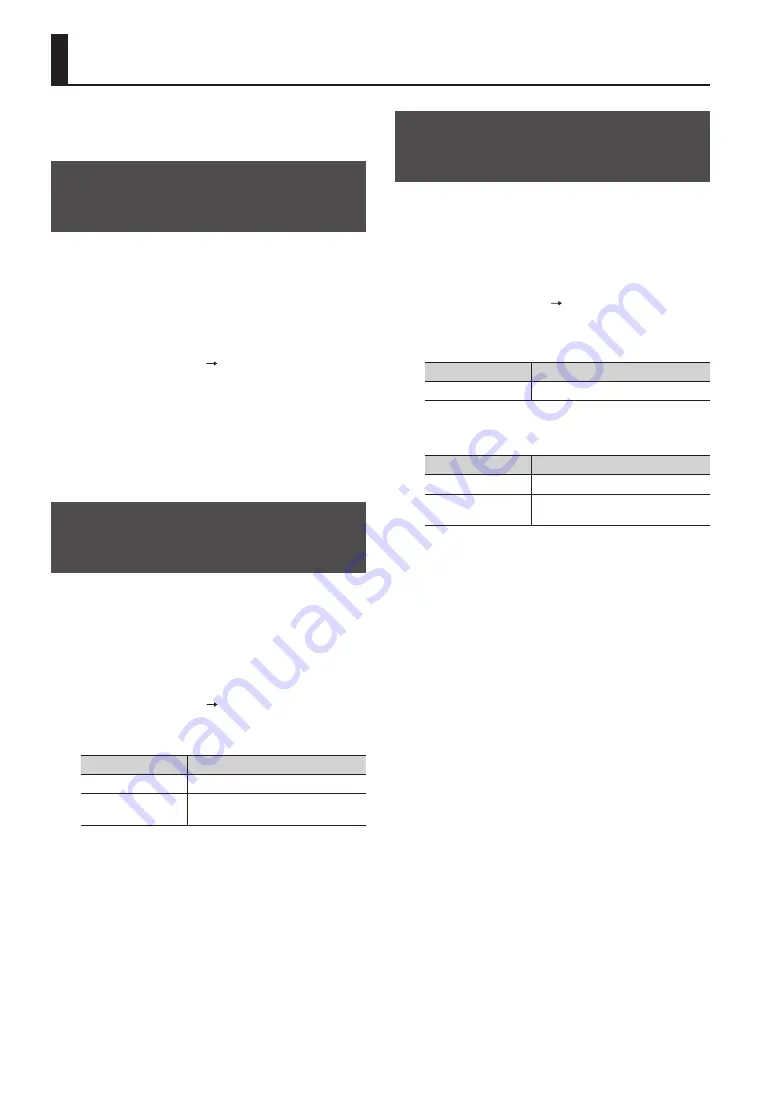
50
Editing a Wave
You can edit a wave in various ways, such as normalizing
its volume or deleting unwanted portions.
Specifying a Wave’s Start and End
(WAVE START/END)
If a sampled wave has unwanted sound or blank space at
its beginning or end, you can specify the start and end of
the portion that will actually be sounded, thus omitting
the unwanted regions.
1.
In the KIT PAD screen, select the wave that you
want to edit (p. 44).
2.
Choose QUICK MENU
WAVE START/END.
3.
Adjust the region of the wave that you want to
be heard (p. 31).
4.
Press the [ENTER] button.
The setting will be saved, and you’ll be returned to the
KIT PAD screen.
Normalizing a Wave’s Volume
(WAVE NORMALIZE)
This operation boosts the volume of a wave as far as
possible without causing it to distort. You may wish to
use this if the volume of a sampled wave is not loud
enough.
1.
In the KIT PAD screen, select the wave that you
want to edit (p. 44).
2.
Choose QUICK MENU WAVE NORMALIZE.
3.
Select the save-destination wave.
Button
Explanation
[ENTER] button
Save as a new wave.
[F3] (OVER WRITE)
button
Save by overwriting the original wave.
A confirmation message will appear.
If you decide to cancel the operation, press the [EXIT]
button.
4.
Press the [ENTER] button.
The WAVE NORMALIZE operation will be carried out.
Adjusting the Pitch of a Wave
(WAVE PITCH)
Here’s how to adjust the pitch of a wave.
By adjusting the pitch, you can obtain an effect that
sounds as if the playback speed has been changed.
1.
In the KIT PAD screen, select the wave that you
want to edit (p. 44).
2.
Choose QUICK MENU WAVE PITCH.
3.
Use the [-] [+] buttons to adjust the pitch.
Parameter
Value
PITCH
-1200–+1200cent
4.
Select the save-destination wave.
Button
Explanation
[ENTER] button
Save as a new wave.
[F3] (OVER WRITE)
button
Save by overwriting the original wave.
A confirmation message will appear.
If you decide to cancel the operation, press the [EXIT]
button.
5.
Press the [ENTER] button.
The WAVE PITCH operation will be carried out.
Содержание SPD-SX
Страница 1: ......
Страница 2: ......
Страница 10: ...Top Panel 10 Panel Descriptions 1 9 10 12 11 13 3 2 14 4 5 6 8 7...
Страница 78: ...78 For EU Countries SJ T GB T GB T Pb Hg Cd Cr VI PBB PBDE...
Страница 79: ......
Страница 80: ......






























