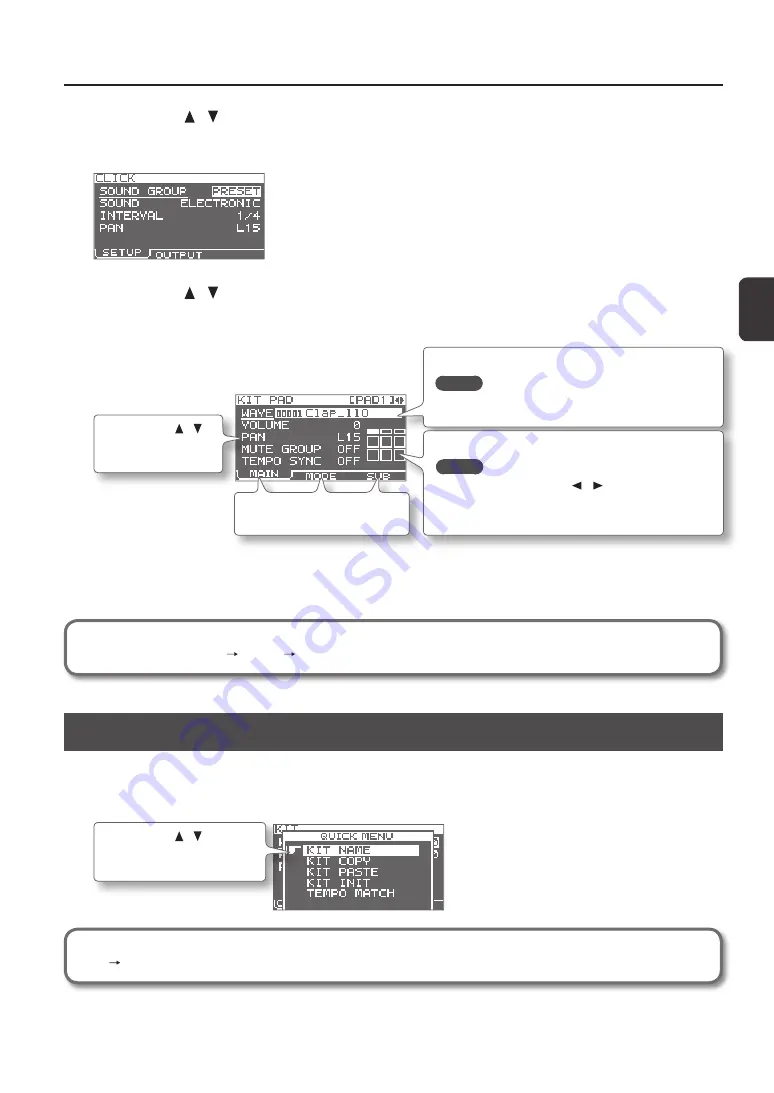
G
etting R
eady t
o P
la
y
Getting Ready to Play
17
3.
Use the cursor [ ] [ ] buttons to select the desired item, and then press the [ENTER] button.
The edit screen for the selected item will appear.
Example: The CLICK screen
4.
Use the cursor [ ] [ ] buttons to select the parameter that you want to edit, and use the [-] [+] buttons to
edit the value.
Example: The KIT PAD screen
Use the cursor [ ] [ ]
buttons to select a
parameter to edit.
Use the [-] [+] buttons to edit the parameter.
MEMO
By holding down the [SHIFT] button and using the [-] [+]
buttons, you can select waves in steps of 10.
Use the function buttons to access
the corresponding edit screens.
To select the pad that you want to edit, play that pad.
MEMO
•
You can also use the cursor [ ] [ ] buttons to select a pad.
•
If desired, you can make settings so that a pad will not be
selected for editing when you play it (p. 63).
Pressing the [EXIT] button will take you back to the previous screen.
5.
When you’ve finished making settings, press the [KIT] button to return to the top screen.
The SPD-SX’s settings are saved when you turn off the power; you don’t need to take any action to save the settings.
In this manual, the process of navigating from the MENU screen to select SYSTEM and then select CLICK is
abbreviated as “MENU SYSTEM CLICK.”
Using the Quick Menu
You can rapidly select menus relevant to the screen that’s displayed by using the Quick menu.
Press the [QUICK] button to display the Quick menu.
Example: The quick menu in the KIT screen (p. 42)
Use the cursor [ ] [ ] buttons
to select an item, and press the
[ENTER] button to confirm.
In this manual, the operation of accessing the quick menu and selecting KIT NAME is abbreviated as “QUICK MENU
KIT NAME.”
Содержание SPD-SX
Страница 1: ......
Страница 2: ......
Страница 10: ...Top Panel 10 Panel Descriptions 1 9 10 12 11 13 3 2 14 4 5 6 8 7...
Страница 78: ...78 For EU Countries SJ T GB T GB T Pb Hg Cd Cr VI PBB PBDE...
Страница 79: ......
Страница 80: ......






























