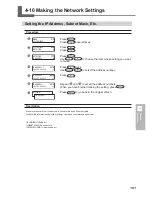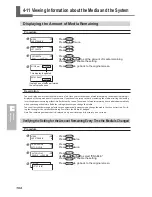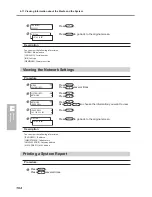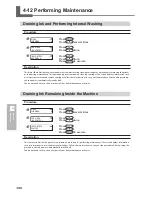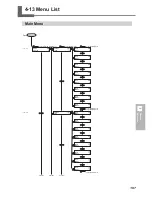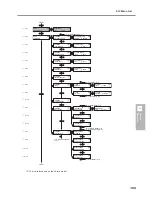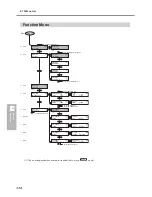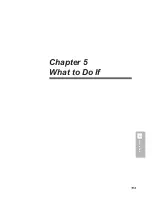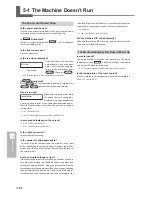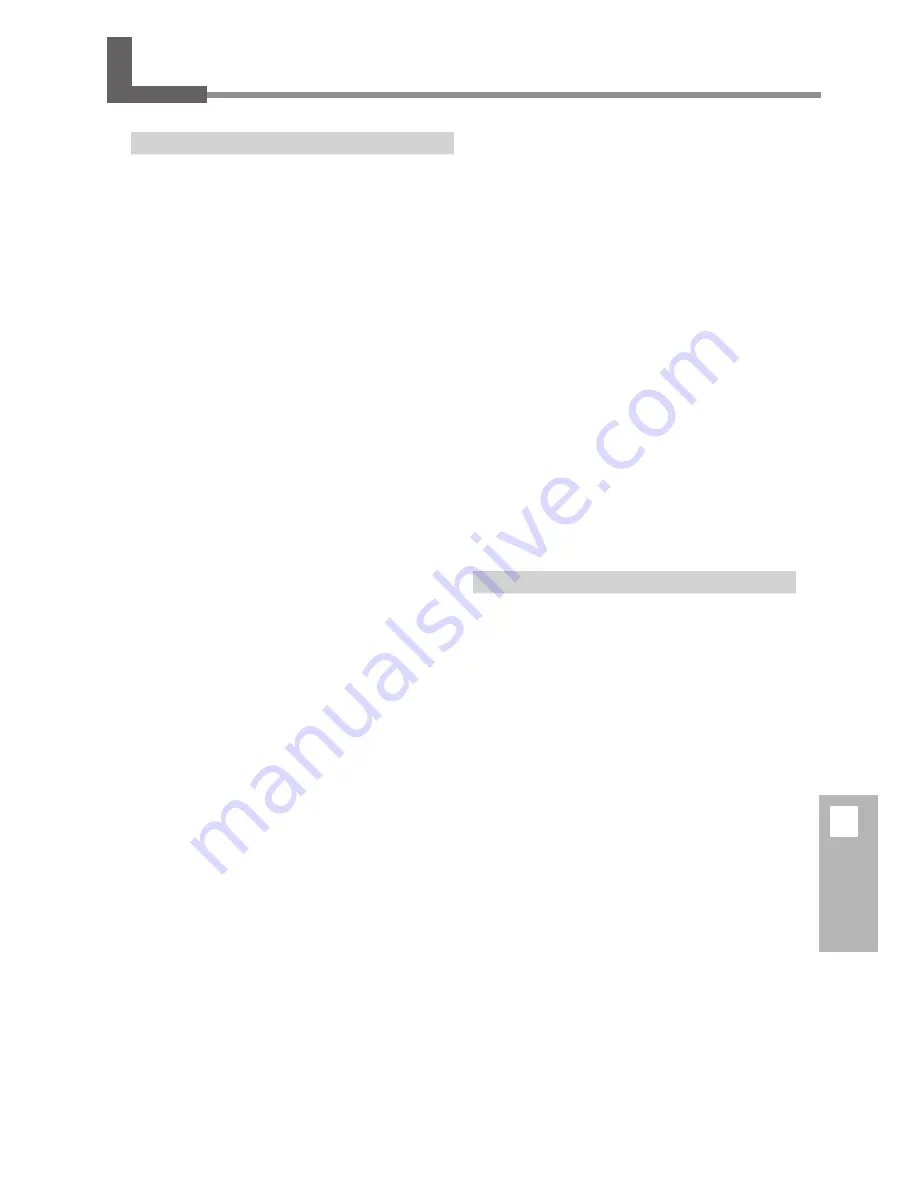
115
5
What to Do If
Printed Results Are Coarse or Contain Horizontal Stripes
Do the print heads show dot drop-out?
Carry out a printing test and make sure no dot drop-out occurs.
If dot drop-out is present, perform head cleaning.
P. 42, "Printing Tests and Cleaning"
P. 53, "When Head Cleaning Is Not Effective"
Is the head height appropriate?
Printing when the [HEAD HEIGHT] menu item is set to "HIGH" is
coarser than when set to "LOW." Keep this set to "LOW" except
when changing it is necessary, such as when you're using thick
media.
P. 72, "Adjusting Head Height to Match Media Thickness (54-inch
Model Only)"
Have you carried out feed correction?
Large misalignment in the amount of feed of the media may
result in printing that seems coarse or contains horizontal
stripes. Either make the setting on the computer to match the
type of media you're using, or make the setting for correction
on the printer.
P. 75, "Performing Feed Correction to Alleviate Horizontal Bands and
the Like"
Have you carried out bidirectional correction?
When you are performing bidirectional printing, use the [ADJUST
BI-DIR] menu item to carry out correction. The optimal adjust-
ment value may vary, depending mainly on the thickness of
the media. Set or select an adjustment value that is suited to
the media.
P. 73, "Correcting for Misalignment in Bidirectional Printing"
P. 74, "Correcting for Misalignment in Bidirectional Printing More
Precisely"
Is the print heater at a suitable temperature?
If the ink forms lumps or smudges, raise the temperature. Note,
however, that a temperature that is too high may degrade the
media or cause it to wrinkle.
P. 39, "Settings for the Media Heating System"
Is the temperature of the room too low?
The media heating system may not warm up sufficiently when
the ambient temperature is less than 20°C (68°F). Also, even
when the media heating system reaches its preset temperatures,
adequate effectiveness may not be apparent if the media is
thoroughly chilled. Before printing, allow the media to come to
room temperature.
Is the print mode suitable?
If attractive printing is impossible even when the media heat-
ing system is at a high temperature, try using a higher-quality
print mode. Depending on the media, smudging may occur
when using a high-quality print mode, and results may also vary
greatly depending on the settings of your software RIP (such as
the color-profile selection). Make settings suited to the media
you're using.
Is the printer installed in a level and stable loca-
tion?
Never install the machine in a location where it is tilted or where
it may wobble or experience vibration. Also make sure that the
print heads are not exposed to moving air. These factors may
lead to missing dots or reduced printing quality.
Is the media loaded and set up correctly?
If the media is not loaded and set up correctly, media feed may
not be smooth, or printing may be adversely affected. Make sure
the media is loaded and set up correctly.
P. 118, "Media Wrinkles or Shrinks, or Feed Is Unstable"
Are the settings for the [PRESET] menu item ap-
propriate?
If the settings selected with the [PRESET] menu item are not suit-
able for the type of media, printing may be adversely affected.
Choose settings optimized to the media you're using.
P. 70, "Saving Optimized Media Settings As Preset Values"
P. 71, "Loading a Saved Preset"
Colors Are Unstable or Uneven
Did you shake the ink cartridges gently before in-
stalling them?
If you’re using a model that uses ECO-SOL MAX ink, then shake
new cartridges gently before you install them.
Is the media wrinkled?
If the media is wrinkled and comes loose from the platen, colors
may be uneven or printing quality may suffer.
P. 118, "Media Wrinkles or Shrinks, or Feed Is Unstable"
Is the media sagging?
Performing printing using sagging roll media makes uneven
colors more likely.
Was printing paused partway through?
When printing is paused, the coloring at the seam may be altered
when printing resumes. Avoid pausing printing. By default,
printing pauses when ink remaining inside the machine runs
out. Before you perform lengthy printing, check the amount of
ink remaining in the ink cartridges.
Printing may also pause when data is not sent from the computer
quickly enough. We recommend not performing any other tasks
with the computer while printing is in progress.
Is the printer installed in a level and stable loca-
tion?
Never install the machine in a location where it is tilted or where
it may wobble or experience vibration. Also make sure that the
5-2 Attractive Printing or Cutting Is Impossible
Содержание SP-300i
Страница 1: ......
Страница 2: ......
Страница 24: ...22 ...
Страница 25: ...23 1 Introduction Chapter 1 Introduction ...
Страница 30: ...28 ...
Страница 31: ...29 2 Operation Chapter 2 Operation ...
Страница 50: ...48 ...
Страница 51: ...49 3 Maintenance and Adjustment Chapter 3 Maintenance and Adjustment ...
Страница 68: ...66 3 Maintenance and Adjustment ...
Страница 69: ...67 4 Feature Reference Chapter 4 Feature Reference ...
Страница 115: ...113 Chapter 5 What to Do If 5 What to Do If ...
Страница 125: ...123 6 Specifications Chapter 6 Specifications ...
Страница 133: ......
Страница 134: ...R1 090619 ...