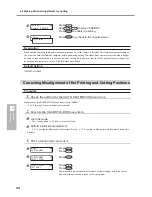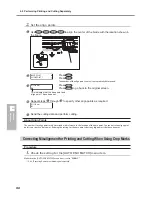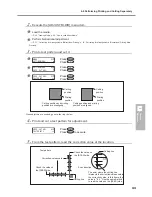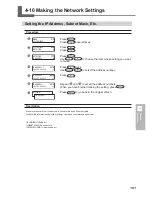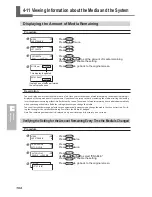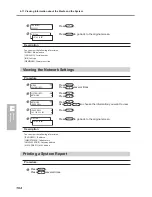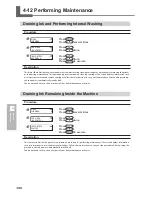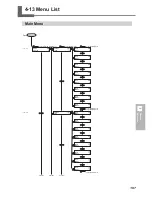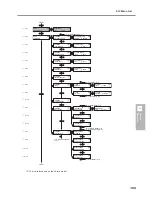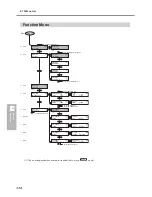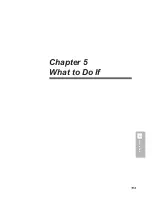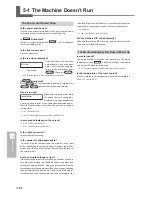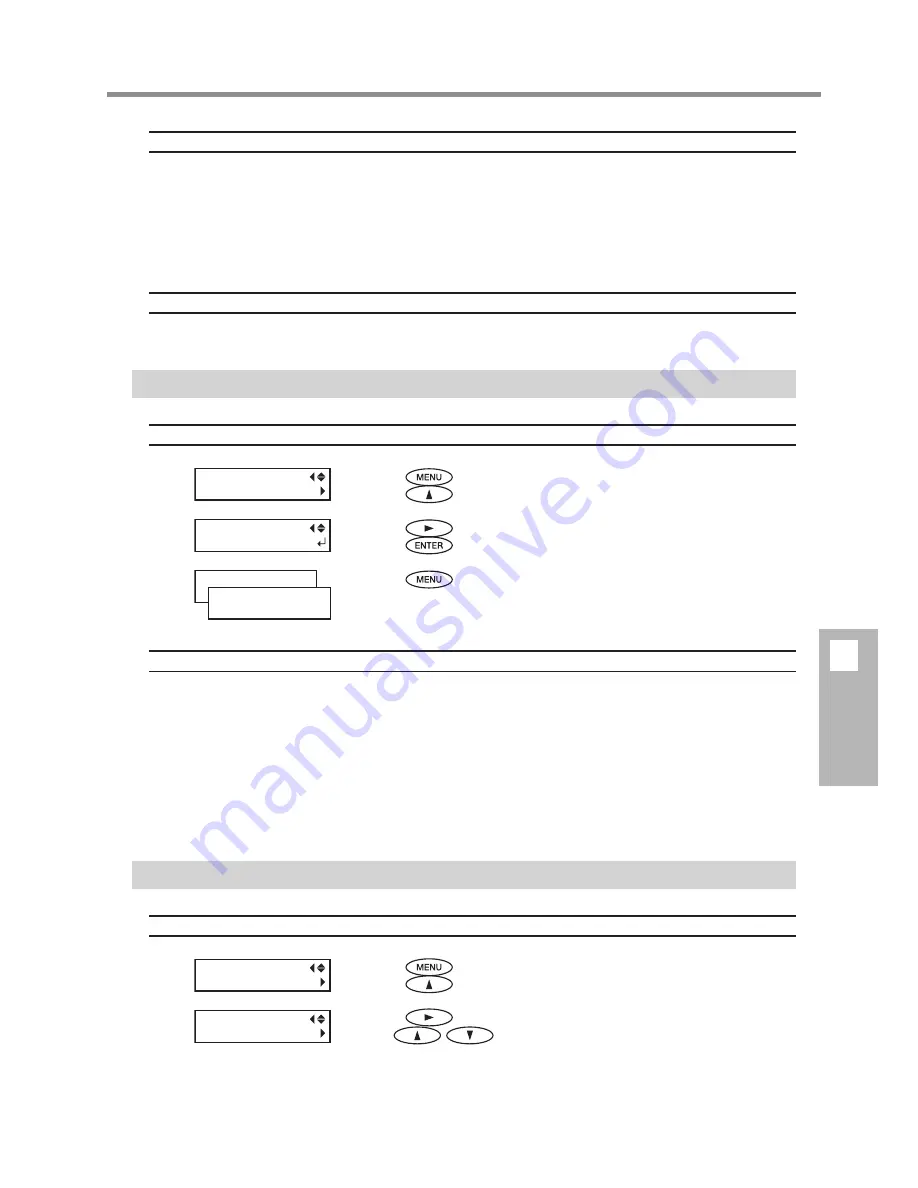
4-11 Viewing Information about the Media and the System
103
Description
Setting this to "ENABLE" automatically displays [SHEET REMAIN] whenever you change the media and finish setup.
This makes it impossible to go on to the next operation unless you redo the setting for the amount remaining. This can be
useful for keeping you from forgetting to redo the setting when you change the media.
When you set this to "ENABLE," however, be sure also to set the [EDGE DETECTION] menu item to "ENABLE." When [EDGE
DETECTION] is set to "DISABLE," then [SHEET REMAIN] is not displayed automatically, regardless of the setting for [AUTO
DISPLAY].
P. 78, "Using Transparent Media"
Default Setting
[AUTO DISPLAY]: DISABLE
Printing the Amount of Remaining Media
Procedure
Press
.
Press
twice.
Press
.
Press
to perform printing.
Press
to go back to the original screen.
Description
This prints the amount of media remaining that is displayed at the top menu. You use this when you want to make a record
of the remaining length of the media now in use. Printing the amount of media remaining before you change the media
enables you to refer to the printed record and use the value to make the setting for the remaining amount the next time
you use the media.
Note, however, that continuing by performing the next output starts the output on top of the portion where the amount of
remaining media is printed. After printing the amount remaining, then before you perform the next output operation, we
recommend cutting off the media.
P. 38, "Cutting Off the Media"
Viewing the Serial Number, Firmware Version, and Other Information
Procedure
Press
.
Press
several times.
Press
.
Use
to choose the information you want to view.
MENU
SHEET REMAIN
SHHET REMAIN
PRINT MEMO
W1200mm
SETUP SHEET
MENU
SYSTEM INFO.
SYSTEM INFO.
SERIAL NO.
4
Feature
Reference
Содержание SP-300i
Страница 1: ......
Страница 2: ......
Страница 24: ...22 ...
Страница 25: ...23 1 Introduction Chapter 1 Introduction ...
Страница 30: ...28 ...
Страница 31: ...29 2 Operation Chapter 2 Operation ...
Страница 50: ...48 ...
Страница 51: ...49 3 Maintenance and Adjustment Chapter 3 Maintenance and Adjustment ...
Страница 68: ...66 3 Maintenance and Adjustment ...
Страница 69: ...67 4 Feature Reference Chapter 4 Feature Reference ...
Страница 115: ...113 Chapter 5 What to Do If 5 What to Do If ...
Страница 125: ...123 6 Specifications Chapter 6 Specifications ...
Страница 133: ......
Страница 134: ...R1 090619 ...