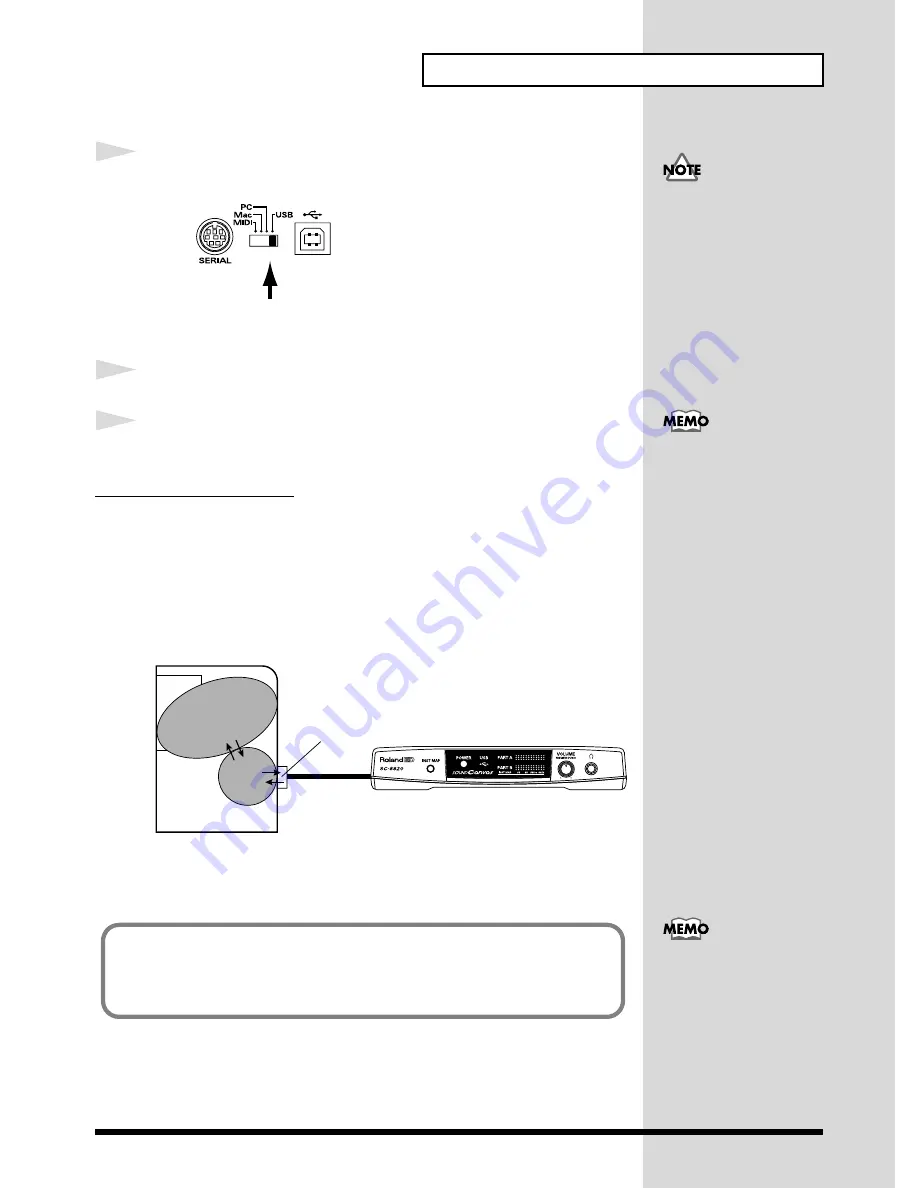
11
Connecting to Your Computer/MIDI Keyboard
1
Turn off the power of the SC-8820 and set the COMPUTER switch to [USB].
fig.1-1
* When operating on bus power supply, the SC-8820 will operate with the USB setting regardless of the
position of the computer switch.
2
Connect the USB cable to the USB connector or USB port of your computer.
3
Connect the other end of the USB cable to the SC-8820’s USB connector.
Installing the USB Driver
In order to connect your computer to the SC-8820 via a USB cable, you must first in-
stall the USB driver (MIDI driver). The USB driver is contained in the included CD-
ROM.
The USB driver is software that passes data between your computer application (se-
quencer software etc.) and the SC-8820 when your computer is connected via a USB
cable to the SC-8820.
The USB driver passes data from the application program to the SC-8820, and passes
MIDI messages from the SC-8820 to the application program.
fig.1-3e
For details on installing the USB driver, refer to the booklet for the included
Soft-
ware Library for SC-8820
.
Turn off the power before
changing the setting of the
COMPUTER switch. The
setting of this switch takes
effect when the power is
turned on.
When connecting the SC-
8820 and the PC via the
USB cable, you can use
only Windows 98
compatible machines.
MIDI
Application
USB
Driver
Computer
USB Cable
USB Port
MIDI Sound Module
Cautions when using a USB connection
Even if the SC-8820’s USB connector is connected to your computer, it will not operate
correctly unless the driver supports your computer. Be sure to use a computer for
which operation has been verified.
You may need to make
various settings on your
computer, so carefully read
the owner’s manual for
your software, and make
the appropriate settings
before use.
Содержание Sound Canvas SC-8820
Страница 2: ......


























