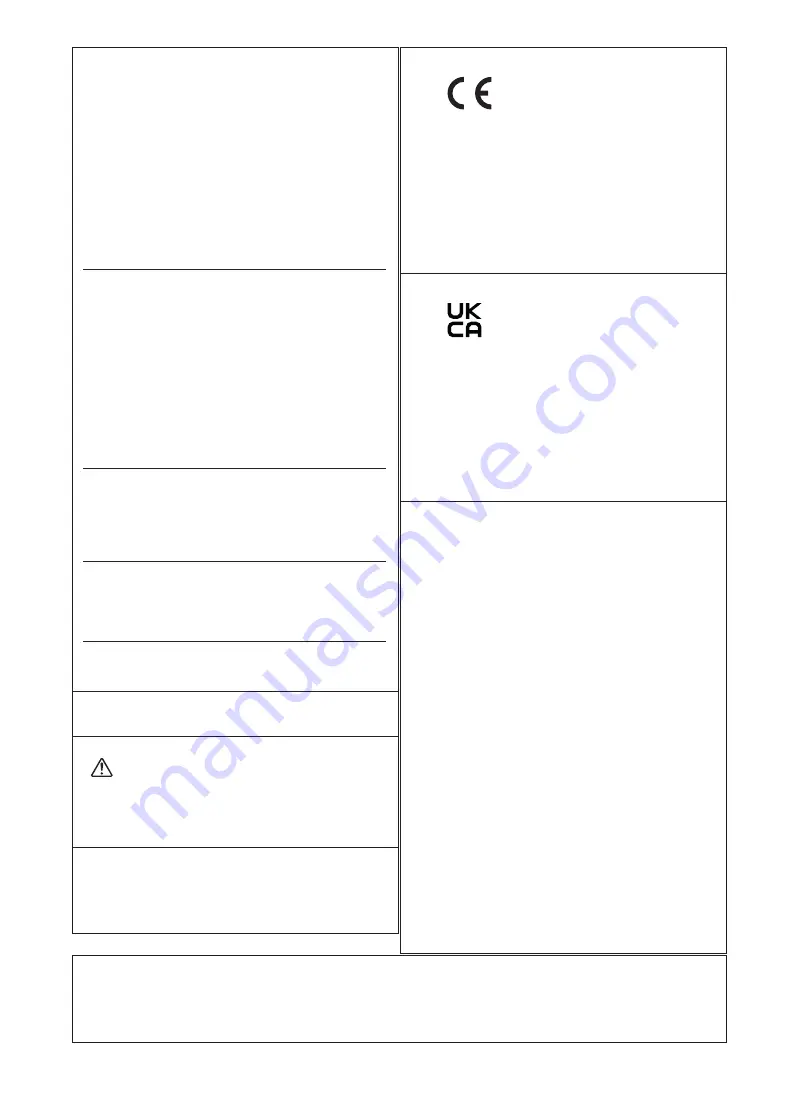
For the USA
FEDERAL COMMUNICATIONS
COMMISSION RADIO FREQUENCY
INTERFERENCE STATEMENT
Responsible Party : Roland DGA Corporation
Address : 15363 Barranca Parkway Irvine, CA 92618 U.S.A.
Telephone : 949-727-2100
Type of Equipment :Printer
Model Name :SF-200
NOTE:
This equipment has been tested and found to comply
with the limits for a Class A digital device, pursuant to part
15 of the FCC Rules. These limits are designed to provide
reasonable protection against harmful interference when
the equipment is operated in a commercial environment.
This equipment generates, uses, and can radiate radio
frequency energy and, if not installed and used in
accordance with the instruction manual, may cause
harmful interference to radio communications. Operation
of this equipment in a residential area is likely to cause
harmful interference in which case the user will be
required to correct the interference at his own expense.
This device complies with part 15 of the FCC Rules.
Operation is subject to the following two conditions:
(1) This device may not cause harmful interference, and
(2) this device must accept any interference received,
including interference that may cause undesired
operation.
FCC CAUTION
Changes or modifications not expressly approved by the
party responsible for compliance could void the user’s
authority to operate the equipment.
Use only I/O cables that have been designed and
manufactured specifically for this device.
For Canada
CAN ICES-3 (A)/NMB-3(A)
For California
WARNING:
This product can expose you to
chemicals including lead,which is known to the State
of California to cause cancer and birth defects or other
reproductive harm.
For more information go to www.P65Warnings.ca.gov.
For EU Countries
WARNING
Operation of this equipment in a residential environment
could cause radio interference.
For EU Countries
Manufacturer:
ROLAND DG CORPORATION
1-6-4 Shinmiyakoda, Kita-ku, Hamamatsu-shi, Shizuoka-
ken, 431-2103 JAPAN
The importer in the EU:
Roland DG Europe Holdings B.V.
Prof. J.H. Bavincklaan 2, 1183 AT, Amstelveen, The
Netherlands
For UK
Manufacturer:
ROLAND DG CORPORATION
1-6-4 Shinmiyakoda, Kita-ku, Hamamatsu-shi, Shizuoka-
ken, 431-2103 JAPAN
The importer in the UK:
Roland DG (U.K.) Ltd.
Griffin House, Windmill Road, Clevedon Business Park,
Clevedon, North Somerset, BS21 6UJ, United Kingdom
NOTICE
Grounding Instructions
• In the event of a malfunction or breakdown, grounding
provides a path of least resistance for electric current to
reduce the risk of electric shock. This tool is equipped
with an electric cord having an equipment-grounding
conductor and a grounding plug. The plug must be
plugged into a matching outlet that is properly installed
and grounded in accordance with all local codes and
ordinances.
• Do not modify the plug provided - if it will not fit the
outlet, have the proper outlet installed by a qualified
electrician.
• Improper connection of the equipment-grounding
conductor can result in a risk of electric shock. The
conductor with insulation having an outer surface that
is green with or without yellow stripes is the equipment-
grounding conductor. If repair or replacement of the
electric cord or plug is necessary, do not connect the
equipment-grounding conductor to a live terminal.
• Check with a qualified electrician or service personnel
if the grounding instructions are not completely
understood, or if in doubt as to whether the tool is
properly grounded.
• Use only 3-wire extension cords that have 3-prong
grounding plugs and 3-pole receptacles that accept the
tool’s plug.
• Repair or replace damaged or worn cord immediately.
This product uses GNU General Public License (GPL)/GNU Lesser General Public License (LGPL) software. You have the right to acquire,
modify, and distribute the source code for this GPL/LGPL software. You can obtain the GPL/LGPL source code used in this product by
downloading it from the following website
URL: http://www.rolanddg.com
Содержание SF-200
Страница 28: ...4 Remove retainer C D Close the panel cover E Close the front cover Setting Up the Machine 26 2 Installation ...
Страница 46: ...Connecting to the Computer 44 2 Installation ...
Страница 47: ...45 3 Appendix 3Appendix Locations of the Power Rating and Serial Number Labels 46 Specifications 47 ...
Страница 50: ...48 ...






















