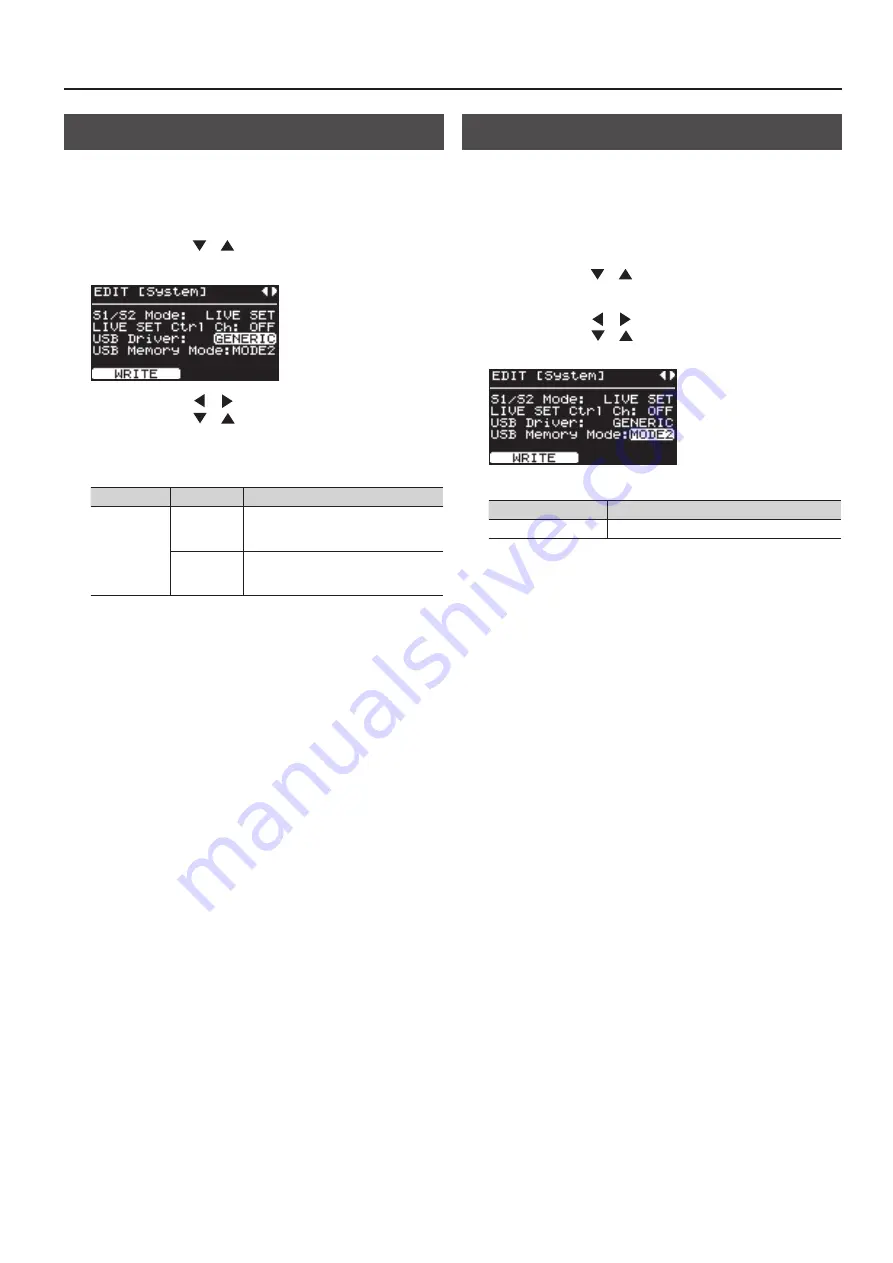
81
Connecting to Your Computer
Switching USB Drivers
The USB driver to be used when a computer is connected to the USB
connector is determined as follows:
1.
Press the [MENU] button .
The MENU screen appears.
2.
Press the Cursor [
] [
] buttons to select “0 .SYSTEM .”
3.
Press the [ENTER] button to display the EDIT screen .
4.
Press the Cursor [
] [
] buttons to switch screens, and
press the Cursor [
] [
] buttons to move the cursor to
“USB Driver .”
5.
Use the [DEC] [INC] buttons to select the USB driver you
want to use .
Parameter
Value
Description
USB Driver
ORIGINAL
Choose this if you want to use the USB
driver you downloaded from the Roland
website.
GENERIC
Choose this if you want to use the
standard USB driver that was included
with your computer.
6.
Press the [LAYER EDIT] (WRITE) button .
7.
Turn the power off, then on again .
Changing the USB Memory Setting
In some cases, when USB memory is connected to the USB MEMORY
connector, it may take longer for data to be loaded, or data may fail
to be loaded successfully. If this occurs, you may be able to solve the
problem by changing the USB memory setting.
1.
Press the [MENU] button .
The MENU screen appears.
2.
Press the Cursor [
] [
] ] buttons to select “0 .SYSTEM .”
3.
Press the [ENTER] button to display the EDIT screen .
4.
Press the Cursor [
] [
] buttons to switch screens, and
press the Cursor [
] [
] buttons to move the cursor to
“USB Memory Mode .”
5.
Use the [DEC] [INC] buttons to edit the value .
Parameter
Value
USB Memory Mode
Mode1, Mode2
6.
Press the [LAYER EDIT] (WRITE) button .
7.
Turn the power off, then on again .
Содержание RD-300NX
Страница 1: ......
Страница 2: ......
Страница 93: ...93 For EU Countries For China...
Страница 95: ......
Страница 96: ...5 1 0 0 0 1 9 8 8 3 0 1...






























