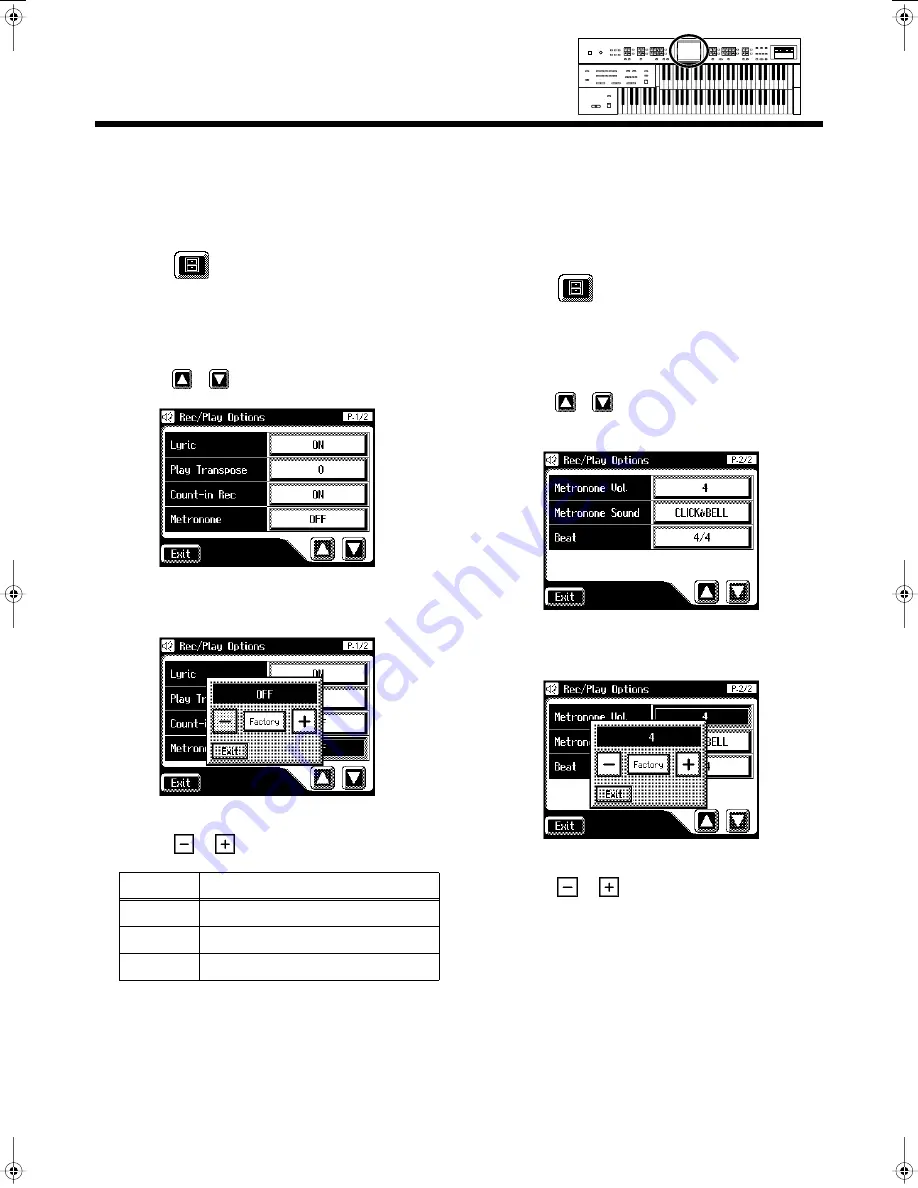
176
Chapter 10 Various Other Settings
■
Changing the Metronome
Setting
1.
Touch <Rec/Play> on the Main screen.
The Rec/Play screen appears.
2.
Touch <
> (Utility).
The Utility screen appears.
3.
Touch <Options>.
The Rec/Play Options screen appears.
4.
Touch <
><
> to display the Metronome.
5.
Touch the Metronome setting.
6.
Touch <
><
> to change the setting.
7.
Touch <Exit>.
■
Adjusting the Metronome
Volume
You can adjust the volume of the metronome.
1.
Touch <Rec/Play> on the Main screen.
The Rec/Play screen appears.
2.
Touch <
> (Utility).
The Utility screen appears.
3.
Touch <Options>.
The Rec/Play Options screen appears.
4.
Touch <
><
> to display the Metronome Vol.
(Metronome Volume).
5.
Touch Metronome Vol. setting.
6.
Touch <
><
> to change the setting.
Settings
1–10
Increasing the value will raise the volume of the
metronome.
7.
Touch <Exit>.
Setting
Descriptions
OFF
Not heard at all
REC
Heard only while recording
ON
Heard constantly
AT-45_e.book 176 ページ 2005年2月21日 月曜日 午後5時43分
Содержание Music Atelier AT-45
Страница 223: ...223 Index Volume Master Volume 17 Part Balance 44 ...
Страница 224: ...224 MEMO ...
Страница 225: ...225 MEMO ...
Страница 228: ...AT 45 Owner s Manual 03568345 05 2 3N ...






























