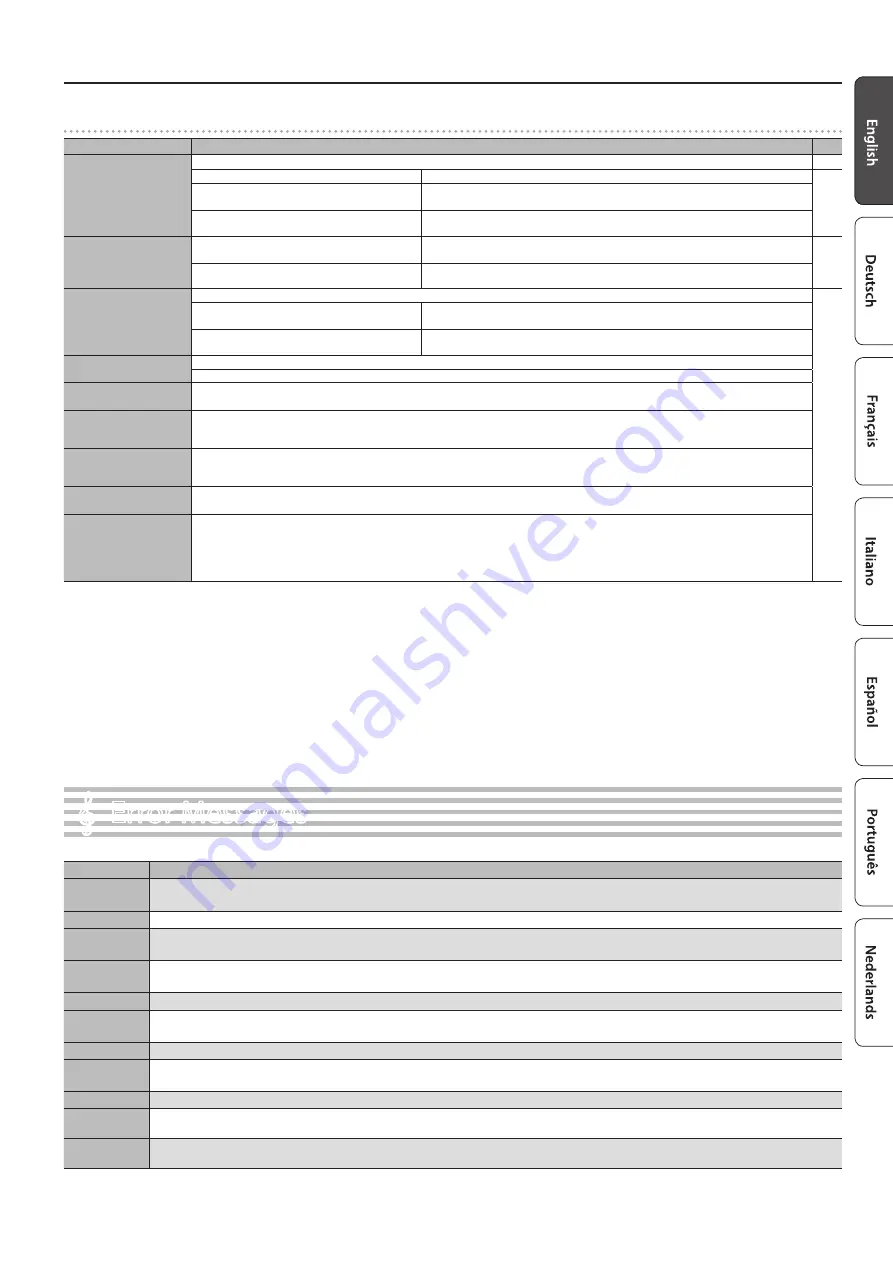
25
Error Messages
Problems with
Bluetooth
functionality
Problem
Items to check/Action
Page
This unit does not appear
in the
Bluetooth
device list
of your mobile device
Could the Bluetooth function be turned “Off”?
If Bluetooth Audio function is “On”
A device named “(model name) Audio” appears.
–
If the Bluetooth Page Turn function is “On” and the
Bluetooth Turn/MIDI function is set to “Page Turn” A device named “(model name)” appears.
If the Bluetooth Page Turn function is “On” and the
Bluetooth Turn/MIDI function is set to “MIDI”
You can check this from a setting inside your app such as GarageBand.
Can’t connect to
Bluetooth
audio
If this unit is visible as a device in the mobile
device’s Bluetooth settings
Delete the device’s registration, turn the Bluetooth Audio function “Off” and then “On”
again, and establish pairing once again.
If this unit is not visible as a device
Turn the mobile device’s Bluetooth function off and then on again, and initiate pairing
from this unit to re-establish pairing.
Can’t connect to
Bluetooth
page turning
In some cases, the connection with the mobile device might become unavailable when you switch the Bluetooth Turn/MIDI function.
–
If this unit is not visible as a device in the mobile
device’s Bluetooth settings
Delete the device from the Bluetooth settings, turn the mobile device’s Bluetooth
function off and on again, and reestablish the connection.
If this unit is not visible as a device
Turn the mobile device’s Bluetooth function off and on again, and then reestablish the
connection.
Can’t connect to
Bluetooth
MIDI
In some cases when you switch the Bluetooth Turn/MIDI function, the connection with the mobile device might become unavailable.
Delete the device from the Bluetooth settings, turn the mobile device’s Bluetooth function off and on again, and reestablish the connection.
Can’t connect via MIDI
Bluetooth MIDI is only compatible with iOS. Also, you must make the connection not from the mobile device’s Bluetooth setting but from
the setting within GarageBand or other app that you’re using.
Can’t establish pairing with
the page turning function
and MIDI function
The page turning function and MIDI function are paired when you first select a device on the mobile device and establish a connection. There
is no need to initiate pairing from this unit.
Can’t use the page turning
function and MIDI function
simultaneously
The page turning function and MIDI function cannot be used simultaneously.
Can’t connect a paired
mobile device
If the connection breaks immediately after it is established, or when you switch the page turning function and MIDI data transmit/receive
function, turning the Bluetooth device’s Bluetooth switch off and then on again may allow connection to occur.
Keyboard no longer
appears (becomes
unavailable) on the mobile
device
When using the page turning function, the keyboard might not be shown (might be unavailable) depending on the mobile device that you’re
using.
If you want the mobile device’s keyboard to be shown while you’re using the page turning function, hold down this unit’s [Accomp] button
and press the [Left] button.
To hide the mobile device’s keyboard, hold down the [Accomp] button and press the [Left] button.
°
Error Messages
Indication
Meaning
Error 2
An error occurred during writing. The external media may be corrupted.
Insert other external media and try again. Alternatively, you can initialize the external media.
Error 10
No external media is inserted. Insert the external media and try again.
Error 11
There is not sufficient free memory in the save destination.
Either insert other external media or delete unneeded files and try again.
Error 14
An error occurred during reading. The external media may be corrupted.
Insert other external media and try again. Alternatively, you can initialize the external media.
Error 15
The file is unreadable. The data format is not compatible with the unit.
Error 18
This audio format is not supported.
Please use 44.1 kHz 16-bit linear WAV format audio files.
Error 30
Internal memory capacity of the unit is full.
Error 40
The unit cannot deal with the excessive MIDI data sent from the external MIDI device.
Reduce the amount of MIDI data sent to the unit.
Error 43
A MIDI transmission error has occurred. Check the MIDI cable and connected MIDI device.
Error 51
There may be a problem with the system. Repeat the procedure from the beginning. If it is not solved after you have tried several times, contact the Roland
service center.
Error 65
The USB flash drive connector was subjected to excessive current. Make sure that there is no problem with the external media, then turn the power off, then
on again.
Содержание LX-17
Страница 30: ...5 1 0 0 0 4 6 7 7 3 0 1...






































