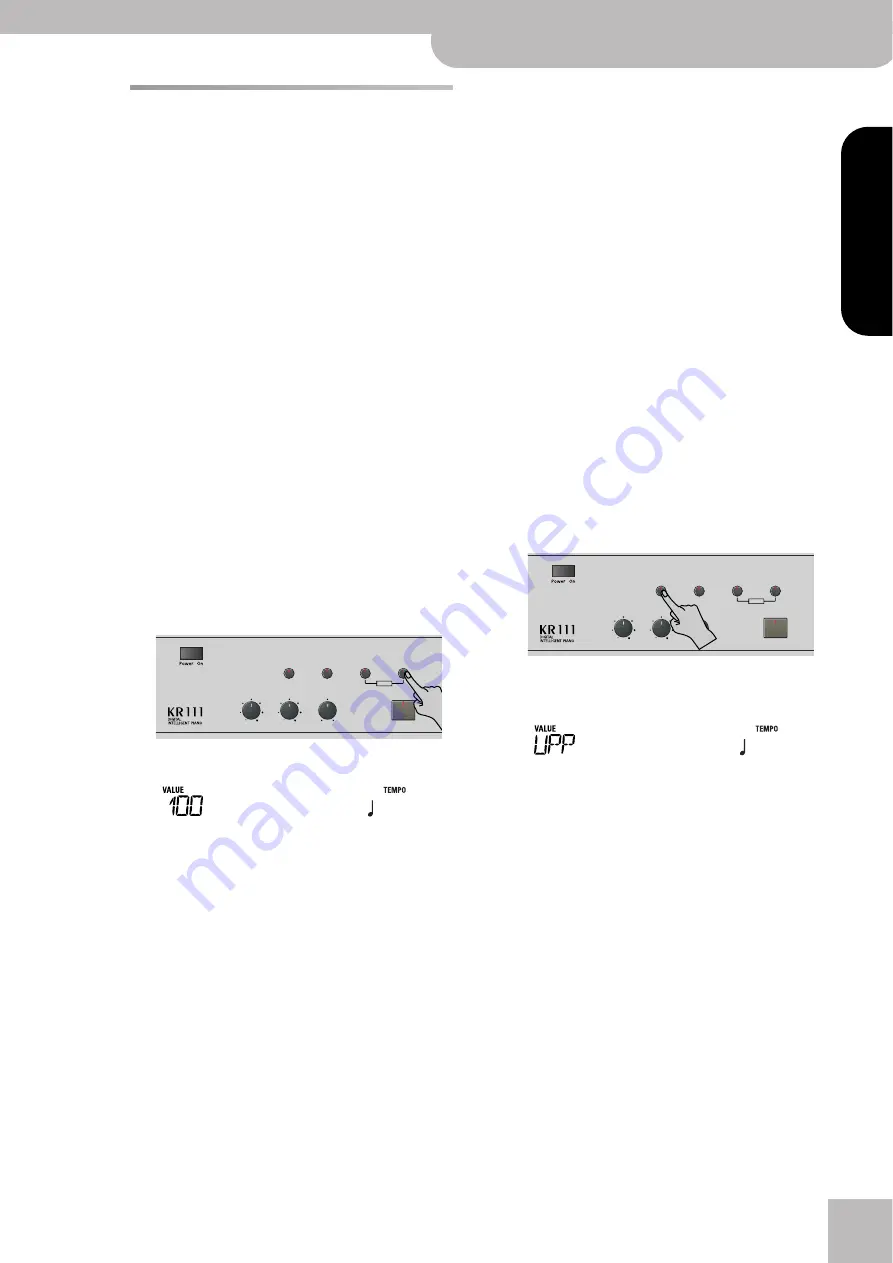
Using effects
KR111 Digital Intelligent Piano
r
41
ENGLISH
ENGLISH
ENGLISH
ENGLISH
Using effects
The KR111 contains digital Reverb and Chorus effects
processors, plus one MFX (multi-effects) processor.
You can switch them on/off and select other types.
You can also set the Send level (the amount of
Reverb or Chorus) to be applied to the various Key-
board parts. Please bear in mind that the Chorus
effect cannot be combined with the MFX (so you
need to choose between Chorus or MFX).
Reverb
Reverb is an effect that gives you the impression of
playing in a concert hall, a room or another acoustic
environment that reflects the sounds that are being
produced.
When you switch on the KR111, all three Keyboard
parts (Upper, Layer, Lower) as well as the Arranger and
song parts are processed by the internal reverb effect.
If you don’t need that, you can either switch off the
Reverb processor (in which case none of the KR111’s
parts are processed) or prevent just one Keyboard part
from being processed. You cannot change the amount
of Reverb that is added to the Arranger or pre-recorded
song parts.
■
Switching the Reverb on/off
Use the following procedure if you want no reverb at
all (for none of the KR111’s parts).
(1) Press the
[Reverb]
button.
The display now looks more or less as follows.
(2) Use the
[√][®]
buttons to select “
Off
” if you don’t
need the Reverb processor. Otherwise, select one of
the eight available types:
(3) Play a few notes on the keyboard to audition the
effect.
Note:
This setting can be saved to a User Program (see p. 48).
■
Changing the Reverb processor’s output level
If you want to use the reverb effect but feel that it is
too loud (or too soft) for the Keyboard parts, you can
change its output level:
(4) Use
[+][–]
to set the desired value (0~127).
“127” refers to the highest reverb level, while “0”
means that you won’t hear the effect.
(5) Press the
[Exit]
button to leave this function.
Note:
This setting can be saved to a User Program (see p. 48).
Using the multi-effects processor (MFX)
The multi-effects (MFX) processor can be used for pro-
cessing the Upper, Layer, or Lower part. It can generate
various (47) effects, some of which are combinations of
two effects, while the Reverb and Chorus processors
only generate effects that are somehow related to
ambiance or modulation (CHR). Note that there is only
one MFX processor and that it can only process one
Keyboard part at any one time.
(1) Press the
[Function]
button (its indicator must
light).
(2) Use the
[√][®]
buttons to select the following
parameter:
(3) Use the
[+][–]
buttons to select the Keyboard part
that should be processed by the MFX:
There is only one MFX, and only one Keyboard part
can be processed at any one time. You can, however,
specify which effect type the MFX should use for
each Keyboard part (i.e. even prepare the selection of
the MFX type for Keyboard parts that are currently
not processed by the MFX):
Room 1~3
These types simulate the reverb character-
istics of a room. The higher the number (1,
2, or 3), the “bigger” the room becomes.
Hall 1, 2
These types simulate the reverb of a small
(1) or large (2) concert hall and thus sound
far “bigger” than the Room types above.
Plate
Digital simulation of a metal plate that is
sometimes used for creating reverb effects.
Works well for percussive sounds.
Delay
A delay effect (no reverb). Works a lot like
an echo effect and thus repeats the sounds.
Pan Delay This is a stereo version of the preceding
delay effect. It creates repetitions that
alternate between the left and right chan-
nels.
Reverb
Balance
Demo
Volume
Brilliance
Function
Part Balance
Transpose
Keyboard
Accomp
User Program
=
HALL 1
120
UPP The Upper part.
LAY The Layer part.
LOE The Lower part.
Reverb
Balance
Demo
Volume
Brilliance
Function
Part Balance
Transpose
Keyboard
Accomp
User Program
=
MFX Part
120
Содержание KR111
Страница 186: ...602 00 0127 RES 488 05 E Sp F...
















































