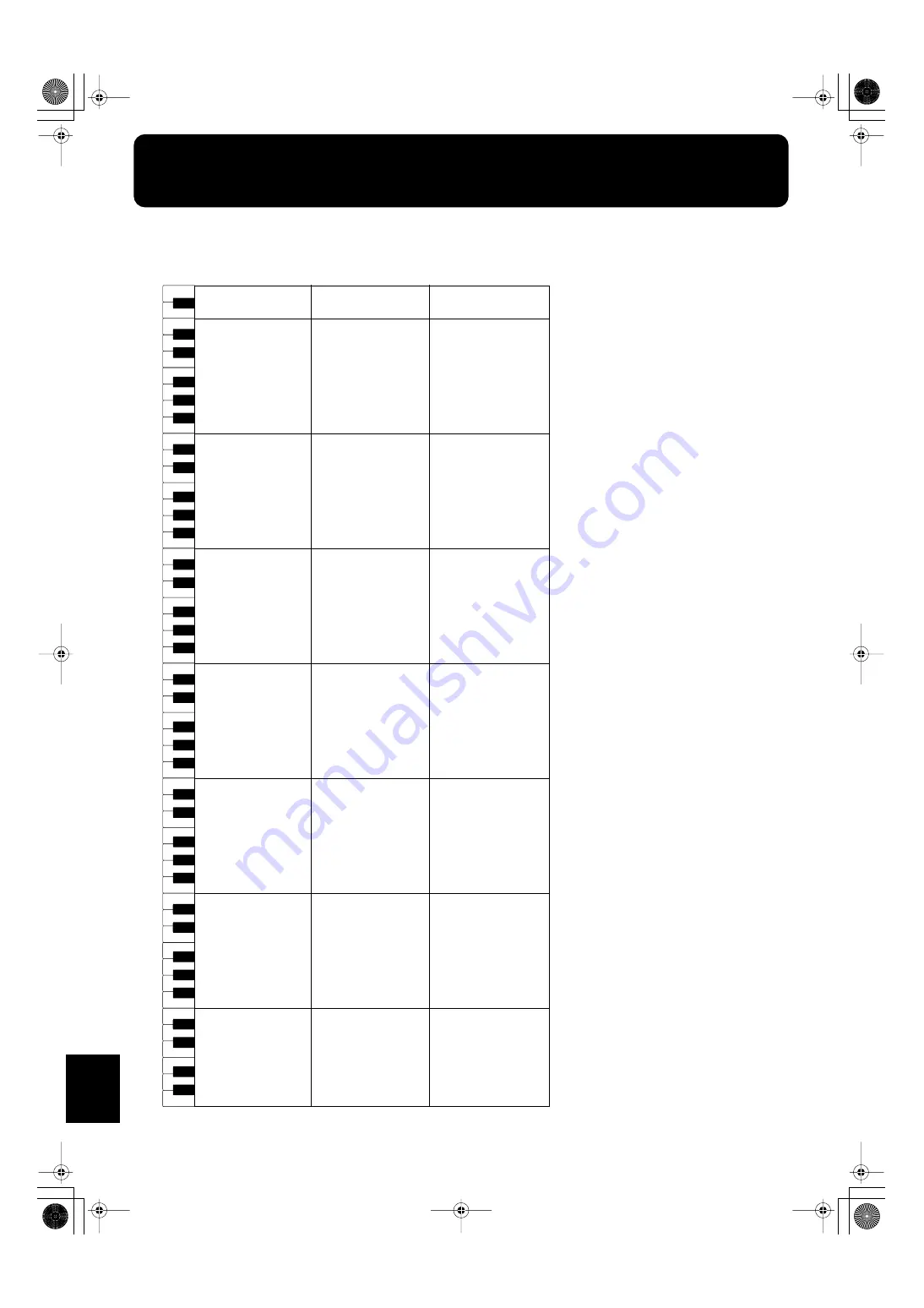
178
Appendices
SFX Set List
*
-----: No sound.
*
[EXC]: will not sound simultaneously with other percussion instruments of the same number.
27
28
29
31
33
35
30
32
34
21
23
22
39
40
41
43
45
47
42
44
46
36
38
37
87
88
84
86
85
51
52
53
55
57
59
54
56
58
48
50
49
63
64
65
67
69
71
66
68
70
60
62
61
75
76
77
79
81
83
78
80
82
72
74
73
C2
C3
C4
C5
C6
26
24
25
-----
-----
-----
-----
-----
-----
-----
-----
-----
-----
-----
-----
-----
-----
-----
-----
-----
-----
High Q
Slap
Scratch Push
[EXC7]
Scratch Pull
[EXC7]
Sticks
Square Click
Metronome Click
Metronome Bell
Guitar sliding Finger
Guitar cutting noise (up)
Guitar cutting noise (down)
String slap of double bass
Fl.Key Click
Laughing
Screaming
Punch
Heart Beat
Footsteps1
Footsteps2
Applause
Door Creaking
Door
Scratch
Wind Chimes
Car-Engine
Car-Stop
Car-Pass
Car-Crash
Siren
Train
Jetplane
Helicopter
Starship
Gun Shot
Machine Gun
Lasergun
Explosion
Dog
Horse-Gallop
Birds
Rain
Thunder
Wind
Seashore
Stream
Bubble
Cat
Bird
BabyLaughing
Boeeeen
SFX Set 1 (KR-7)
-----
-----
-----
-----
-----
-----
-----
-----
-----
-----
-----
-----
-----
-----
-----
-----
-----
-----
High Q
Slap
Scratch Push
[EXC7]
Scratch Pull
[EXC7]
Sticks
Square Click
Metronome Click
Metronome Bell
Guitar sliding Finger
Guitar cutting noise (up)
Guitar cutting noise (down)
String slap of double bass
Fl.Key Click
Laughing
Screaming
Punch
Heart Beat
Footsteps1
Footsteps2
Applause
Door Creaking
Door
Scratch
Wind Chimes
Car-Engine
Car-Stop
Car-Pass
Car-Crash
Siren
Train
Jetplane
Helicopter
Starship
Gun Shot
Machine Gun
Lasergun
Explosion
Dog
Horse-Gallop
Birds
Rain
Thunder
Wind
Seashore
Stream
Bubble
Cat
Bird
BabyLaughing
Boeeeen
SFX Set 1 (KR-5)
-----
Uno
Dos
Tres
Quatro
One
Two
Three
Four
Female Yodel
Female Yodel
Female Yodel
Female Yodel
Female Yodel
Female Yodel
Female Yodel
Female Yodel
Female Yodel
Female Yodel
Female Yodel
Female Yodel
Male Yodel
Male Yodel
Male Yodel
Male Yodel
Male Yodel
Male Yodel
Male Yodel
Male Yodel
Male Yodel
Male Yodel
Male Yodel
Male Yodel
Boys Amen
Boys Amen
Boys Amen
Boys Amen
Boys Amen
Boys Amen
Boys Amen
Boys Amen
Boys Amen
Boys Amen
Boys Amen
Boys Amen
Ole!
Ole!
Ole!
Ole!
Ole!
Ole!
Ole!
Ole!
Ole!
Ole!
Ole!
Ole!
Yeah!
Yeah!
Yeah!
Yeah!
Yeah!
Yeah!
Yeah!
Yeah!
Yeah!
Yeah!
Yeah!
SFX Vox Set (KR-7)
Glass & Glam
Ice Ring
Crack Bottle
Pour Bottle
Car Horn
R.Crossing
SL 1
SL 2
Seal
Fancy Animal
Elephant
Bike
Car Engine 2
Small Club
-----
-----
-----
Glass & Glam
Ice Ring
Crack Bottle
Pour Bottle
Car Horn
R.Crossing
SL 1
SL 2
Seal
Fancy Animal
-----
-----
-----
Small Club
-----
-----
-----
Yeah!
Woo!
Woo!
Woo!
Woo!
Woo!
Woo!
Woo!
Woo!
Woo!
Woo!
Woo!
Woo!
Ichi
Ni
San
Shi
89
91
93
95
90
92
94
99
100
101
103
105
102
104
96
98
97
C7
KR-7_5_e.book 178 ページ 2004年7月7日 水曜日 午前10時3分
















































