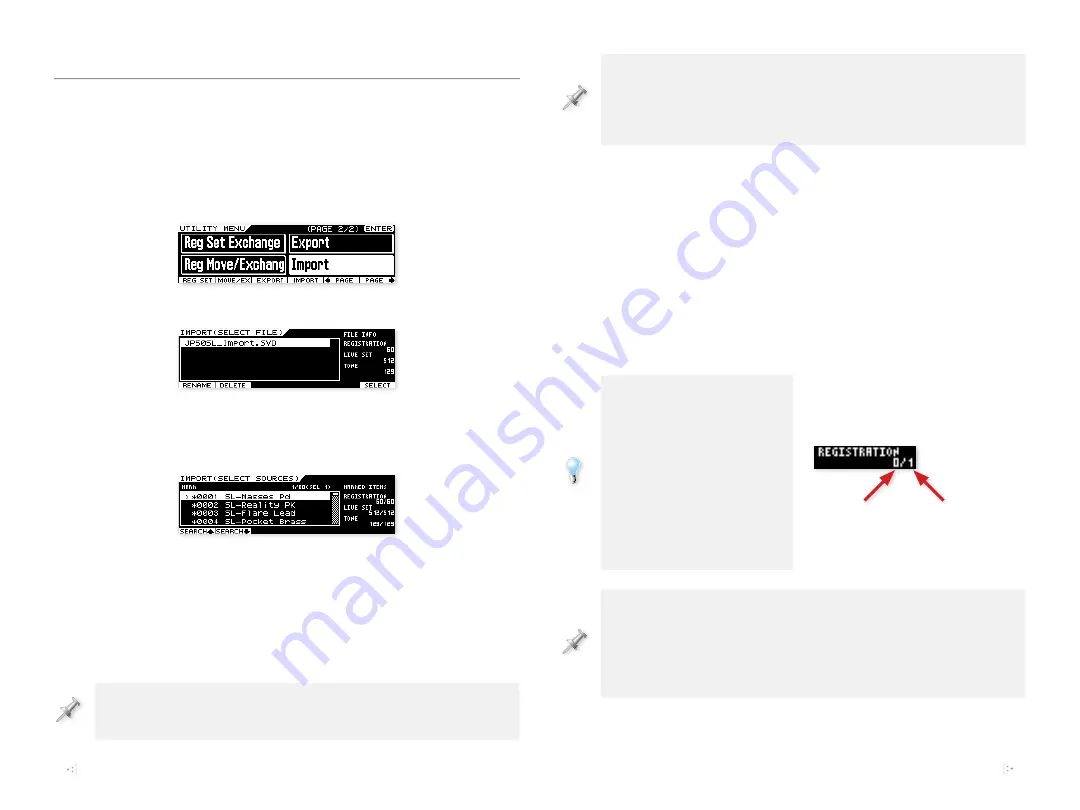
6
Importing Individual Synth Legends Sounds
1
Power down the JUPITER-50, replace your backup thumb drive
with the Synth Legends Vol. 1 thumb drive, and then turn the
JUPITER-50 back on.
2
Press the Menu button to display the Menu screen.
3
Select Utility from the displayed list, and then press ENTER.
4
Press F6 (>) to display “Import.”
5
Highlight “Import,” and then press ENTER.
The File Information area shows you the number of registrations,
live sets, and tones in Synth Legends Vol. 1.
6
Select the JP50SL_Import.SVD file, and then press F6 (Select).
7
Mark the registration(s) you want to import. To import
•
all of Synth Legends Vol. 1—
press F5 (MARKALL) so that all
of the registrations become asterisked if they’re not already.
•
individual registrations—
touch F4 (MARK) to unmark
everything, and then highlight each registration you want
before pressing F4 (MARK) so an asterisk appears to its left.
To unmark any registration, highlight it and press F4 (MARK) again.
To unmark them all, press F5 (MARKALL) a second time.
If you want to import individual live sets or tones, touch the
appropriate F button, and then mark any live set or tone you wish
to import so it’s asterisked. (Anything that’s used by a registration
you’ve marked will already be automatically asterisked.)
8
Press F6 (IMPORT).
If you’re
•
importing all of the Synth Legends Vol. 1 registrations—
the
JUPITER-50’s already picked empty locations for your new
registrations along with their live sets and tones. Proceed
to the next step.
•
importing individual Synth Legends registrations—
the
JUPITER-50 will select empty memory locations for your
registrations. If you’d like to select your own destinations,
use the Mark button to asterisk the ones you want to use,
and unmark the ones you don’t.
The MARKED ITEMS area
at the right of the screen
shows you the number
of registrations you’re
importing and the number
of destinations you’ve
selected for them. When
you’ve got the correct
number of locations, you’re
good to go.
The JUPITER-50 automatically selects memory locations for imported
sounds. If the Live Set values in the Marked Items area are flashing,
it means that you need to select additional memory locations to
accommodate the new live sets you’re importing before you can
proceed.
Here we haven’t yet selected the
one destination memory location
we need.
Memory
locations
selected
Registrations
to be
imported







