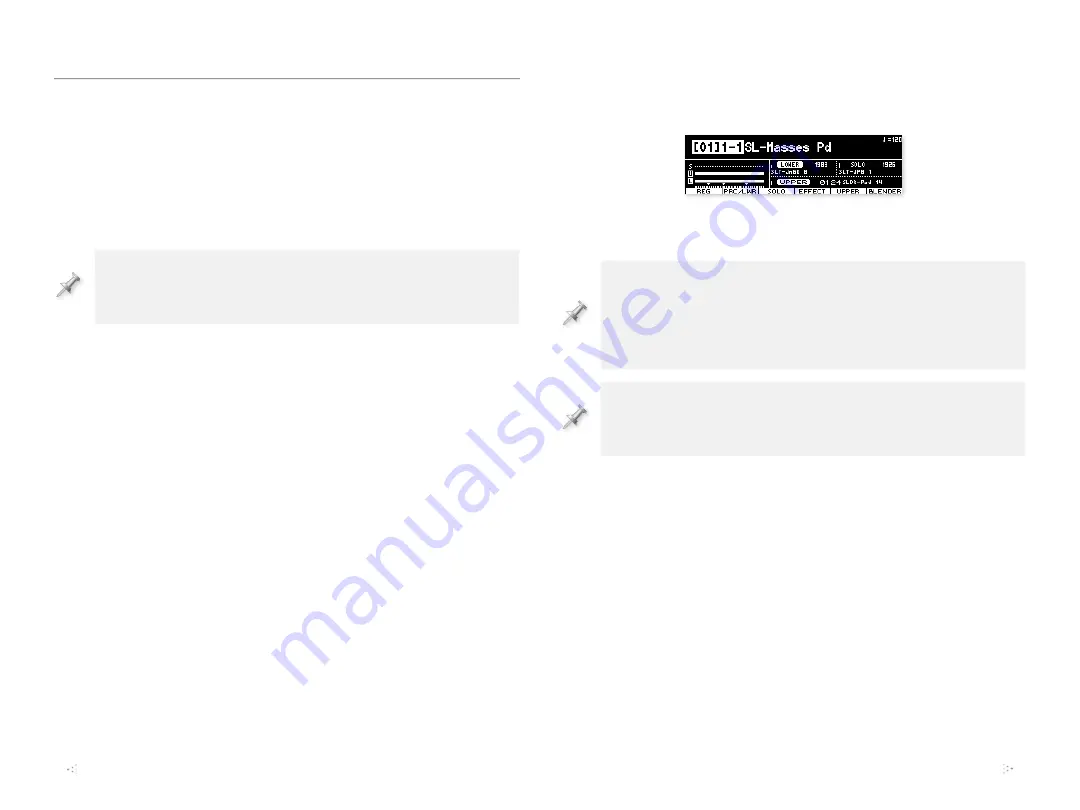
5
Previewing Synth Legends Vol. 1
Backing Up the JUPITER-50’s Current Memory
To preview your new sounds, we’re going to use the Synth Legends
Vol. 1 backup file. This is a simple process, but it will replace all of your
user data, so before proceeding, you’ll want to back up everything
currently in the JUPITER-50. This way, we can easily return all your
data to your JUPITER-50 after checking out Synth Legends Vol.1.
(Backing up is a good thing to do on a regular basis anyway.)
Be sure to use a thumb drive that doesn’t already hold a backup file,
since you can only have one on each drive. If you back up to a drive
that already contains a backup, the new one replaces the old one.
Here’s how to perform a backup.
1
Press the MENU button to display the Menu screen.
2
Select Utility from the displayed list, and then press ENTER.
3
With Backup already highlighted, press ENTER.
4
When the JUPITER-50 asks if you’re sure, press ENTER again to
reform the backup of the contents of the JUPITER-50’s memory.
Installing the Synth Legends Backup
1
Turn off the JUPITER-50 and insert the Synth Legends Vol. 1
[O\TIKYP]LPU[VP[Z<:)4,469@:65.73(@,99,*69+,9
jack.
2
Turn the JUPITER-50 back on.
3
Press the Menu button to display the Menu screen.
4
Select Utility from the displayed list, and then press ENTER.
5
Use the
,
,
, and or
buttons to highlight “Restore.”
6
Press ENTER—when the JUPITER-50 asks you if you’re sure,
press ENTER again to load Synth Legends Vol. 1. The process
takes a few minutes.
7
When the JUPITER-50 displays “Completed. Please Power Off,”
turn your JUPITER-50 off and then back on again.
Listening to the Synth Legends Sounds
The 60 Synth Legend registrations are now in place starting in the first
registration bank, [01]A.
Try out all of the registrations, noting the name of each one you’d like
to incorporate into your everyday JUPITER-50 sound set.
It may be that you’d like to import some of the Synth Legends live
sets and/or tones for use in your own registrations. Go through the
individual live sets and tones to see if there are any you want. Later
on, when you’re importing sounds, you can grab any that aren’t
already being imported with registrations.
Don’t forget to try out the Synth Legends arpeggios. To learn more
about them, see the
Using and Understanding Synth Legends Vol.
1 for the JUPITER-50
booklet.
Back to Zero—Restoring Your User Data
1
Power down the JUPITER-50, insert your backup thumb drive
PU[V P[Z <:) 4,469@:65. 73(@,99,*69+,9 QHJR HUK
then turn the JUPITER-50 back on.
2
Repeat Steps 3 through 7 in “Installing the Synth Legends Vol.
1 Backup” above.
At this point, Synth Legends Vol. 1 has been completely removed from
your JUPITER-50, and you’re back where you started. You’re now
ready to start loading the things from Synth Legends you want to use.







