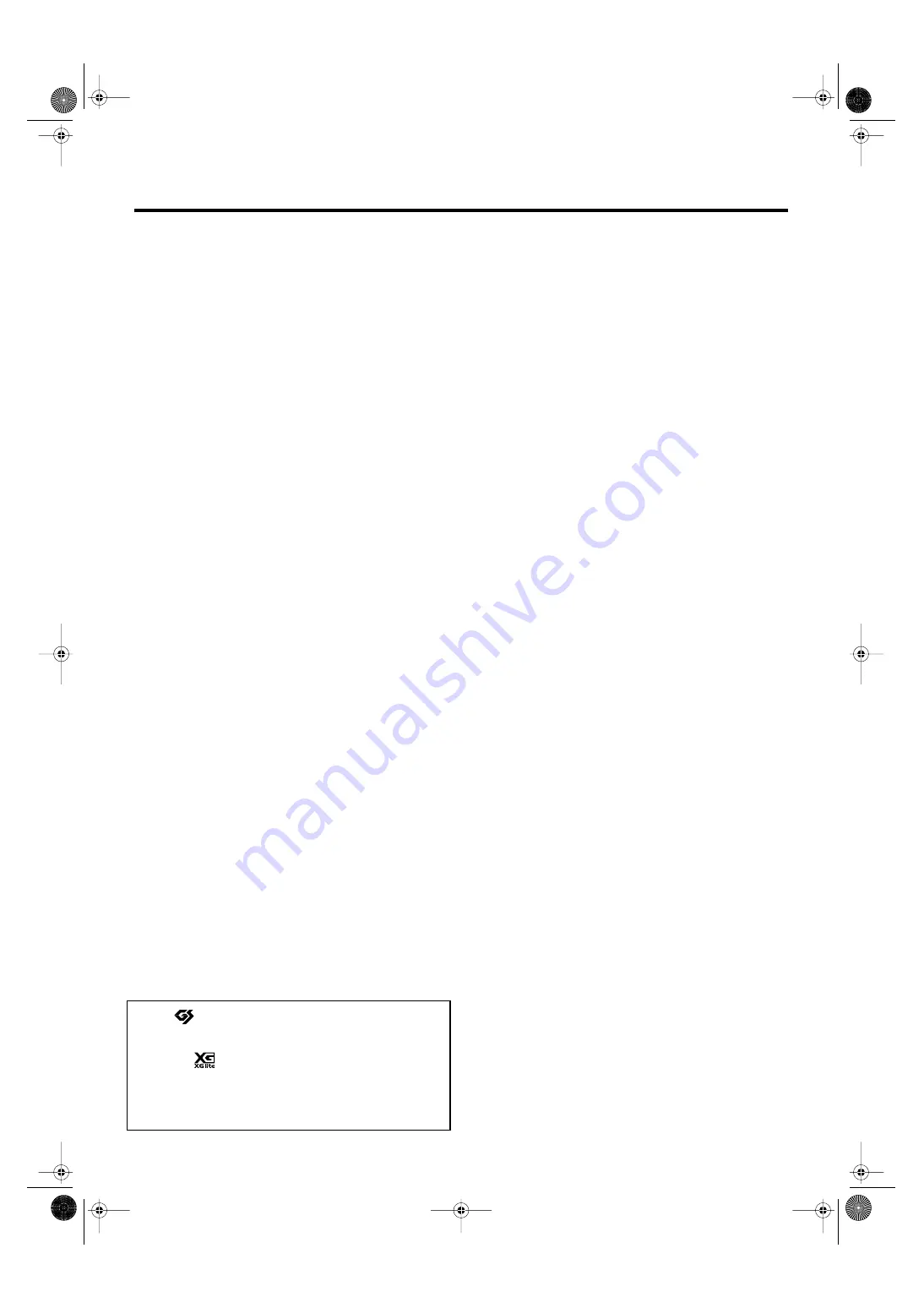
11
Important Notes
Handling CD-ROMs
801
• Avoid touching or scratching the shiny underside
(encoded surface) of the disc. Damaged or dirty CD-ROM
discs may not be read properly. Keep your discs clean
using a commercially available CD cleaner.
Before Using External
Memory
Using External Memory
705 (revise)
• Never touch the terminals of the External memory. Also,
avoid getting the terminals dirty.
704 (revise)
• When connecting external memory, make sure to press it
until it is fully inserted.
708 (revise)
• External memories are constructed using precision
components; handle the cards carefully, paying particular
note to the following.
• To prevent damage to the cards from static electricity,
be sure to discharge any static electricity from your
own body before handling the cards.
• Do not touch or allow metal to come into contact with
the contact portion of the cards.
• Do not bend, drop, or subject cards to strong shock or
vibration.
• Do not keep cards in direct sunlight, in closed vehicles,
or other such locations (storage temperature: 0 to 50˚
C).
• Do not allow cards to become wet.
• Do not disassemble or modify the cards.
Add
• Insert the external memory in the External Memory
connector evenly and without undue force. Forcing the
external memory may damage the External Memory
connector.
Add
• Do not insert any object other than the external memory
(e.g., wires, coins, other types of disks, etc.) in the External
Memory connector. This may damage the External
Memory connector.
Add
• Do not subject the connected External memory to
excessive stress.
Add
• Close the external memory cover when using the External
memory for extended periods.
203
* GS (
) is a registered trademark of Roland Corpo-
ration.
Add
* XG lite (
) is a registered trademark of Yamaha
Corporation.
220
* All product names mentioned in this document are trade-
marks or registered trademarks of their respective owners.
HPi-6-e.book 11 ページ 2005年11月15日 火曜日 午後3時49分
Содержание HPi-6
Страница 1: ...DIC120...
Страница 124: ...DIC120...


























