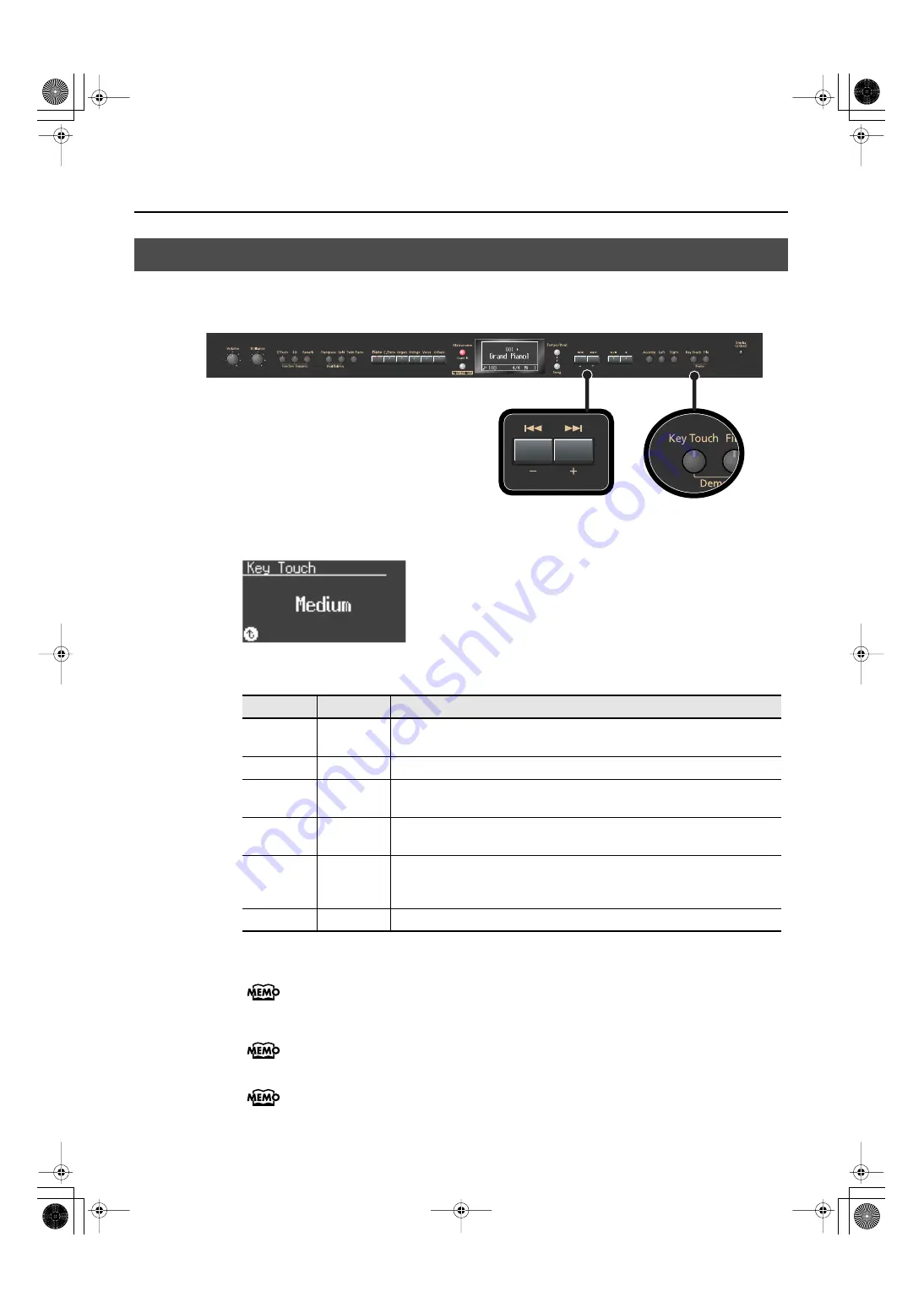
30
Performing
You can change the touch sensitivity, or response of the keys. You can adjust the
keyboard touch as appropriate for the playing strength of the person who is performing.
fig.Panel-KeyTouch-e.eps
1.
Press the [Key Touch] button so it’s flash.
fig.d-KeyTouch.eps
2.
Press the [-] or [+] buttons to select the keyboard touch.
3.
Press the [Key Touch] button so its illumination is turned off.
You can specify the volume at which the sound plays when the keyboard touch is set to
“Fixed.” Refer to “Changing the Velocity When the Key Touch is Set to “Fixed” (Fix
Velocity)” p. 81.
You can also specify the keyboard touch from the Piano Designer screen. There you
can also make more detailed settings for keyboard touch (p. 28).
You can use the Memory Backup function to store this setting in internal memory (p.
86).
Adjusting the Keyboard Sensitivity (Key Touch)
Indicate
Button color
Description
Fixed
Orange
The sound plays at one set volume, regardless of the force used to play the
keys.
Extra Light
Green
This setting produces the lightest keyboard touch.
Light
Green
You can achieve fortissimo (ff) play with a less forceful touch than usual, so
the keyboard feels lighter. This setting makes it easy to play, even for children.
Medium
Dark
This sets the standard keyboard touch. You can play with the most natural
touch. This is the closest to the touch of an acoustic piano.
Heavy
Red
You have to finger the keyboard more forcefully than usual in order to play
fortissimo (ff), so the keyboard touch feels heavier. Dynamic fingering adds
even more feeling to what you play.
Extra Heavy
Red
This setting produces the heaviest keyboard touch.
HP207_e.book 30 ページ 2006年12月25日 月曜日 午前9時52分
Содержание HP-207
Страница 1: ...07 01 2N 04452634 DIC 615 0 4 4 5 2 6 3 4 0 2...
Страница 2: ......
Страница 115: ...113 MEMO HP207_e book 113...
Страница 116: ...114 MEMO HP207_e book 114...
Страница 119: ......
Страница 120: ...07 01 2N 04452634 DIC 615 0 4 4 5 2 6 3 4 0 2...
















































