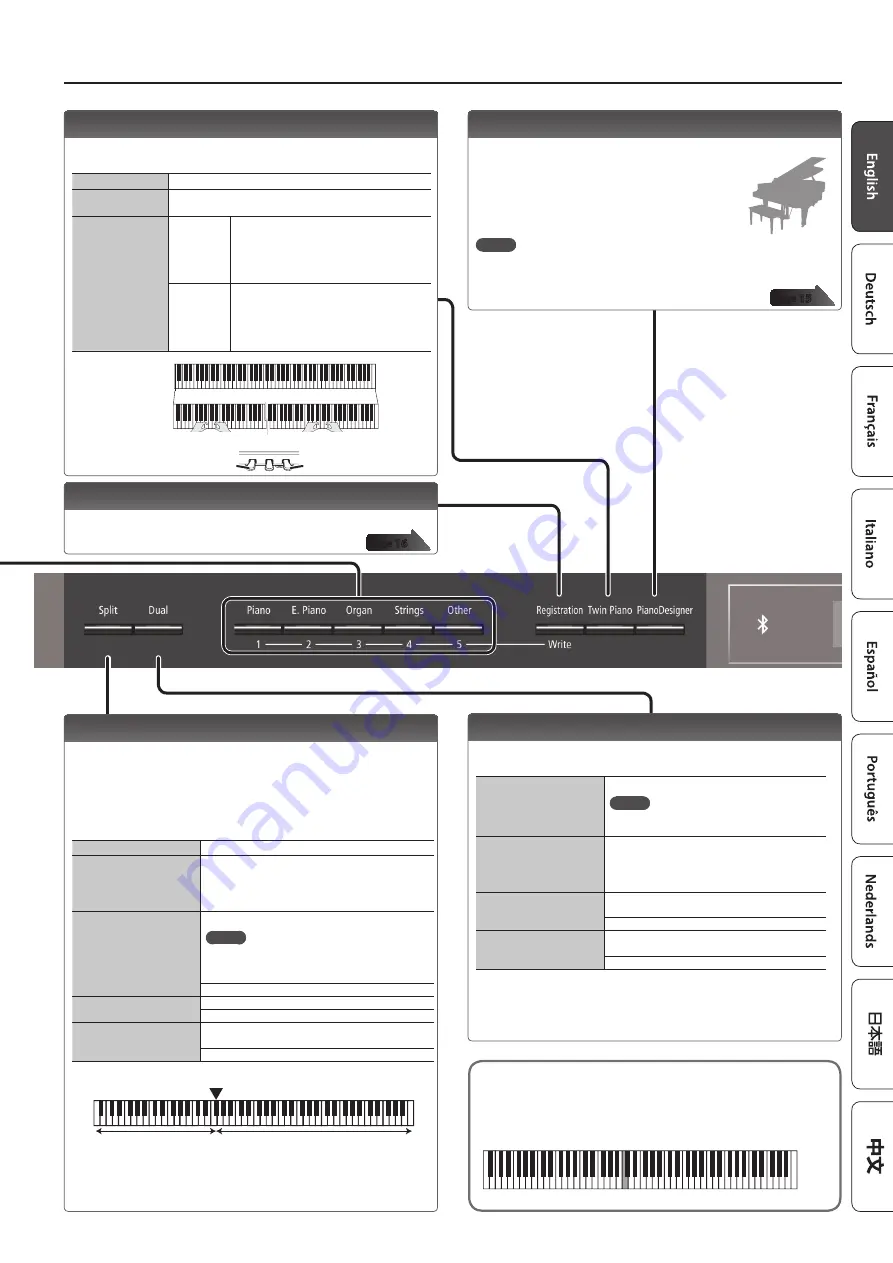
9
Operation Guide
Creating Your Own Piano Tone (Piano Designer)
You can create your own piano tone by customizing the elements of
the grand piano sound to your taste.
1.
Press the [Piano Designer] button.
2.
Use the [
K
] [
J
] buttons to select the item that
you want to edit.
3.
Use the [–] [+] buttons to edit the value.
MEMO
Piano Designer can be used to customize the sound only for [Piano] button
tones.
Playing Different Tones with the Left and Right Hands
(Split Play)
You can play different tones in the areas at the left and right of a
specified key. For example, you can use your left hand to play a bass
tone and use your right hand to play a piano tone.
This feature is called “Split Play,” and the point at which the keyboard
is divided is called the “split point.”
Turning Split on
Turn the [Split] button on.
Changing the right-hand
tone and left-hand tone
1. Use the [
K
] [
J
] buttons to select “right-hand tone”
or “left-hand tone.”
2. Press a tone button.
3. Use the [–] [+] buttons.
Split Point
Changes the split point.
MEMO
You can also specify the split point by holding
down the [Split] button and pressing the key
where you want to split the keyboard.
B1–B6 (default value: F#3)
Balance
Changes the volume balance of Split Play.
9:1–9:9–1:9 (default value: 9:9)
Left Shift
Changes the pitch of the left-hand tone in units of
one octave.
-2–0–2 (default value: 0)
Left-hand tone
Right-hand tone
Split point (Power-up default): F#3
F#3
* If you select a sound from the [Piano] button as the left-hand tone, it might
sound different than usual.
Layering Two Sounds (Dual Play)
You can play two tones simultaneously from a single key. This
function is called “Dual Play.”
Turning Dual on
Turn the [Dual] button on.
MEMO
You can also use Dual Play by pressing two
tone buttons simultaneously.
Changing tone 1 and
tone 2
1. Use the [
K
] [
J
] buttons to select “tone 1” or
“tone 2.”
2. Press a tone button.
3. Use the [–] [+] buttons.
Balance
Adjusts the volume balance (tone 1: tone 2) for
Dual Play.
9:1–9:9–1:9 (default value: 9:4)
Tone 2 Shift
Changes the pitch of tone 2 in units of one
octave.
-2–0–2 (default value: 0)
* Depending on the combination of tones, the effect might not apply to tone 2,
causing the sound to appear differently than usual.
* If you select a sound from the [Piano] button as tone 2, it might sound different
than usual.
Dividing the Keyboard for Two People (Twin Piano)
You can divide the keyboard into left and right areas so that two
people can play the same range of pitches.
Turning Twin Piano on
Turn the [Twin Piano] button on.
Changing the Twin
Piano tone
1. Press a tone button.
2. Use the [–] [+] buttons.
Changing the way
the sound is heard
(Mode)
Pair
Notes played in the right area are louder in
the right speaker; notes played in the left
area are louder in the left speaker.
When using headphones, you’ll be able to
hear the other person’s playing.
Individual
Notes played in the right area are heard only
from the right speaker; notes played in the
left area are heard only from the left speaker.
When using headphones, you won’t be able
to hear the other person’s playing.
The damper pedal
for the left area
The damper pedal
for the right area
Conventional
keyboard
Twin Piano
divide point
C4
C5
C6
C7
C8
C3
C2
C1
C4
C5
C6
C3
C4
C5
C3
C6
Saving Your Performance Settings (Registration)
You can save tone settings and performance settings such as Dual
Play or Split Play, and easily recall them when you wish.
Reading the note name (e.g., C4)
The alphabetical indication for settings such as Split Point shows
the name of the note.
For example, the indication “C4” means “the fourth ‘C’ from the left
edge of the keyboard.”
C4
C5
C6
C7
C8
C3
C2
C1
























