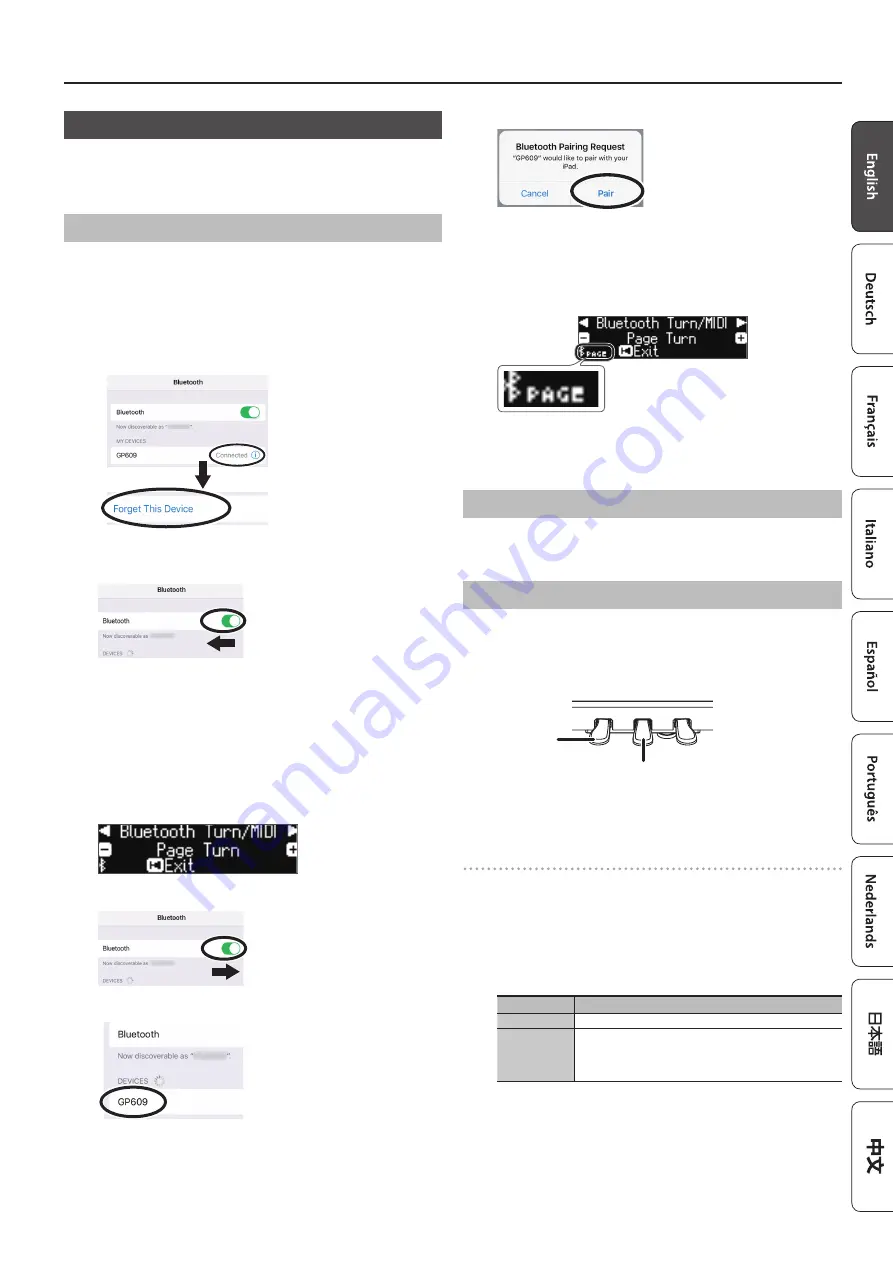
23
Advanced Operation
Using the Pedals to Turn Pages on a Music Score App
Here’s how to use the piano’s pedals to turn the pages of a music score
shown on your mobile device (e.g., in a music score viewing app such
as “piaScore”).
Making Initial Settings (Pairing)
As an example, we explain how to make settings for an iPad. If you’re
using an Android device, refer to the owner’s manual of the mobile
device you’re using.
1.
If the GP609 is already paired in the
Bluetooth
settings of
the mobile device, temporarily cancel pairing.
If the device name “GP609” is not shown, the piano is not paired.
Proceed to the step 3.
2.
Temporarily turn off the
Bluetooth
function of your mobile
device.
3.
Near the piano, place the mobile device on which you’ve
installed the music score app that you want to use.
4.
Press the [Ambience] button and [Brilliance] button
simultaneously.
5.
Use the [
K
] [
J
] buttons to select “
Bluetooth
Turn/MIDI,”
and then press the [
s
] (Enter) button.
6.
Use the [–] [+] buttons to select “Page Turn.”
7.
Turn on the
Bluetooth
function of the mobile device.
8.
On the mobile device, tap “GP609”
On the mobile device, tap “Pair.”
* If the screen of the mobile device requests you to enter a “Pass
Key,” enter “0000” (four zeros).
When pairing is successful, the model name (“GP609”) is added to
the list “My Devices” of the mobile device. The indication “PAGE”
appears beside the Bluetooth logo in the piano screen.
9.
Simultaneously press the [Ambience] button and
[Brilliance] button to exit Function mode.
This completes initial settings.
Connecting an Already-Paired Mobile Device
1.
Turn on the
Bluetooth
function of the mobile device.
The piano and the mobile device are wirelessly connected.
Turning Pages
1.
Start the music score viewing app that’s installed on the
mobile device, and load a music score.
2.
The sostenuto pedal turns to the next page, and the soft
pedal turns to the previous page.
Soft Pedal
(previous page)
Sostenuto Pedal
(next page)
* Even if the function of the pedals is assigned in “Center/Left Pedal
Function” (p. 25),“ page turning” takes priority.
If you want to use both page turning and soft/sostenuto pedals
If you want to use the page turning function but also want to use the
soft pedal and sostenuto pedal, you can change the setting as follows.
1.
Perform steps 4 and 5 of “Making Initial Settings (Pairing)”
(p. 23).
2.
Use the [
K
] [
J
] buttons to select “Page Turn Mode,” and
then use the [-] [+] buttons to select the setting.
Value
Explanation
Once
The page turns when you press the pedal once.
Twice
The page turns when you press the pedal twice in quick
succession.
If you press the pedal once, it performs the usual pedal
function.
3.
Simultaneously press the [Ambience] button and
[Brilliance] button to exit Function mod
























