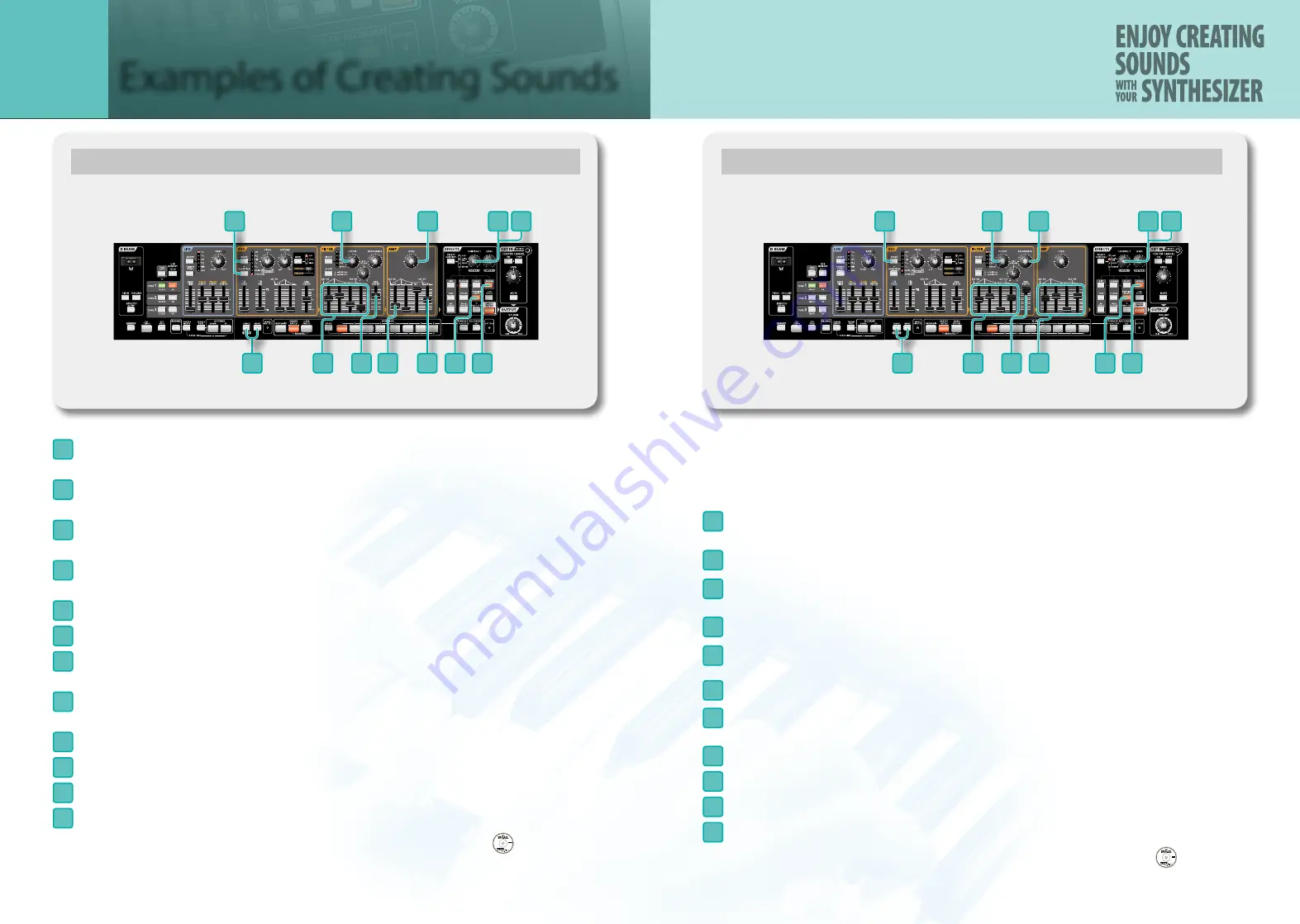
14
15
Synth Pad (PRESET PATCH: H-2)
1
2
3
5
6
7
8
9
11
10 12
4
1
Press the
[CANCEL/SHIFT]
button and
[WRITE]
button to recall the initialized sound.
The sawtooth wave is selected.
2
Press the OSC
[WAVE]
button to select SUPER SAW. Press the
[VARIATION]
button to light the
[WAVE]
button into red.
3
Set the FILTER
[CUTOFF]
knob to the 1 o’clock position.
The sound will become a bit darker.
4
Now you’re ready to specify the overall character of the sound. Set the FILTER ENV
[A]
slider to 55%,
the
[D]
slider to 70%, the
[S]
slider to 25%, and the
[R]
slider to 10%.
5
Raise the FILTER ENV
[ENV DEPTH]
slider from 0 to the second mark to specify the overall character.
6
Turn the AMP
[LEVEL]
knob all the way to the right (MAX).
7
Set the AMP ENV
[A]
slider to the 20% position.
The attack will become slower.
8
Raise the AMP ENV
[R]
slider to about the middle position.
Now the sound will linger for a while even after you take your finger off the key.
9
Press the
[PANNING DELAY]
button so it’s lit.
10
Set the EFFECTS
[CONTROL 1]
knob to the 10 o’clock position to add a sense of spaciousness.
11
Press the
[REVERB]
button so it’s lit.
12
Set the EFFECTS
[CONTROL 1]
knob to the 1 o’clock position to add reverberation.
This synth pad is similar to the sound in chapter 5 “How to Make a Sound” of the
DVD.
Sound Effect (PRESET PATCH: H-5)
1
2
3
6
4
8
10
9
11
5
7
Here’s how to create a sound effect that might be appropriate
for a spaceship taking off.
*
These settings may produce a sudden, loud sound. Turn the knobs slowly to avoid damaging your hearing
or your speakers.
1
Press the
[CANCEL/SHIFT]
button and
[WRITE]
button to recall the initialized sound.
The sawtooth wave is selected.
2
Press the OSC
[WAVE]
button to select NOISE.
3
Turn the FILTER
[CUTOFF]
knob all the way to the left (MIN).
You will no longer hear sound.
4
Set the FILTER
[RESONANCE]
knob to the 9 o’clock position.
5
Set the FILTER ENV
[A]
slider to 50%, the
[D]
slider to 65%, and the
[R]
slider to 60%.
Lower the
[S]
slider all the way to the bottom.
6
Slowly raise the FILTER ENV
[ENV DEPTH]
slider to the maximum position.
7
Set the AMP ENV
[A]
slider to 55%, the
[D]
slider to 65%, and the
[R]
slider to 70%.
Lower the
[S]
slider all the way to the bottom.
8
Press the
[PANNING DELAY]
button so it’s lit.
9
Set the EFFECTS
[CONTROL 1]
knob to the 11 o’clock position to add some spaciousness.
10
Press the
[REVERB]
button so it’s lit.
11
Set the EFFECTS
[CONTROL 1]
knob to the 12 o’clock position to add reverb.
This sound effect is similar to the sound in chapter 5 “How to Make a Sound” of the
DVD.
Examples of Creating Sounds
APPENDIX









