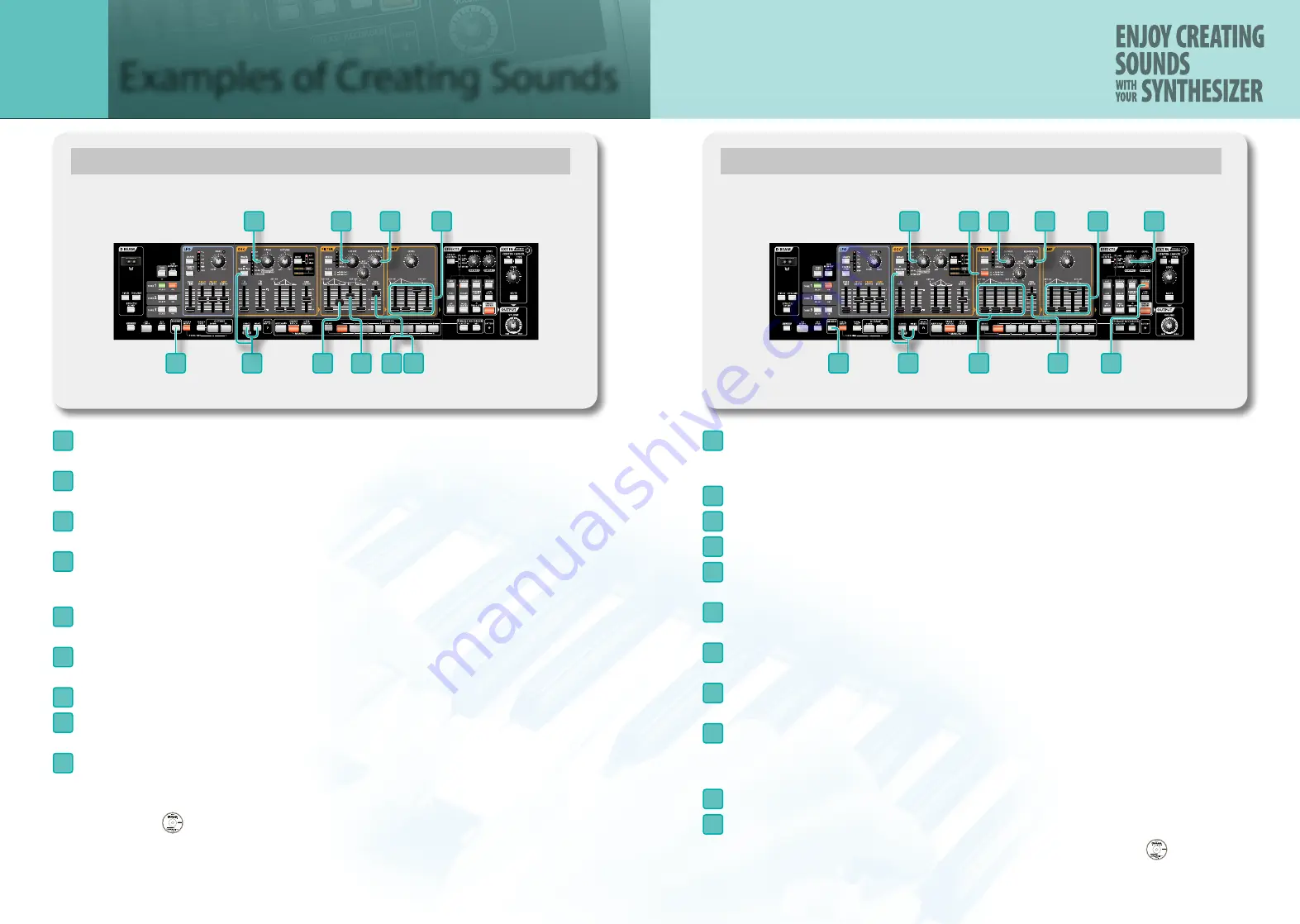
12
13
Synth Bass (PRESET PATCH: H-1)
2
3
7
1
5
4
6
4
9
8
1
Press the
[CANCEL/SHIFT]
button and
[WRITE]
button to recall the initialized sound.
The sawtooth wave is selected. Press the
[VARIATION]
button to light the
[WAVE]
button into red.
2
Since the bass usually sounds in the lower registers, turn the
[PITCH]
knob to the left so the sound is
lowered by an octave.
3
Set the FILTER
[CUTOFF]
knob between 8 and 9 o’clock.
The sound will diminish.
4
Next, you need to specify the character of the sound’s sustained portion. Set the FILTER ENV
[ENV
DEPTH]
slider to the 60% position. Set the FILTER ENV
[S]
slider to the 65% position. The sound will
be somewhat muted.
5
Now you’re ready to create the attack. Set the FILTER ENV
[D]
slider to the 35% position. The attack
will be softened.
6
To simulate the effect of keeping a finger on the string and sliding to a different fret,
press the
[MONO]
button so it’s lit.
7
Set the
[RESONANCE]
knob to the 11 o’clock position, giving the sound a distinctive character.
8
Set the AMP ENV
[S]
slider to the maximum position, and set the
[A]
[D]
[R]
sliders to the minimum
position.
9
Make fine adjustments to the FILTER ENV
[ENV DEPTH]
slider to determine the overall tonal
character.
This synth bass is similar to the sound in chapter 2 “Recall and Edit Presets”, chapter 5 “How to Make
a Sound” of the
DVD.
Synth Lead (PRESET PATCH: H-7)
7
3
2
9
4
11
10
5
8
6
1
1
Press the
[CANCEL/SHIFT]
button and
[WRITE]
button to recall the initialized sound.
The sawtooth wave is selected. Press the
[VARIATION]
button to light the
[WAVE]
button into
red.
2
Turn the
[PITCH]
knob to the right so the sound is raised by an octave.
3
Set the FILTER
[CUTOFF]
knob to the 2 o’clock position.
4
Set the FILTER
[RESONANCE]
knob to the 8 o’clock position.
5
Now you’re ready to create the attack.
Set the FILTER ENV
[A]
[D]
[S]
[R]
sliders all to the lowest position.
6
Next, you need to determine the overall tonal character.
Slightly raise the FILTER ENV
[ENV DEPTH]
slider.
7
Press the FILTER
[SLOPE]
button to select -24 dB.
The sound will become a bit softer.
8
Set the AMP ENV
[S]
slider to the maximum position, and set the
[A] [D] [R]
sliders
to the minimum position.
9
To get a more appropriate lead feeling, press the
[MONO]
button so it’s lit.
With this setting, the patch will play only single notes, and if you press a key while still holding
the previous key, the sound will change smoothly to the new pitch.
10
Press the
[REVERB]
button so it’s lit.
11
Turn the
[CONTROL 1]
knob to add reverberation to the lead sound.
This synth lead is similar to the sound in chapter 2 “Recall and Edit Presets” of the
DVD.
Examples of Creating Sounds
APPENDIX









