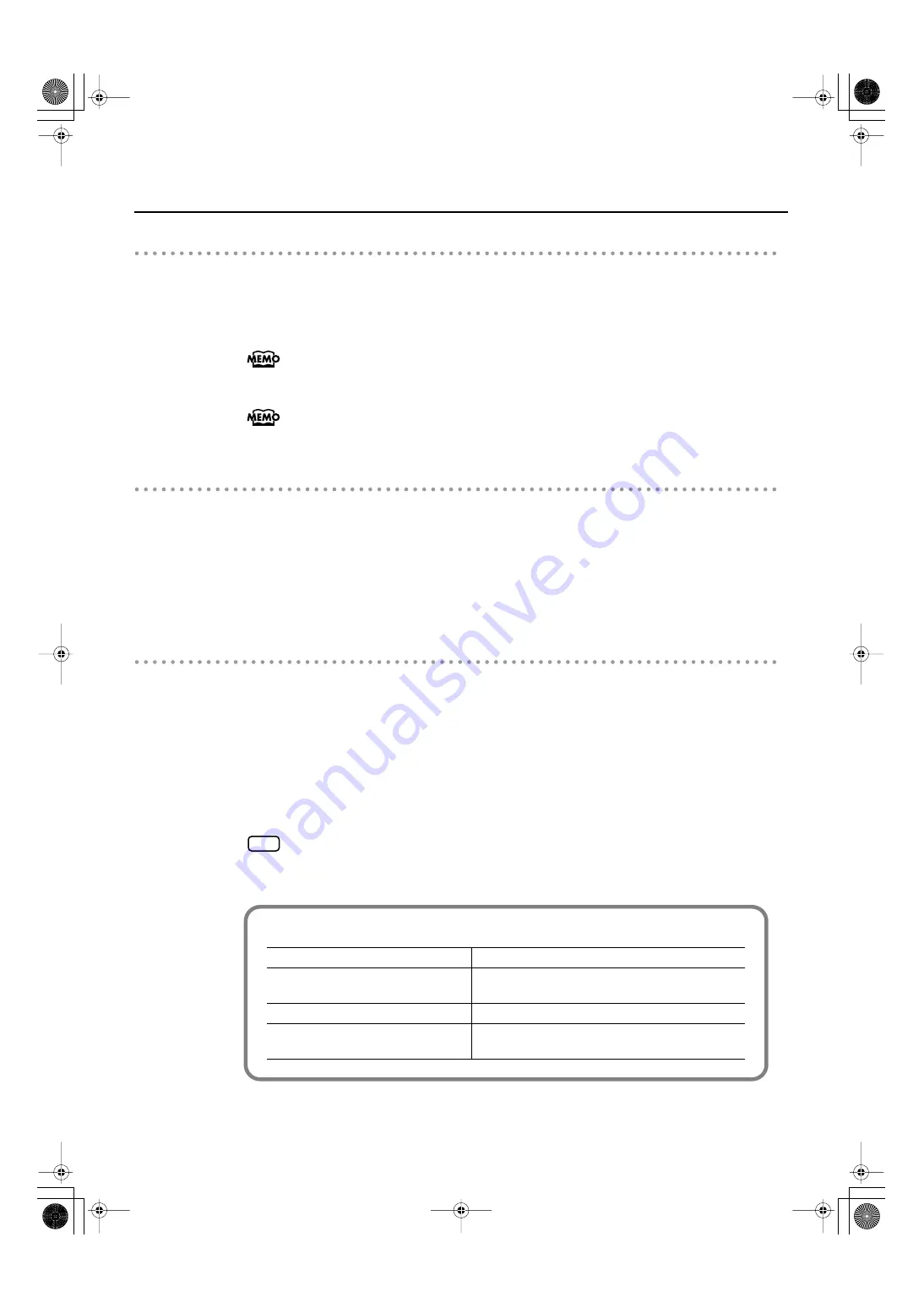
99
Recording
Starting Recording
5.
Start the Session Partner performance (p. 67, p. 73).
The Rhythm starts to play, while simultaneously recording begins.
When recording begins, the [Rec] button and [Play] button will light.
For more information on the different Rhythm and Chord progression pattern, refer to
the “Rhythm List” (p. 163) and “Chord Progression Pattern List” (p. 164).
If you want to record with the chord progression specified (p. 73), the chord is
specified with a key in the left part of the keyboard, and recording begins.
Stopping Recording
6.
Press the [Play] button.
Recording will stop.
When you stop recording, the “Song” indication in the song select screen will change to
“Modified.”
The “Modified” indication shows that there is already a previously recorded performance.
Listening to the Recorded Performance
7.
Press the [-] button to return to the beginning of the song you recorded.
8.
Press the [Play] button.
The recorded performance will play back.
9.
Press the [Play] button once again to stop playback.
The recorded performance will disappear when you turn off the power. If you want to
keep the performance you recorded, you must save it in internal memory or on USB
memory. Refer to “Saving the Songs You Record” (p. 105).
NOTE
Track Button Assignments for the Recorded Performance
Session Partner performance
The performance is recorded to the Track [R] button.
Normal performance (playing a single
sound from the entire keyboard)
The performance is recorded to the Track [2] button.
The performance is recorded to the Track [2] button.
The Lower Tone is recorded to the Track [1] button,
and the Upper Tone to the Track [2] button.
FP-7-e.book 99 ページ 2006年12月14日 木曜日 午前10時57分
Содержание FP-7
Страница 1: ...07 01 2N 04454689 0 4 4 5 4 6 8 9 0 2...
Страница 2: ...Cover1 4...
Страница 183: ...183 MEMO FP 7 e book 183...
Страница 184: ...184 MEMO FP 7 e book 184...
Страница 187: ...Cover1 4...
Страница 188: ...07 01 2N 04454689 0 4 4 5 4 6 8 9 0 2...






























