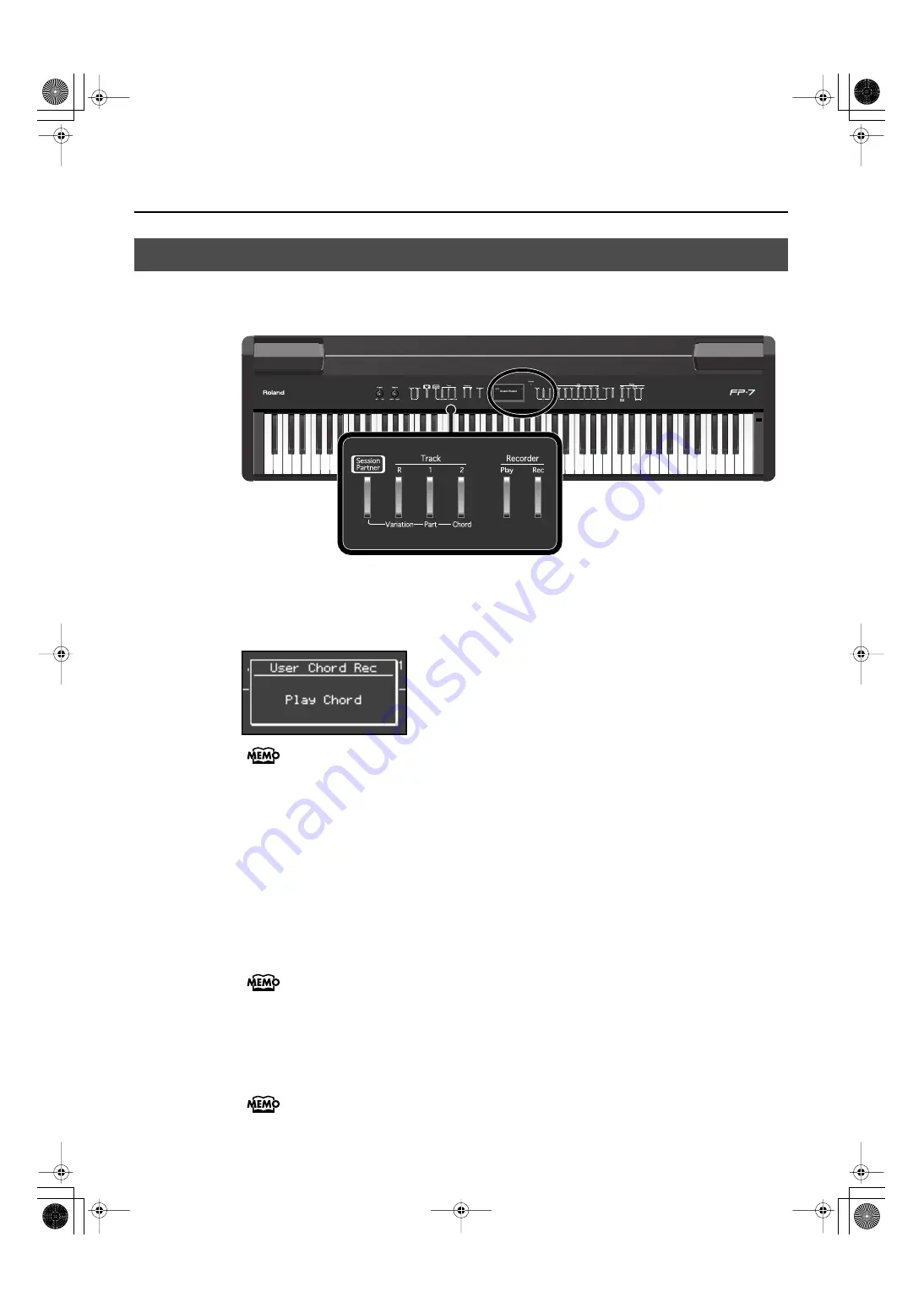
76
Playing Along with Rhythms
You can save a chord progression you’ve specified using the left-hand section of the
keyboard.
ffig.Panel-Session-6.eps
1.
Hold down the [Session Partner] button and press the [Rec] button.
The [Session Partner] and the [Rec] buttons flash, and the FP-7 is put into recording standby.
The following screen appears.
fig.d-UserChordProg.eps
Press the [Session Partner] button or the [Rec] button to exit from recording standby.
2.
Use the left side of the keyboard to specify a chord and begin recording
the chord progression.
The display will show the chord you played. The intro will not play at this time.
You can store up to sixteen chords.
3.
Press the [Session Partner] button to stop recording the chord progression.
The chord progression you record will be recorded to “User Chord.” To select the chord
progression you’ve recorded, press the [-] button while chord progression pattern number 1 is
displayed to select “User Chord” (p. 72).
You can record a chord progression of up to sixteen measures. However, when the
instrument is shipped from the factory, this is set so that eight measures can be
recorded. Recording will stop automatically when you reach the specified number of
measures. You can store up to sixteen chords.
If you want to change the number of measures for which you can record a chord
progression, refer to “Changing the Number of Measures of the Chord Progression
You Record” (p. 77).
You can make settings so that the chord progression pattern won’t change when you
change the rhythm. Refer to “Fixing a Set Chord Progression” (p. 130).
Recording the Chord Progression
FP-7-e.book 76 ページ 2006年12月14日 木曜日 午前10時57分
Содержание FP-7
Страница 1: ...07 01 2N 04454689 0 4 4 5 4 6 8 9 0 2...
Страница 2: ...Cover1 4...
Страница 183: ...183 MEMO FP 7 e book 183...
Страница 184: ...184 MEMO FP 7 e book 184...
Страница 187: ...Cover1 4...
Страница 188: ...07 01 2N 04454689 0 4 4 5 4 6 8 9 0 2...






























