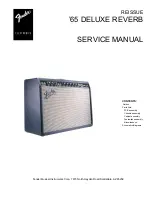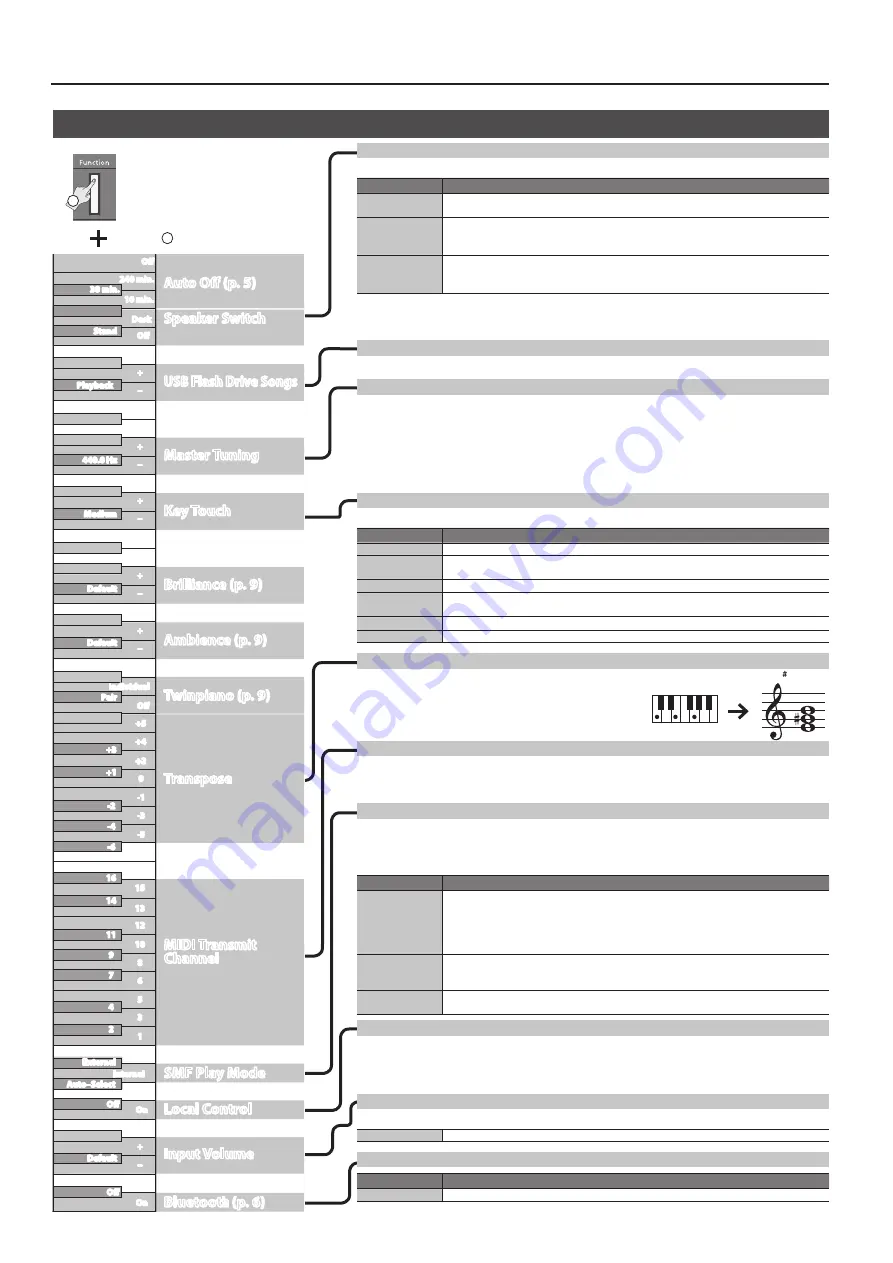
12
Advanced Operation
Changing the Internal Speaker Settings (Speaker Switch)
You can specify how the internal speakers are heard.
Setting
Explanation
Off
Sound is not output from the internal speakers; sound is output only from the Output jacks.
This is convenient when you’re using the piano in a live performance.
Stand (default)
Sound is output both from the internal speakers and from the Output jacks.
The character of the sound is adjusted optimally for when the piano is played while placed on
a stand.
Desk
Sound is output both from the internal speakers and from the Output jacks.
The character of the sound is adjusted optimally for when the piano is played while placed on
a table.
Regardless of this setting, sound is not output from the internal speakers if headphones are connected to the Phones
jack. If you want the internal speakers to output sound even when headphones are connected, see the following
reference (p. 11).
Playing Songs from a USB Flash Drive
You can play songs from a USB flash drive, or switch songs.
Matching the Pitch with Other Instruments (Master Tuning)
When playing ensemble with other instruments and in other such instances, you can match the standard pitch to
another instrument.
The standard pitch generally refers to the pitch of the note that’s played when you finger the middle A key.
For a cleaner ensemble sound while performing with one or more other instruments, ensure that each instrument’s
standard pitch is in tune with that of the other instruments. This tuning of all the instruments to a standard pitch is
called “master tuning.”
You can adjust the tuning in the range of 415.3 Hz–440.0 Hz (default)–466.2 Hz (in 0.1 Hz steps).
Changing the Keyboard Playing Feel (Key Touch)
You can change the playing feel of the keyboard.
Setting
Explanation
+2: Super Heavy
An even heavier setting than “Heavy.”
+1: Heavy
You have to finger the keyboard more forcefully than “Medium” in order to play fortissimo (ff),
so the keyboard touch feels heavier.
0: Medium
Sets the keyboard to the standard touch.
-1: Light
You can achieve fortissimo (ff) play with a less forceful touch than “Medium” so the keyboard
feels lighter.
-2: Super Light
An even lighter setting than “Light.”
-3: Fix
The sound plays at one set volume, regardless of the force used to play the keys.
Changing the Key of the Keyboard (Transpose)
You can use the Transpose function to transpose the keyboard in
semitone steps.
For example, if a song is in the key of E major, and you want to play it
with the fingering of C major, set Transpose to a value of “+4.”
Setting the MIDI Transmit Channel
You can specify this piano’s MIDI transmit channel.
MIDI uses sixteen channels, 1–16. By connecting this piano to another MIDI device and setting both devices to the
same MIDI channel, you can play sounds or switch sounds on that device. This piano receives all channels 1–16.
Setting the Song (SMF) Playback Mode (SMF Play Mode)
This setting specifies the tone that you play on the keyboard while a song is playing back. Normally you will use the
“Auto-Select” setting. This determines whether the setting that is most suitable for the internal song or most suitable
for external data is selected when you play back a song whose file format is SMF.
Changing this setting does not affect the sound character of tone that you play from the keyboard.
Setting
Explanation
External
The tone that you play from the keyboard does not change when you play back a song.
This is recommended when you play back external data such as commercially available music data.
* With this setting, some effects might not apply to the song playback sound. For this reason,
the character of the sound during playback might be different than the sound while you
were recording.
Internal
When you play back a song, the tone that you play from the keyboard changes to the tone
that is saved in the song. This is recommended when you play back an internal song or a song
that you recorded on this piano.
Auto–Select
Automatically switches the SMF Play Mode to either “Internal” or “External” depending on the song that
is being played.
Preventing Double Notes When Working with a Software Synthesizer (Local Control)
When you have a MIDI sequencer connected, set this parameter to Local Off.
Since most sequencers have their Thru function turned on, notes you play on the keyboard may be sounded in
duplicate, or get dropped. To prevent this, you can enable the “Local Off” setting so that the keyboard and internal
sound generator will be disconnected.
Adjusting the
Bluetooth
/USB Audio Volume
You can adjust the volume of the audio signal that is sent from
Bluetooth
or the USB Computer port.
Input Volume
1–10 (default: 7)
Setting the
Bluetooth
Function
Setting
Explanation
On (default), Off
Turns the
Bluetooth
function on/off.
If you play C E G It will sound E G B
Off
240 min
30 min
10 min
0
13
+2
15
-1
12
-3
10
-5
8
+4
5
3
1
Auto–Select
+5
6
On
Off
On
Playback
+1
14
-2
11
-4
9
4
-6
7
2
Internal
External
+3
16
Off
Auto Off (p 5)
USB Flash Drive Songs
Speaker Switch
Local Control
Key Touch
Bluetoot
h
(p 6)
Input Volume
Transpose
SMF Play Mode
MIDI Transmit
Channel
C1
C2
C3
C4
C5
C6
C7
C8
Off
Off
+
+
+
+
+
+
–
–
–
–
–
–
440 0 Hz
Medium
Default
Stand
Desk
Default
Default
Pair
Brilliance (p 9)
Ambience (p 9)
Master Tuning
Individual
2
1
Hold down
Various Function Settings (Function Mode)
To make function settings, hold
down the [Function] button
and press the key shown in the
illustration.
Содержание FP-30X
Страница 17: ...Internal Song Music Book 1 Elevations 2 Reflection...
Страница 24: ...2020 Roland Corporation...