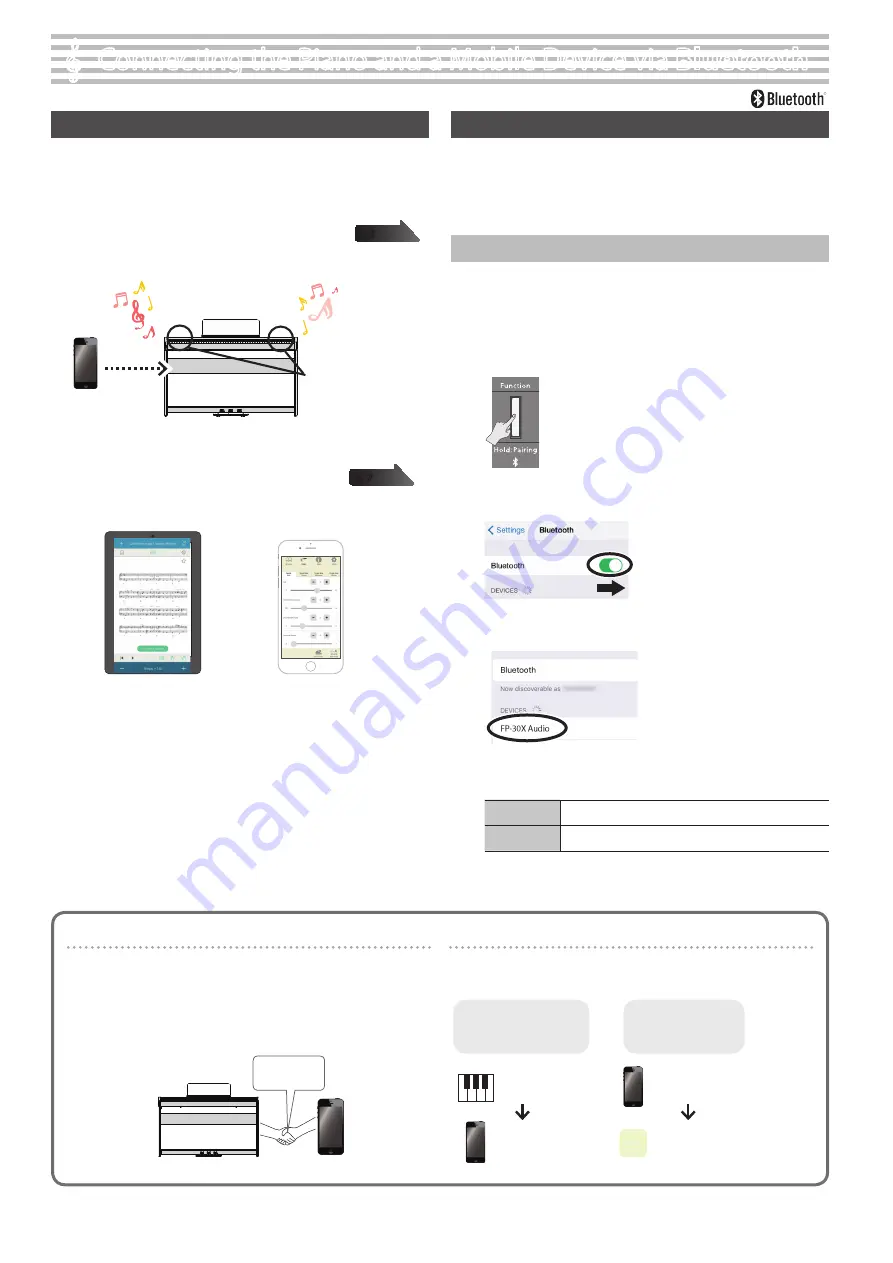
6
Here’s What You Can Do
By using the
Bluetooth
function, you can wirelessly connect the piano
with a mobile device such as your smartphone or tablet (subsequently
referred to as the “mobile device”), allowing you to do the following things.
0
“Playing Music Through the Piano’s Speakers”
You can play back music data that’s saved on your mobile device, and
wirelessly listen to it through the piano’s speakers.
0
“Using the Piano with an App”
You can install apps (such as Roland’s “Piano Every Day” or “Piano Designer”)
on your mobile device, and use them in conjunction with the piano.
Playing Music Through the Piano’s Speakers
Here’s how to make settings so that music data saved on your mobile
device can be wirelessly played back through the piano’s speakers.
* If your mobile device is already paired with the piano, there is no need
to perform pairing again. Refer to “Connecting an Already-Paired
Mobile Device” (p. 7).
Making Initial Settings (Pairing)
As an example, we explain how to make settings for an iPad. If you’re using
an Android device, refer to the owner’s manual of the mobile device you’re
using.
1
Place the mobile device that you want to connect nearby this
unit.
2
Hold down the [Function] button for at least five seconds.
Long-press
Pairing begins.
3
Turn on the
Bluetooth
function of the mobile device.
4
Tap “FP-30X Audio” that is shown in the
Bluetooth
device
screen of your mobile device.
The piano and mobile device are paired. When pairing is completed,
a display like the following appears.
Mobile device
“FP-30X Audio” is added in the “My Devices” field
Piano
[Function] button is lit (blue)
This completes initial settings.
Speakers
App [Piano Designer]
App [Piano Every Day]
°
Connecting the Piano and a Mobile Device via
Bluetooth
Pairing
To wirelessly connect the piano with your mobile device, you must first
perform “pairing” to create a one-to-one connection between the piano
and your mobile device.
“Pairing” is the procedure of registering (mutually authenticating) your
mobile device with the piano.
Pair your device as described in the procedure for each function.
Pairing
The pairing process
Separate pairing is required for “playing music through the piano’s
speakers” and for “using the piano with an app.” Note that these
processes are different.
Playing music through
the piano’s speakers
Using the piano with
an app
Settings on the piano
Settings on the mobile
device
Settings on the App
App
Settings on the mobile device
* If pairing is not successful, refer to ” If Pairing Does Not Succeed” (p. 8).
Содержание FP-30X
Страница 17: ...Internal Song Music Book 1 Elevations 2 Reflection...
Страница 24: ...2020 Roland Corporation...





















