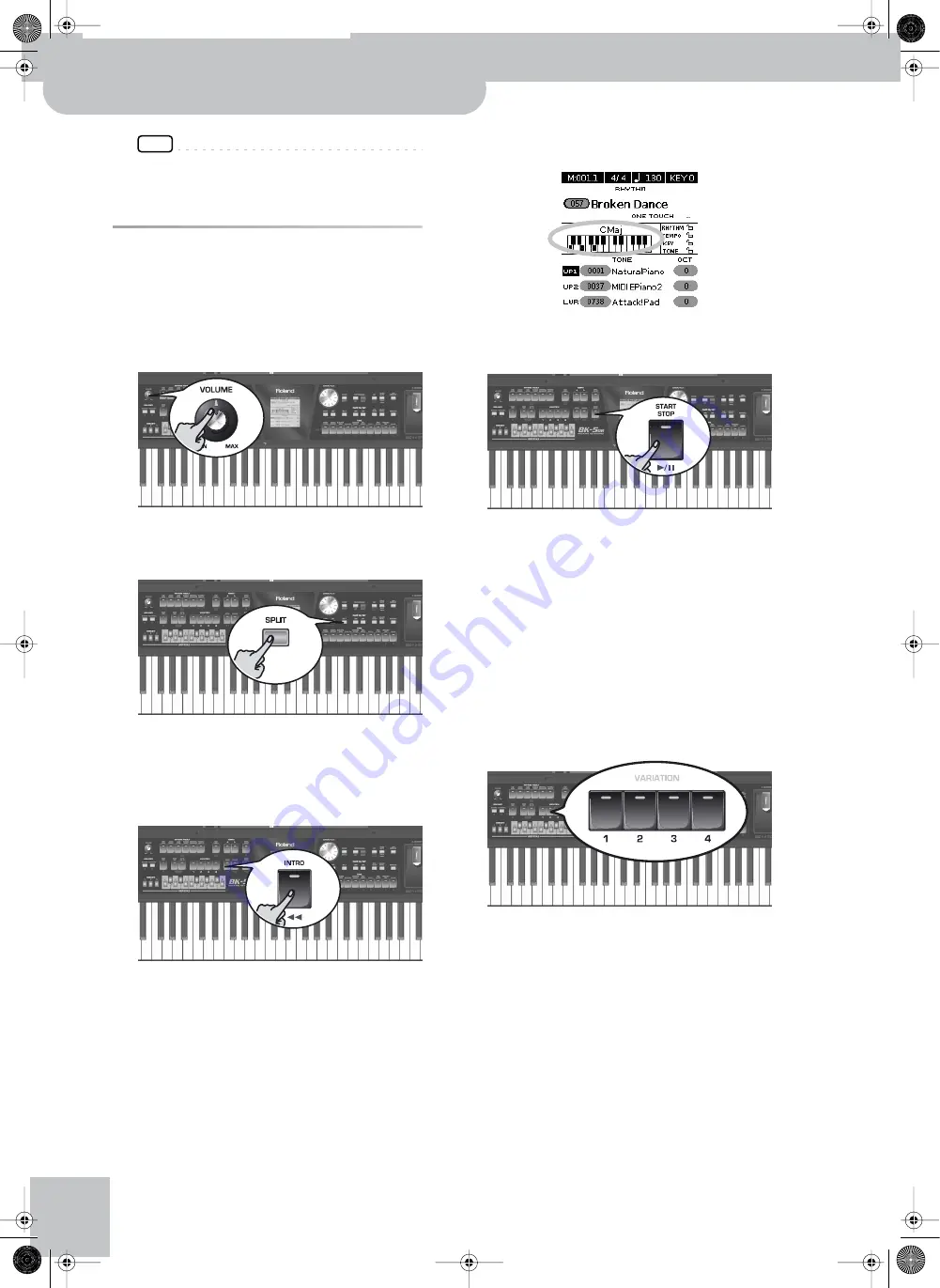
Rhythm functions
32
r
Backing Keyboard
BK-5 OR
NOTE
The “Help” function is available in this environment (see
p. 28). You can also press and hold [NUMERIC] to check the
MIDI address of the selected rhythm (see p. 27).
Playing back rhythms
Let us now take a closer look at the interactive aspects
of the BK-5 OR’s rhythms and at how to use them.
1.
Switch on the BK-5 OR (see p. 21).
2.
Set the BK-5 OR’s [VOLUME] knob to a rea-
sonable level (about 1/4).
3.
Press the [SPLIT] button if you want to play
in Split mode.
4.
Select the rhythm you want to use (see
p. 31).
5.
Press the [INTRO] button (it lights) to start
rhythm playback with an introduction.
6.
Press the VARIATION [1], [2], [3] or [4] but-
ton to select the complexity of the INTRO
pattern.
7.
Play a chord on the keyboard.
The main page displays the name of the last chord
the BK-5 OR recognized:
8.
Press the [START/STOP] button to start
rhythm playback.
The [START/STOP] indicator lights and the BK-5 OR
starts playing back the introductory phrase.
9.
Play different chords on the keyboard and
listen to the effect this has on the rhythm.
10.
Switch on the [AUTO FILL IN] button (it
lights).
This means that when you select a different VARIA-
TION pattern, the BK-5 OR will play a transition (fill-
in) before switching to the new pattern.
11.
Press a VARIATION [1], [2], [3] or [4] button
to select a more complex or a simpler
accompaniment.
• If you press it before the last beat of the current
measure, the fill-in starts immediately and lasts until
the end of the current measure, then the newly
selected VARIATION pattern is played back.
• If you press the desired VARIATION button on the last
beat of a bar, the fill-in starts at the next downbeat
and lasts an entire bar. Only then will the BK-5 OR
switch to the newly selected VARIATION pattern.
12.
If necessary, you can change the rhythm’s
tempo:
BK-5or_US.book Page 32 Monday, February 13, 2012 12:19 PM
Содержание BK-5OR
Страница 1: ...r Owner s Manual BK 5or_US book Page 1 Monday February 13 2012 12 19 PM ...
Страница 132: ...132 rBacking Keyboard BK 5 OR MEMO BK 5or_US book Page 132 Monday February 13 2012 12 19 PM ...
Страница 134: ...r 602 00 0523 RES 868 11 BK 5 OR OM E BK 5or_US book Page 134 Monday February 13 2012 12 19 PM ...






























