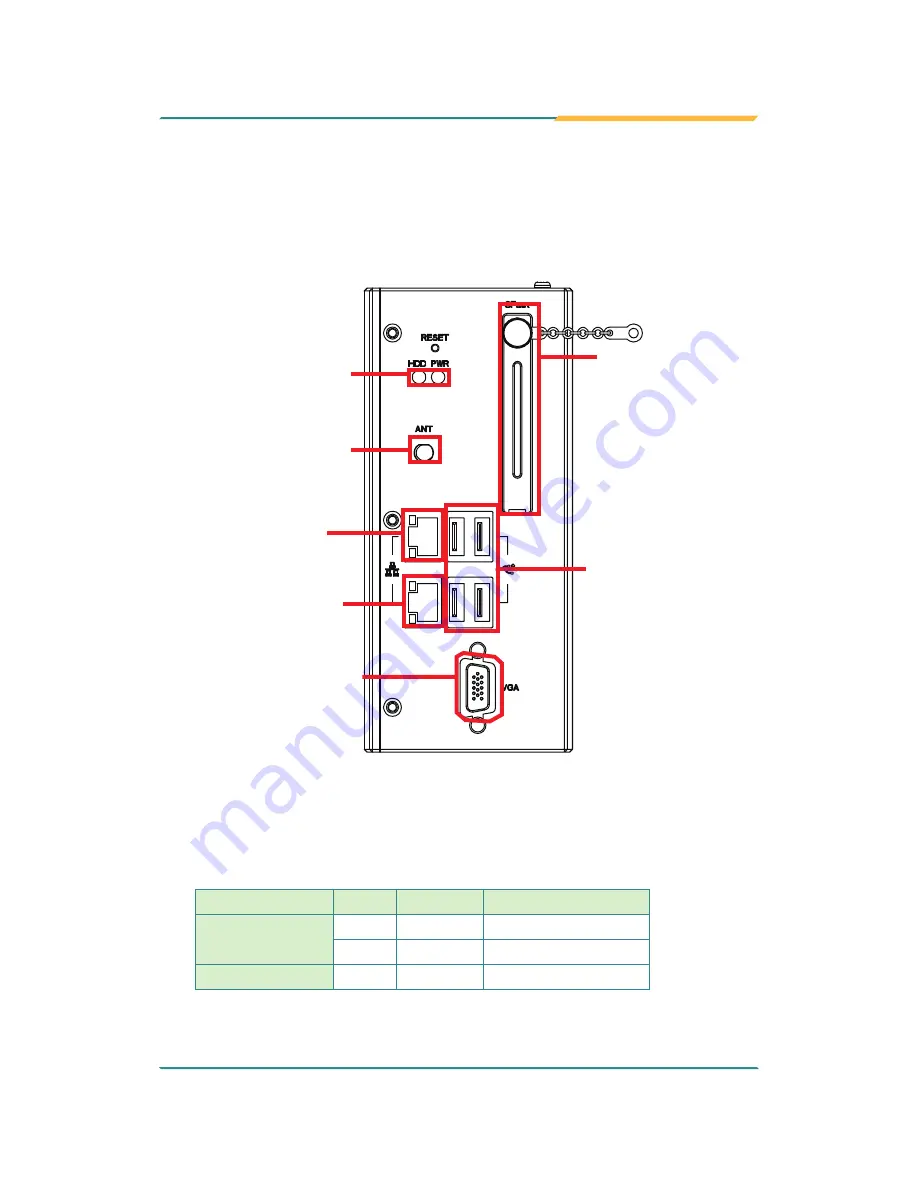
- 9 -
Getting Started
2.2. Take A Tour
The computer has some I/O ports, status LED light and controls on the front
and rear panels. The following illustrations show all the components called out
for ARES-5300.
Front View
Status
LED
Lamps
Antenna
Cap
CFast
Slot
LAN Port 1
LAN Port 2
VGA Port
USB Ports
•
Status LED Lamps
LED lamps are recessed on the front side of the computer to draw users'
prompt awareness of the computer’s contiguous events such as power on/
off, data transmission and so on.
These lamps and the notifications delivered are summarized as following:
LED Lamp
Color
State
Description
PWR
Green
on
Power is on.
N/A
off
No power input.
Storage
Red
Flashing Storage is operating
Содержание ARES-5300
Страница 2: ... 2 This page is intentionally left blank ...
Страница 3: ... i Revision History Version Date Description 1 0 March 2014 Initial release ...
Страница 6: ... iv This page is intentionally left blank ...
Страница 12: ... x This page is intentionally left blank ...
Страница 13: ... 1 1 Chapter 1 Introduction Chapter 1 Introduction ...
Страница 18: ... 6 This page is intentionally left blank ...
Страница 19: ... 7 2 Chapter 2 Getting Started Chapter 2 Getting Started ...
Страница 22: ... 10 Getting Started Side View DC in power jack Rear View DIN rail clip ...
Страница 25: ... 13 3 Chapter 3 System Configuration Chapter 3 System Configuration ...
Страница 30: ... 18 System Configuration Front Panel ...
Страница 36: ... 24 This page is intentionally left blank ...
Страница 37: ... 25 4 Chapter 4 Installation and Maintenance Chapter 4 Installation and Maintenance ...
Страница 48: ... 36 This page is intentionally left blank ...
Страница 49: ... 37 5 Chapter 5 BIOS Chapter 5 BIOS ...
Страница 66: ... 54 This page is intentionally left blank ...
Страница 67: ... 55 Appendices Appendices ...
















































